How to assign a Measurement Class to a Channel
Using Hardkey/SoftTab/Softkey
Using a mouse
Press Meas > Meas Class...
Click Instrument.
Select Meas Class....
Measurement Classes are categories of measurements that can coexist on a channel.
See other 'Setup Measurements' topics
Note: Measurement classes vary according to the model and options installed.
The dialog below is an example showing the Measurement Classes currently available for an analyzer. Within each of these classes there are a number of measurements.
Measurement Classes are categories of measurements that can coexist on a channel. A measurement from one class can NOT reside in a channel with a measurement from another class. For example, a Spectrum Analyzer can NOT reside in a channel that is currently hosting Transient Measurements.
The Measurement Class dialog is accessed in the following ways:
How to assign a Measurement Class to a Channel |
|
Using Hardkey/SoftTab/Softkey |
Using a mouse |
|
|
Measurement class dialog box shows the supported classes for your unit. The supported classes depends on the product and installed options. Measurements in a measurement class can NOT coexist in a channel with a measurement of a different measurement class. Select a measurement class for the active channel or new measurement channel.
Available class is shown below.
Select a measurement class for the active channel or new measurement channel.
Title Bar Indicates the active channel to which the measurement class will be assigned. Show setup dialog
Confirm changes
New Channel Click to create the measurement class in a new channel and new window. A default measurement for that class is created in the channel. To change the measurement, click Trace, then select a new measurement. |
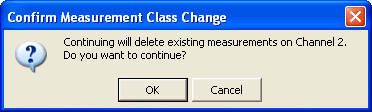
Choose to do the following:
OK - Delete the existing measurements in the active channel. Create the new measurement class, and default measurement, in that channel.
Cancel - Do not create the new measurement class. Leave the old measurements (and class) in that channel and return to the Measurement Class dialog box.