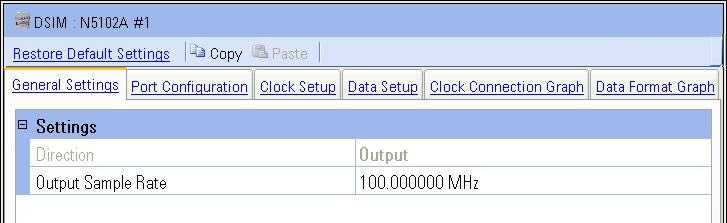
The N5102A Baseband Studio digital signal interface module provides a fast and flexible digital input or output for the PXB and delivers signals directly to or from your digital device. The interface module adapts to your device with the logic type, data format, clock features, and signaling you require.
The DSIM (N5102A Digital Signal Interface Module) setup pane is comprised of two buttons and six tabs which are located at the top of the page.
Click a button in the graphic below to link to the button description.
Click a tab in the graphic below to link to the settings descriptions for the tab.
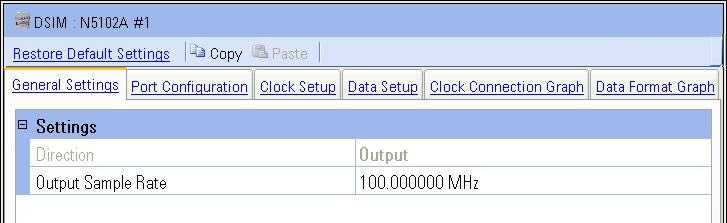
The six tabs are:
General Settings is used to set up and display common digital signal interface module parameters.
Port Configuration is used to set up the port configuration settings for the digital signal interface module.
Clock Setup is used to set up the clock settings for the digital signal interface module.
Data Setup is used to set up the data settings for the digital signal interface module.
Clock Connection Graph displays an illustration showing the connection diagram for the digital signal interface module.
Data Format Graph displays an illustration showing the digital lines, the signals using those lines, and the data format of the data signals
The name of the block (in this case, DSIM: N5102A #1) is displayed at
the top of the setup pane. This name was assigned when the digital signal
interface module was registered during the module setup and displayed
in the External
Instrument Table and the block diagram. When the  name is selected,
additional choices, including a selection to show or hide the Hints area,
are displayed.
name is selected,
additional choices, including a selection to show or hide the Hints area,
are displayed.