 tree view
to display a list of saved waveform setups, each of which is associated
with a specific hardware configuration or with simulated hardware (SimHW).
tree view
to display a list of saved waveform setups, each of which is associated
with a specific hardware configuration or with simulated hardware (SimHW). Select in the  tree view
to display a list of saved waveform setups, each of which is associated
with a specific hardware configuration or with simulated hardware (SimHW).
tree view
to display a list of saved waveform setups, each of which is associated
with a specific hardware configuration or with simulated hardware (SimHW).
For MIMO configurations, use a multiple antenna setup. For example, select the simulated hardware Quick Setup for 2 antennas. The Number of BS Antennas and Number of MS Antennas in the Fading section of the Advanced WiMAX Downlink Carrier node are set according to this value.
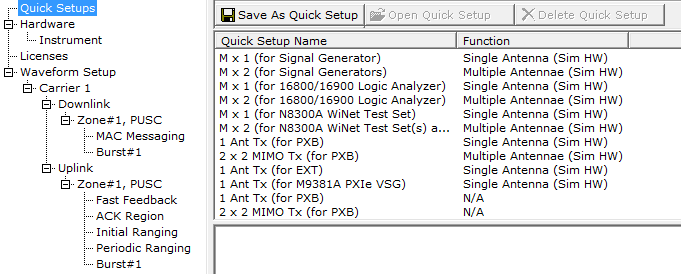
You can use the System Configuration Wizard to define a new setup using actual hardware, or you can choose from predefined setups using simulated or actual hardware. You can also customize one of the existing setups and save it as a quick setup.
Quick setups are accessible only from the Quick Setup node in the user interface. To save your waveform setup as a file that can be shared with other users, use or .
Signal Studio software provides predefined quick setups that enable you to examine the default parameters for a particular function while in simulated hardware mode. You cannot delete the predefined quick setups.
The name and function is displayed for each Quick Setup.
Mx1 (for Signal Generator) – Connect to one signal generator to simulate one antenna.
Mx2 (for Signal Generators) – Connect to two signal generators to simulate two antennas. There will be two instrument nodes under the Hardware node; one for each signal generator.
Mx2 (for N5182A Signal Generators) – Connect to two signal generators to simulate two antennas. There will be two Instrument nodes under the Hardware node.
Signal Studio for WiMAX also provides separate predefined waveform configurations.
Click the Predefined configuration button  in the Waveform Setup node, Carrier node to open
a window from which you can select a corresponding predefined configuration.
in the Waveform Setup node, Carrier node to open
a window from which you can select a corresponding predefined configuration.
You can configure custom quick setups that use simulated or actual hardware. Use the following buttons to manage your quick setups:

After you have defined waveform parameters in the Signal Generator node and the Waveform Setup node, you can associate this waveform setup with the currently configured hardware (displayed in the Hardware node) by pressing the button and providing a name for the new quick setup.
If you change one or more Waveform Setup parameters, the software prompts you to save the changes to a quick setup when you exit. If you have changed only Hardware node or Instrument node settings, the software does not prompt you to save changes when you exit. Use the button to save these changes to a quick setup.

Click the button to open the selected quick setup. Double-clicking the name of the quick setup performs the same function.

Click the button to delete the selected custom quick setup. You cannot delete the predefined quick setups.

Click the button to rename a custom quick setup.