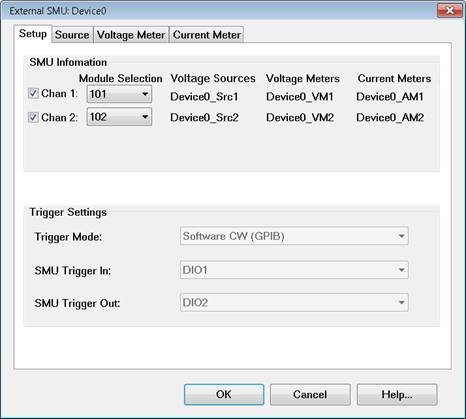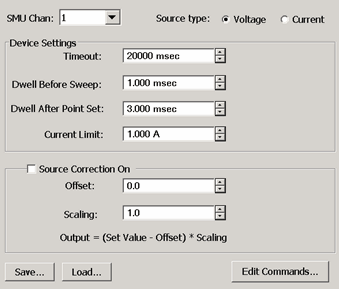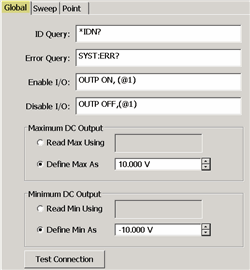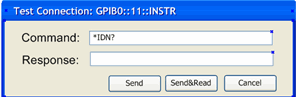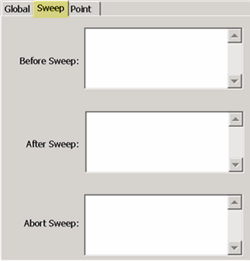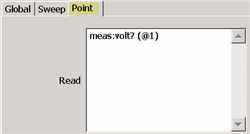How to Configure a SMU
-
Important: Create an SMU by name (one-time). Learn how (separate topic).
-
On the Configure an External Device dialog, click Device Properties. (This topic).
Using Hardkey/SoftTab/Softkey
Using a mouse
-
Press Setup > External Hardware > External Device...
-
Click Instrument
-
Select Setup
-
Select External Hardware
-
Select External Device...
Once configured, set the SMU source voltage and display Voltage / Current Meter measurements:
-
SMU Sources: DC Source control is available in Standard and Gain Compression/GCX channels. Set the Start and Stop voltage on the DC Control dialog. To access this dialog:
-
-
Press Sweep > Source Control > DC Source....
-
-
SMU Measure: DC measurements are available in Standard and Gain Compression/GCX channels.
-
-
In Gain Compression /GCX channels, display DC parameters as you would an RF parameter, by pressing Trace > Trace Setup > Measure....
-
In a Standard channel, configure an unratioed measurement. Press Trace > Trace Setup > Measure... > Receivers. For Numerator, select the external (or internal) DC meter.
-
Change the X-axis to display the DC Meter parameters by pressing Sweep > Main > X-axis Type, then select the DC Meter.
-
Note: Gain Compression CSV files contain Voltage / Current settings and measurements