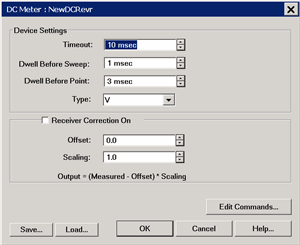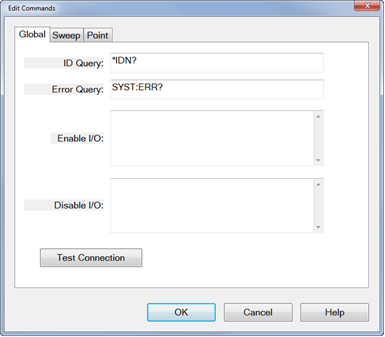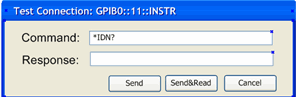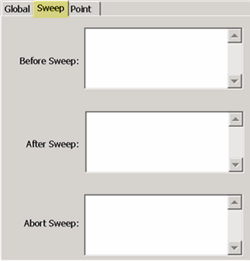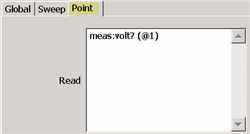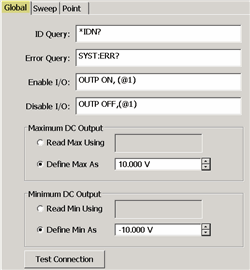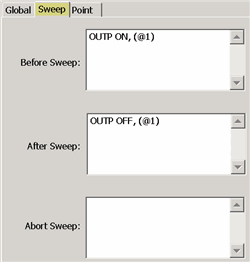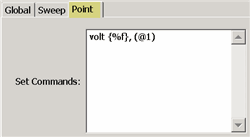Configure DC Sources and DC Meters
Once configured, one or more DC Sources and DC Meters can be controlled by the VNA. DC Power Analyzers are also supported, but they must be configured as a separate Source and Meter.
The Keysight N6700 series and B2900 series DC Analyzers are supported with configuration files that can be loaded on the DC Meter and DC Source property page. Once loaded, the SCPI commands that control the DC device can be modified and saved. Learn how.
See Also
External DC Meter Data Conversion
How to Configure a DC Meter or DC Source
|
|
|
Using Hardkey/SoftTab/Softkey |
Using a mouse |
|
|
|
Once configured, set the DC source voltage and display DC meter measurements:
|
|
|
The DC Source and DC Meter properties are almost identical in how they operate. Both are documented here.
Device SettingsTimeout - Sets a time limit for the DC source or meter to make contact with the VNA. If this time limit is exceeded, the VNA stops the measurement and displays the following error message. EXECUTION ERROR;OPC QUERY TIMEOUT ERROR If this occurs, check the connections between your VNA and external device. Dwell Before Sweep Wait time before making a sweep. Dwell Before Point
Type: This setting changes the units that are displayed in the DC Source dialog, the X-axis display annotation, and the underlying data format. Use these settings with Receiver or Source Correction (Scaling and Offset) to display and scale measurements with these units. Choose from:
Note: To change the X-axis to display the DC Meter units, click Response, then Display, then Labels, then Select X-Axis, then select the DC Meter. Receiver / Source Correction
Measure the voltage across a 5 ohm resistor, then display the results in A(mperes). Using ohms law, I = V / 5 ohms or I = V *.2 For receiver correction, enter Scaling = .2; Offset = 0.
ON Check to apply the following correction factors to each measurement. Offset: Enter the value to offset the DC Meter reading or set the DC Source voltage. Scaling: Enter the value to scale the DC Meter reading or set the DC Source voltage. Displayed Output = (Measured / Set value - Offset) * Scaling value. Edit Commands - Click to start the Edit Commands dialog.
Save - Press to save the current DC Source or DC Meter configuration to an *.xml file. The list of files is NOT filtered by "DCMeter" or "DCSource", so use a descriptive filename. Load - Press to load an existing configuration.
|
Global Tab
The Global tab includes the system settings for the DC Meter. ID Query - Enter the SCPI command to return the ID string of the DC Meter. Typically *IDN? Error Query - Enter the SCPI command that is used to return DC Meter errors. Typically SYST:ERR? Enable I/O - Enter the SCPI commands that is used to enable the DC Meter to read voltages. Disable I/O - Enter the SCPI commands that is used to disable the DC Meter from reading voltages. Test ConnectionClick to start the Test Connection dialog. You must first have entered the I/O Configuration settings and select Enable IO on the External Device dialog.
Enter a SCPI command, then click Send or Send&Read when a return value is expected. Sweep Tab
Use the Sweep Tab to send SCPI commands to the DC Meter at the beginning or end of each sweep. Abort Sweep - Enter the SCPI command that is used to Abort or reset the DC Meter. This would be necessary when the VNA sweep is aborted or terminated. The VNA will then send the command to the DC Meter. Point Tab
Read (commands) - Enter the SCPI command that is used to make a DC measurement at each data point. Set (commands) - Use <%variable> to make a DC Meter setting. |
Global Tab
The Global tab includes the system settings for the DC Source. ID Query - Enter the SCPI command to return the ID string of the DC Source. Typically *IDN? This entry can be left blank. Error Query - Enter the SCPI command that is used to return DC Source errors. Typically SYST:ERR? Enable I/O - Enter the SCPI commands that is used to enable the DC Source to output voltages. Disable I/O - Enter the SCPI commands that is used to disable the DC Source from outputting voltages. Maximum / Minimum DC OutputRead Max / Min Using - Select, then enter the commands used to return the output limits of the DC source. Define Max / Min As - If the DC Source has no commands to return these values, or you would rather define the limit for your DC Source, select then enter the Max and Min voltage limits. Test ConnectionClick to start the Test Connection dialog. You must first have entered the I/O Configuration settings and select Enable IO on the External Device dialog.
Enter a SCPI command, then click Send or Send&Read when a return value is expected. Sweep Tab
Use the Sweep Tab to send SCPI commands to the DC Source at the beginning or end of each sweep. Typically, you might send the output ON at the beginning of each sweep, and output OFF at the end of each sweep as shown above. Abort Sweep - Enter the SCPI command that is used to Abort or reset the DC Source. This would be necessary when the VNA sweep is aborted or terminated. The VNA will then send the command to the DC Source. Point Tab
Note: The DC Source output voltages are configured on the DC Source dialog. This dialog is used to configure the commands that are used to communicate with the DC Source. Set commands - Enter the SCPI command, enclosed in {curly brackets} to output (set) a voltage/current from the DC Source for each data point.
|