Save Screen Image
Screen Images
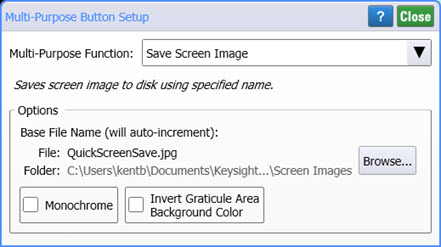
To configure the button to capture screen images, select Save Screen Image as shown in this picture. In the Options field, the base file name is displayed. When the Multi-Purpose button is pressed, the saved image file will be named by appending the current date and an incremented index number to the base file name. By default the file name is QuickScreenSave.
QuickScreenSave_<year>-<month>-<day>_<index>.<extension>
For example, suppose that you enter a base filename of EyeDiagram.png and you save your first screen image file on April 19th, 2015. The name of the file will be EyeDiagram_2015-4-19_1.png. The index number is incremented for each subsequent save. Click Browse to change the base filename. The default filename is QuickScreenSave.jpg. The default folder for saving images is the \Screen Images user folder.
The base filename's extension determines the graphic file format of the saved images and can be .bmp, .gif, .jpg, .png, or .tif.
Select Monochrome to save images without color. The graticule background is shown in white rather than black. A Default Setup clears this selection.
Select Invert Graticule Area Background Color to save color images with a white graticule background. Inversion is automatically turned on and cannot be turned off if the Monochrome is selected. A Default Setup clears this selection.
| Monochrome | Invert Graticule Area Background Color |
|---|---|
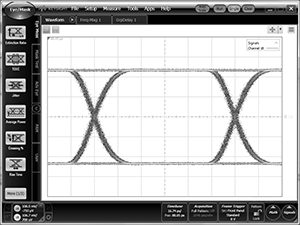
|
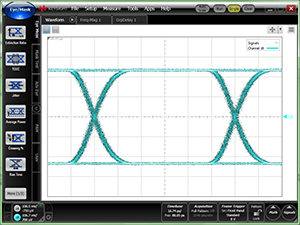
|