:DISK:SIMage:FNAMe
Command Syntax
:DISK:SIMage:FNAMe "<path substitution string>\subfolder\filename.extension"
Where:
- "<path substitution string> is a string that expands into a specific file path. For example, %USER_DATA_DIR%.
- "subfolder" is an optional path folder. For example, \Screen Images.
- "filename.extension" is a string with the filename and extension.
Query Syntax
:DISK:SIMage:FNAMe?
Description
Specifies the file's path, name, and extension when using the :DISK:SIMage:SAVE command to save a screen image file. This command supports the DEFaultcommon child command. The file name that you specify must include a file name extension.
Available Graphics Formats
The filename extension indicates the image file format. In SCPI commands and queries, the format is selected or indicated in a programming message by the strings shown in this table.
| File Extension |
SCPI String |
Description |
|---|---|---|
| .bmp | BITMap
|
24-bit color symbol map file format. Bitmap, or .bmp, is typically used for storing symbol mapped graphic files. |
| .png | PNG
|
Portable Network Graphics) format that is not compressed. It is widely accepted and is a good choice for both documents and the web pages. |
| .jpg | JPG
|
24-bit color Joint Photographic Experts Group file format). .jpg is a graphics format that is compressed. This compression creates smaller files but may affect image quality. For example, data points may be erased due to the image compression. If file size is not an issue, use the .png format instead. The application uses the .jpg software written by the Independent JPEG Group. |
| .gif | GIF
|
Graphics Interchange File format. .gif is a standard graphics format (256 color) used to store symbol mapped graphic files. For .gif files, this application uses LZW compression/decompression licensed under U.S. patent No 4,558,302 and foreign counterparts. The purchase or use of LZW graphics capability in a licensed product does not authorize or permit an end user to use any other product or perform any other method or activity involving use of LZW unless the end user is separately licensed in writing by Unisys. End user should not modify, copy, or distribute LZW compression/decompression capability. |
| .tiff | TIFF
|
24-bit color Tag Image File format. .tif is a format of choice for storing images with lossless compression. It provides better quality, but larger files. This format is widely supported across platforms (PC, Mac, UNIX). This application uses LZW compression/decompression licensed under U.S. patent No 4,558,302 and foreign counterparts. The purchase or use of LZW graphics capability in a licensed product does not authorize or permit an end user to use any other product or perform any other method or activity involving use of LZW unless the end user is separately licensed in writing by Unisys. End user should not modify, copy, or distribute LZW compression/decompression capability. |
Path Substitution Strings
Use FlexDCA's Path Substitution Stings in you file names to eliminate the need to enter long path strings. The following path substitution strings can be used with this command: %USER_DATA_DIR%, %DISKTOP%, %MY_DOCUMENTS%, %TEMP_DIR%, %LICENSE_DIR%.
The default folder for storing image files is in %USER_DATA_DIR%\Screen Images as shown in this pictures. It is good practice to include a path substitution string with the filename. For example, %USER_DATA_DIR%\Screen Images\filename.
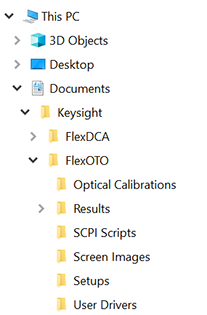
File names must include a path when using the child :FNAMe command. The :FNAMe command is not affected by a Default Setup or Factory Preset.
Specifying a path using a path substitution string in the filename ensures that the file will be saved in (or loaded from) the standard user-data folder. Failure to use a path substitution string may result either in a file created in an parent folder or a file error.
Autonumbers with Standard and Custom File Names
You can enter a custom file name or select to use the standard file name.
Standard File Names
Standard names automatically include file type, the current date, and an autonumber in this form:
<type_><YYYY-MM-DD><_autonumber>.<extension>
For example, Screen_2020-10-23_1.jpg. There is nothing to enter in order to use a standard name. Instead, select standard names by sending the :DISK:SIMage:FNAMe:USTandard command. When sent, the :USTandard command also clears the :DISK:SIMage:FNAMe command to an empty string.
Saving a file with the :DISK:SIMage:SAVE parent command does not increment the autonumber; you must use the :DISK:SIMage:FNAMe:AUPDate command. Otherwise, the next file saved will have the same name as the last file saved.
If you want to start using a custom file names, simply enter a custom name with the :DISK:SIMage:FNAMe command. The autonumbers for custom and standard names are independent. For example, switching to custom names then back to using standard names does not reset or change the current autonumber for Standard names.
To reset the autonumber for standard file names, remove all previously saved standard files from the user data folder and send the :DISK:SIMage:FNAMe:USTandard command. A Default Setup or Factory Preset does not reset the autonumber.
When an autonumbered file is saved, if a file allready exists with the autonumber, the autonumber is automatically incremented to the next available number.
Custom File Names
Custom names are entered using the :DISK:SIMage:FNAMe command. Do not add a file name extension as FlexOTO automatically adds it. For example,
My_DUT
You can add an optional autonumber by appending an underscore character followed by an integer (_1) to the end of the file name. For example,
My_DUT_1
An autonumber, if used, must be appended to the end of the file name. The integer sets the starting number for the first file saved. To increment an autonumber after a file is saved, you must send the :DISK:SIMage:FNAMe:AUPDate command. There is no date variable to append, so if you want to include a date you will have to type it in.
| Name | Type | Autonumber |
|---|---|---|
| Screen_2020-10-23_1.jpg | standard | yes |
| DUT.xxx | custom | no |
| DUT23.xxx | custom | no |
| DUT_23.xxx | custom | yes |
Example Command Sequence
:DISK:SIMage:FNAMe "%USER_DATA_DIR%\Screen Images\myfile.png" :DISK:SIMage:SAVE