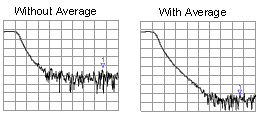
Random electrical noise which shows up in the analyzer receiver chain can reduce measurement accuracy. The following features help reduce trace noise and the noise floor which can lead to better dynamic range and more accurate measurements.
Note: The trace noise in microwave PNAs becomes worse below 748 MHz and is especially obvious between 10 MHz and 45 MHz. See Reduce IFBW.
See Also
Other topics about Optimizing Measurements
Averaging is a feature that reduces the effects of random noise on a measurement. The analyzer computes each data point based on the average of several measurements. You determine the number of measurements by setting the Average factor. The higher the average factor, the greater the amount of noise reduction.
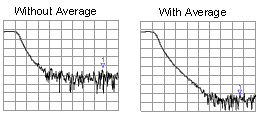
Both Averaging and IF Bandwidth can be used for the same benefit of general noise reduction. For minimizing very low noise, Averaging is more effective than reducing IF bandwidth. Generally, Averaging takes slightly longer than IF bandwidth reduction to lower noise, especially if many averages are required. Also, changing the IF bandwidth after calibration results in uncertain accuracy.
How to Set Averaging |
|
Using front-panel
|
Using Menus |
|
|
Average ON Check to enable Averaging. Average Factor Specifies the number of measurements that are averaged. Range of 1 to 65536 (2^16). Average Type Sweep Each data point is based on the average of the same data point measured over consecutive sweeps. When the number of sweeps = Average Factor, the averaging continues following the Sweep Averaging formula. (Sweep) Restart Begins a new set of measurements that are used for the average. Applies only to Sweep averaging - NOT Point. Point Each data point is measured the number of times specified by the Average Factor, and then averaged, before going to the next data point.
Notes
Sweep Averaging FormulaNewAvg = (NewData/n) + [OldAvg*(n-1/n)] 'where n = average factor From the formula, you can see that data from the first n sweeps continues to be included in the results of subsequent sweeps. Its effect is increasingly smaller but never diminishes to zero. For example, with n = 5, the average of the 5 sweeps is displayed. On the 6th sweep, you see 4/5 the average of the first 5 sweeps plus 1/5 the new sweep. The effects of older data can be eliminated by clicking Restart. Learn more about Averaging (scroll up) |
|
The received signal is converted from its source frequency to a lower intermediate frequency (IF). The bandwidth of the IF bandpass filter is adjustable from 40 kHz (for most PNA models) down to a minimum of 1 Hz.
Reducing the IF receiver bandwidth reduces the effect of random noise on a measurement. Each tenfold reduction in IF bandwidth lowers the noise floor by 10 dB. However, narrower IF bandwidths cause longer sweep times.
Channel - IF bandwidth can be set independently for each channel
Segment sweep - IF bandwidth can be set independently for each segment of segment sweep.
Calibration - Changing the IF bandwidth after calibration will cause a 'C-delta' correction level, which means that calibration accuracy is uncertain.
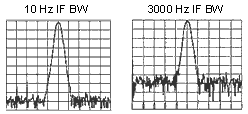
Using front-panel
|
Using Menus |
|
|
|
IF Bandwidth Specifies the IF (receiver) bandwidth. The value of IF bandwidth is selected by scrolling through the values available in the IF bandwidth text box. The IF BW is set independently for each channel. The following IFBW values are common to all models: 1 | 2 | 3 | 5 | 7 | 10 | 15 | 20 | 30 | 50 | 70 | 100 | 150 | 200 | 300 | 500 | 700 | 1k | 1.5k | 2k | 3k | 5k | 7k | 10k | 15k | 20k | 30k | 50k | 70k | 100k | 150k| 200k | 280k | 360k | 600k | 1M | 1.5M | 2M | 3M | 5M | 7M | 10M | 15M For the highlighted IFBW settings (1 MHz and above):
Reduce IF BW at Low FrequenciesOn PNA models with a maximum frequency of 20 GHz and higher, the trace noise becomes worse below about 400 MHz. This is especially obvious between 10 MHz and 45 MHz and also when Time Domain is ON. See PNA models / maximum frequencies. When this box is checked, the PNA uses a smaller IF Bandwidth than the selected value at frequencies indicated below. This setting:
Use the following calculations to determine the actual IF Bandwidth that is used. If the result is NOT a selectable IF BW, the next higher selectable value is used. In the following table and example, the next band starts at .01 Hz above the Stop Frequency. This is indicated with '+'.
Example: On a N5224A, the selected IF BW is 30 KHz. With Reduce IF BW at Low Frequencies checked, the actual IF Bandwidths used are:
OK Selects the IF BW value shown in the text box.
Learn about IF Bandwidth (scroll up) |
||||||||||||||||||||||||||||||||||||||||||||||||||||||||||||||||||||||||||||||||||||||||||||||||||||||||||||||||||||||||||||||||||||||||
Trace smoothing averages a number of adjacent data points to smooth the displayed trace. The number of adjacent data points that get averaged together is also known as the smoothing aperture. You can specify aperture as either the number of data points or the percentage of the x-axis span.
Trace Smoothing reduces the peak-to-peak noise values on broadband measured data. It smooths trace noise and does not increase measurement time significantly.
Because Trace Smoothing follows Format in the data processing map, the formatted data is smoothed. Smoothing is automatically turned off if the format is Polar or Smith Chart.
Learn more about Data Format Types.
Tips:
Start with a high number of display points and reduce until you are confident that the trace is not giving misleading results.
Do not use smoothing for high-resonance devices, or devices with wide trace variations. It may introduce misleading information.
Smoothing is set independently for each trace.
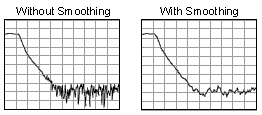
Using front-panel
|
Using Menus |
|
|
Smoothing ON When checked, applies smoothing to the displayed trace. Percent of Span Specify percent of the swept stimulus span to smooth. For example, for a trace that contains 100 data points, and specify a percent of span = 11%, then the number of data points that are averaged is 11. Points Specify the number of adjacent data points to average. Learn about Trace Smoothing (scroll up) |
|