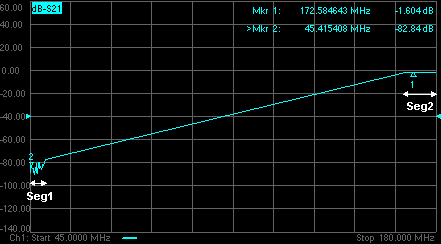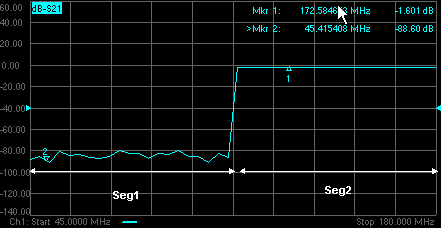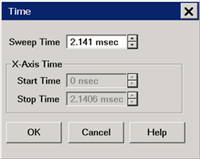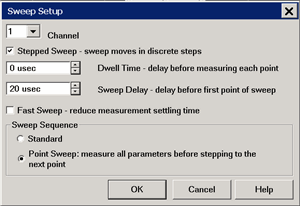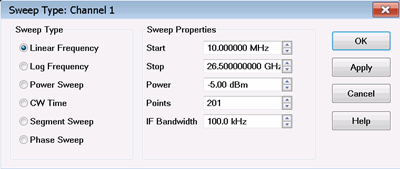
Note: Sweep Settings are not applied until either OK or Apply is pressed.
Channel The active channel when Sweep Type was selected. Sweep settings will be applied to this channel.
Sweep Type
Linear Frequency Sets a linear frequency sweep that is displayed on a standard grid with ten equal horizontal divisions.
-
Start Sets the beginning value of the frequency sweep.
-
Stop Sets the end value of the frequency sweep.
-
Points Sets the number of data points that the analyzer measures during a sweep. Range: 2 to 20001.(Default is 201).
-
Power - Sets the power level or the source. Learn more.
-
IF Bandwidth - Learn more.
Log Frequency The source is stepped in logarithmic increments and the data is displayed on a logarithmic x-axis. This is usually slower than a continuous sweep with the same number of points.
-
Start Sets the beginning value of the frequency sweep.
-
Stop Sets the end value of the frequency sweep.
-
Points Sets the number of data points that the analyzer measures during a sweep. Range: 2 to 20001. (Default is 201).
Power Sweep Activates a power sweep at a single frequency that you specify. Learn about power sweep
-
Start Sets the beginning value of the power sweep.
-
Stop Sets the end value of the power sweep.
-
CW Frequency Sets the single frequency where the analyzer remains during the measurement sweep.
CW Time Sets the analyzer to a single frequency, and the data is displayed versus time. Learn more.
-
CW Frequency Sets the frequency where the analyzer remains during the measurement.
-
Sweep Time Sets the duration of the measurement, which is displayed on the X-axis.
-
Points Sets the number of data points that the analyzer measures during a sweep. Range: 2 to 20001.(Default is 201).
Segment Sweep Sets the analyzer to sweep through user-defined sweep segments. Learn how to make these settings.
-
Independent Power Levels Check to set the source power level for each segment. Test port uncoupling is also allowed.
-
Independent IF Bandwidth Check to set the IF bandwidth for each segment.
-
Independent Sweep Time Check to set the duration of the measurement for each segment.
-
X-Axis Point Spacing Check to scale the X-Axis to include only the segments. Learn more.
-
Allow Arbitrary Segments Check to allow arbitrary frequencies (overlapped or reverse sweeps). Learn more
-
Show Table Shows the table that allows you to create and edit segments.
-
Hide Table Hides the segment table from the screen.
Phase Sweep the phase of one or more sources relative to another source. Choose values between -360° and +360°. Learn more.
-
Start Sets the beginning value of the phase sweep.
-
Stop Sets the end value of the phase sweep.
-
CW Frequency Sets the single frequency where the analyzer remains during the sweep.
OK Applies setting changes and closes the dialog box.
Apply Applies setting changes and leaves the dialog box open to make more setting changes.
Cancel Closes the dialog. Setting changes that have been made since the last Apply button click are NOT applied.