How to Copy Channels
Using Hardkey/SoftTab/Softkey
-
Press Channel > Channel Setup > Copy Channel.
-
Click Copy to Active Window/Copy to New Window/Copy Channel...
Copy channels allows you to make a duplicate channel of the same Measurement Class and with the same stimulus conditions as an existing channel.
Note: Copy Channels CAN be used with VNA Applications, such as FCA, Gain Compression, or Noise Figure.
Other Setup Measurements Topics
Copy channel settings if you need to create several channels that have slightly different settings.
For example, if you have an amplifier that you want to characterize over a frequency span with several different input power levels.
Follow these steps:
Create one measurement with your optimized channel settings.
Copy that channel to new channels.
Change the power level on the new channels.
The alternative to using Copy Channels is to create new default measurements on new channels. Then, change every channel setting to your new requirement. This is very time consuming and thus shows the benefit of the Copy Channels feature.
How to Copy Channels |
|
Using Hardkey/SoftTab/Softkey |
|
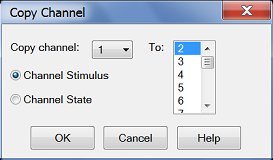
|
Copies an existing channel's settings to another channel. Measurement traces from the source channel are NOT copied. Copy channel (also known as 'Source' channel): Select a channel to copy. to (also known as 'Destination' channel): Scroll to select a channel to copy settings to. Compatible channel numbers that are currently being used are highlighted. They can be selected and overwritten. The following are compatible destination channels:
Notes:
For example:
For more information see Traces, Channels and Windows on the VNA |
Last modified:
|
18-May-2016 |
First Release |