How to access the Offsets and Limits settings
Also accessed through the VNA Preferences dialog.
Using Hardkey/SoftTab/Softkey
-
Press Power > Leveling & Offset > Offset and Limits....
Global power limit sets a maximum source power level for individual VNA ports. This value limits port power for all channels and all applications. Power levels that attempt to exceed the power limit is clipped at the limit.
Components that are added to the RF path are accounted for by entering their loss (negative) or gain (positive) in the Power Offset section of the dialog box.
VNA Applications may change RF path components. For example, IMD for Converters may change the combiner path and add an amplifier for LO input. Compensation is NOT made for these changes and port power may exceed the power limit or port power may be clipped unnecessarily.
Power limiting does NOT clip power spikes that may occur during frequency band crossings.
External test set ports are also included for power limiting.
Power Offset provides a method of compensating port power for added attenuation or amplification in the source path. The result is that power at the specified port, all dialogs, and annotation, reflects the added components.
How to access the Offsets and Limits settingsAlso accessed through the VNA Preferences dialog. |
|
Using Hardkey/SoftTab/Softkey |
|
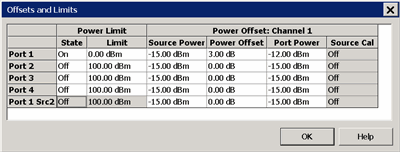
|
Click a WHITE cell to change values. Shaded cells can NOT be changed. Remote commands can be sent to lock and unlock the dialog box (UI) settings. Power LimitLimits the source power at each VNA port for ALL channels. Use this feature to protect DUTs that are sensitive to overpowering at the input. Power levels that exceed the limit at the specified port are clipped at the limit and an error message is displayed on the screen. The Power Limit settings survive Instrument Preset. When an Instrument State is recalled, the current Power Limit settings are applied to the recalled state. To learn more, see Power Limit Overview (scroll up). State / Limit
Power OffsetPower Offset provides a method of compensating port power for added attenuation or amplification in the source path. The result is that power at the specified port, all dialogs, and annotation reflects the added components.
Important Note: Power Offset is added AUTOMATICALLY when a Source Power Calibration, Guided Power Cal, or Power Compensation is ON with Fixture Embed/Deembed. If you are NOT seeing the correct power level at your DUT, view the power Offset column in this dialog for unexpected offsets.
Optionally change the Source Power or Port Power values so that the following equation reflects your requirement: Source Power + Power Offset = Port Power Source Cal ON / OFF OK Closes the dialog box.
|
Last Modified:
|
24-Oct-2014 |
Initial Release |