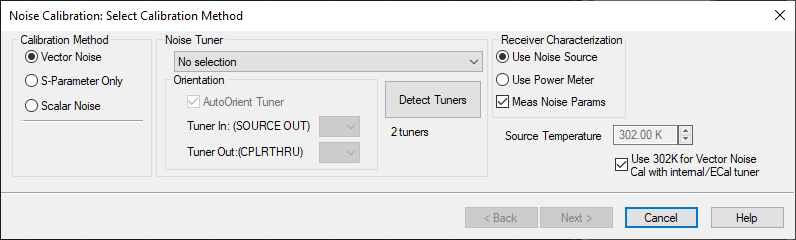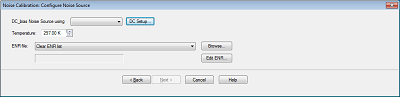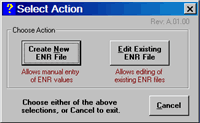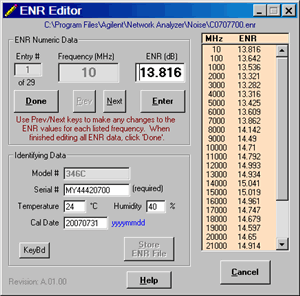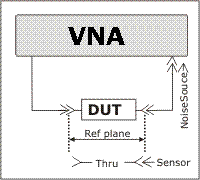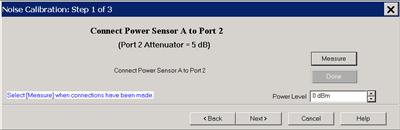Port 1 and Port 2
DUT (Device Under Test) Connectors
Specify the connector and gender of the DUT.
Cal Kits Select
the Cal Kit to be used to calibrate each test port. The list for
each DUT Port displays kits having the same connector type as
the DUT. Using incorrect calibration standards can significantly
degrade measurement accuracy. Learn
more.
Power Sensor Used
to calibrate the source port. Specify the connector and gender
of the Power Sensor.
Noise Src Used
to calibrate the noise receivers. Specify the connector and gender
of the Noise Source. The Keysight 346C has an "APC 3.5 male"
connector.
Note: For
highest accuracy, the noise source should be connected as close
as possible to the VNA port 2 connector. This causes the largest
difference between the Noise Source HOT (on) and COLD (off) settings.
For both Cal devices (power sensor and noise source, specify
the connector type and gender. When the Cal device connector is
NOT the same type and
gender as the DUT Port connector, then for optimum accuracy, extra
cal steps are used to measure and correct for the adapter that
is used to connect the Cal device to the reference plane.
Select Ignored (at the
bottom of the DUT Connectors list) to NOT compensate for the adapter.
Select the Cal Kit that will be used for that process.
De-embed
power sensor adapter / noise source adapter / thru adapter The
VNA uses the connector type and gender of the DUT along with the
connector type and gender of the cal device to determine if an
adapter removal operation is taking place AND whether or not that
removal operation requires an additional cal step.
However, the use of the connector type can, in special cases,
hide the need for the extra cal step. Check the "De-embed..."
box in these cases to inform the VNA that the extra step is needed.
Such a case is illustrated below where the noise source is connected
close to test port 2 for higher accuracy. If unchecked, the VNA
would assume in this case that the Noise Source is connected to
the Thru standard at the port 1 (DUT input) reference plane. A
similar situation occurs when the power sensor connector does
not match the input DUT connector, but does mate with the output
DUT connector. The VNA would assume in this case that the power
sensor is connected to the Thru standard at the port 2 (DUT output)
reference plane. In both cases, the prompt will clarify that the
adapter is expected to remain in-place during the Thru connection.
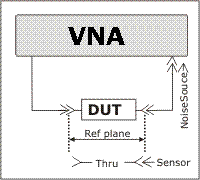
Source Cal Settings Click
to launch the Source
Power Cal (for apps) dialog. This dialog is used to set Power
Meter / Sensor settings for both the Port 1 Power Cal, and the
optional LO Power Cal.
Modify Cal Check,
then click Next, to Modify
Cal (Standards AND Thru Method).
Display
Smith Chart During Cal Smith Chart is selected as
format during calibration measurement.
Note: Enhanced Response Calibration
is NOT supported with noise figure. |