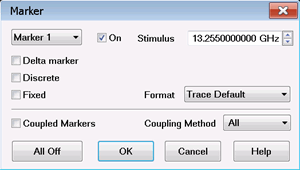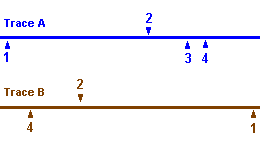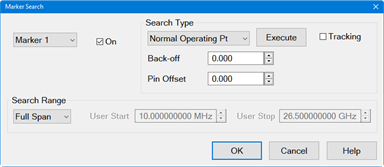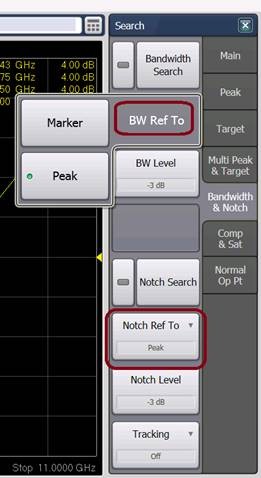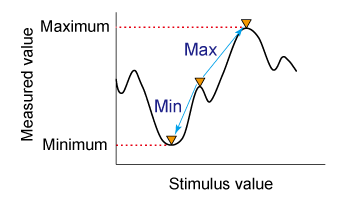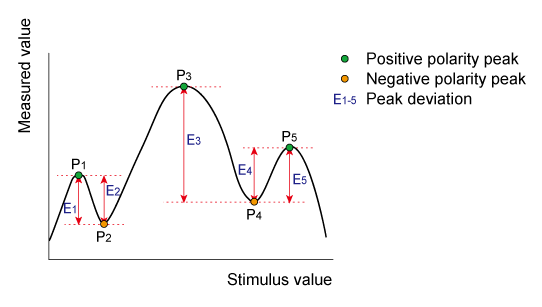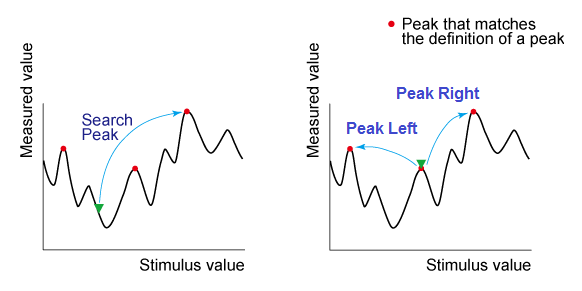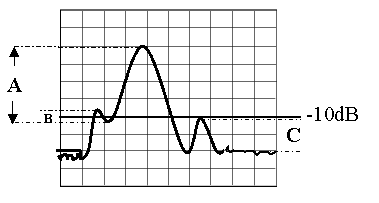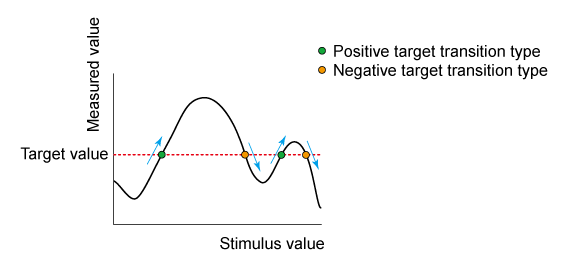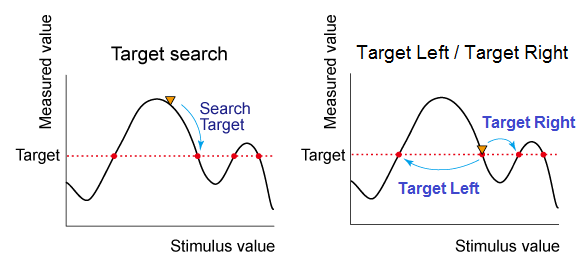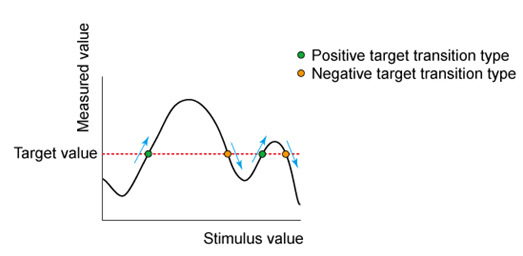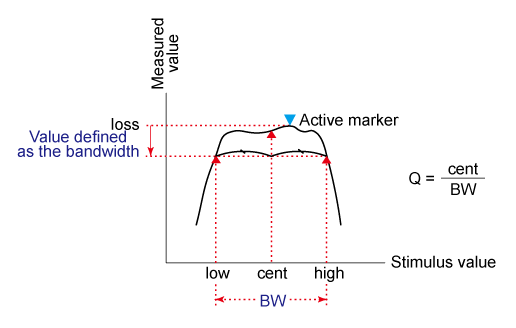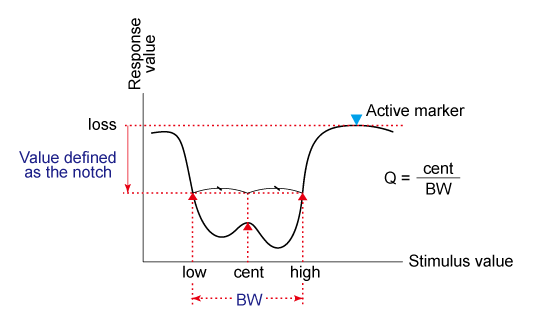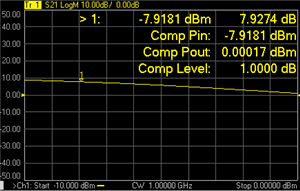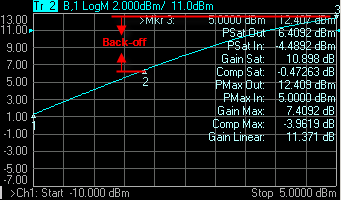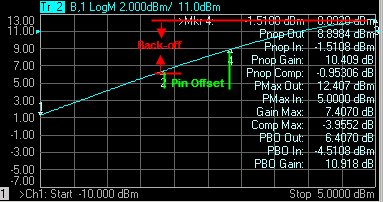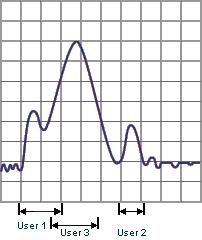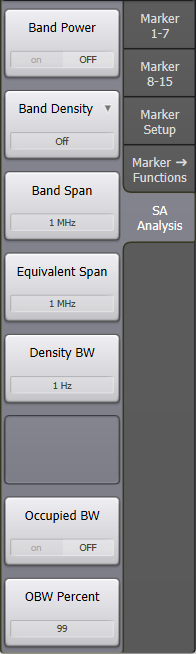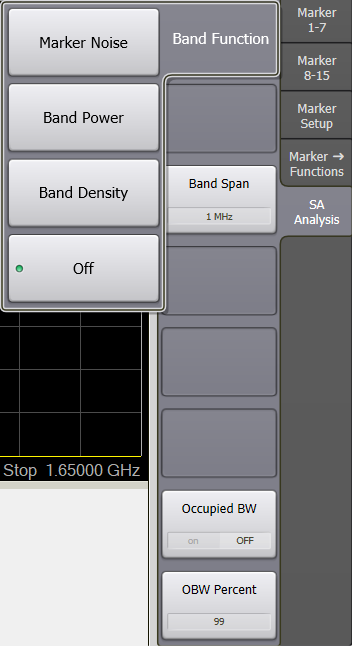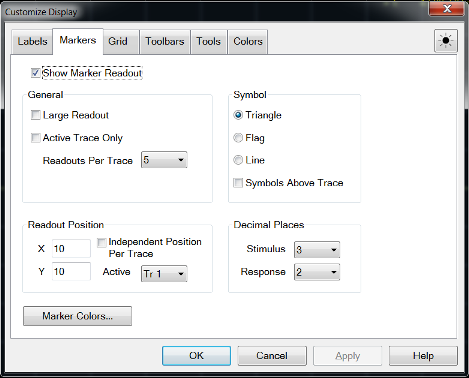Markers
Markers provide a numerical readout of measured data, a search capability
for specific values, and can change stimulus settings. There are 15 regular
markers and one Reference marker (used
with Delta markers) available per trace. This topic discusses all aspects
of markers.
Note: Marker Readout
can be turned ON/OFF and customized from the Customize
Display dialog box. Learn more.
Note: Marker Readout
can be turned ON / OFF and customized from the View/Display
menu. Learn more.
Other Analyze Data topics
Creating and Moving Markers
How to Create Markers |
Using
Hardkey/SoftTab/Softkey |
Using a mouse |
Press Marker
> Marker 1-7 / Marker 8-15 / Reference. Click left side Marker
N or Reference
small button. |
Move the cursor on a trace. Right-click on the trace then select . |

|
Moving a
Marker
To move a marker, make the marker active by selecting its number in
any of the previous 3 methods. The active
marker appears on the analyzer display as Ñ. All of the other markers
are inactive and are represented on the analyzer display as D. Then
change the stimulus value using any of the following methods:
Type a value.
Scroll to a stimulus value using the up / down arrows.
The resolution can not be changed.
Click the stimulus box, then use the front-panel knob.
Click and Drag Markers using a finger (touchscreen)
or by left-clicking and holding a marker symbol. Then drag the
marker to any point on the trace. This feature is NOT allowed in Smith
Chart or Polar display formats
or with a Fixed Marker type.
Move the mouse cursor over the stimulus box, then
use the mouse scroll wheel.
Marker Setup
How to set the Marker
Setup. |
Using
Hardkey/SoftTab/Softkey |
Using a mouse |
Press Marker
> Marker Setup. Set the value or select desired setting for
each softkey. |
Move the cursor on a marker. Right-click on the marker then select . |

|
Marker
dialog box help |
|
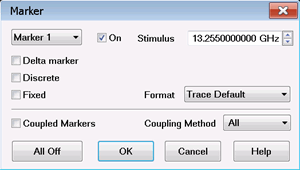
Marker Specifies
the current (active) marker number that you are defining.
On Check to display
the marker and corresponding data on the screen.
Stimulus Specifies
the X-axis value of the active marker. To change stimulus value,
type a value, use the up and down arrows, click in the text box
and use the front-panel knob, or drag the marker on the screen.
Note:
When the sweep type is set to CW Time, the marker can not be set
to 0 (first point of the trace on the x-axis) because the
marker indicates the time to acquire the first point of the trace.
Delta
(and Reference) Markers Check to make the active
marker display data that is relative to the reference (R) marker.
There is only one reference marker per trace. All other
markers can be regular markers or delta markers. When a delta
marker is created, if not already displayed, the reference marker
is displayed automatically. A delta marker can be activated from
the Marker dialog box
or the Marker
Toolbar. See Also:
Number of General Purpose
and Reference Markers.
Discrete
Marker Check to display values at only the discrete
points where data is measured. Clear to display values that are
interpolated from the data points. The interpolated marker will
report y-axis data from ANY frequency value between the start
and stop frequency.
Fixed Check to cause
the marker to have a fixed X-axis and Y-axis
position based on its placement on the trace when it was set to
fixed. It does NOT move with trace data amplitude. It can be scrolled
left and right on the X-axis by changing the marker stimulus value.
Use this marker type to quickly monitor "before and after"
changes to your test device. For example, you could use fixed
markers to record the difference of test results before and after
tuning a filter.
Clear
the box to create a Normal
marker, which has a fixed stimulus position (X-axis) and responds
to changes in data amplitude (Y-axis). It can be scrolled left
and right on the X-axis by changing the marker stimulus value.
Use this marker type with one of the marker search types to locate
the desired data.
(Marker)
Format Displays the marker data in a format that
you choose. The Trace Default setting has the same marker and
grid formats. Choose from the following:
Log/Phase |
Log
Mag |
Real |
Fahrenheit |
Linear/Phase |
Linear
Mag |
Imaginary |
Celsius |
Real/Imag |
Phase |
Phase
Unwrapped |
Noise |
R+jX
(complex impedance) |
SWR |
Phase
Positive |
|
G+jB
(complex admittance) |
Delay |
Kelvin |
|
Noise
Marker Format (IMSpectrum and SA measurement classes only)
- For comparison purposes, electronic noise measurements are often
displayed as though the measurement was made in a 1 Hz Res BW.
However, making an actual measurement at a 1 Hz Res BW is impossible,
and at 10 Hz, extremely slow.
A Noise Marker mathematically calculates the noise
measurement at that single data
point as though it were made using a 1 Hz bandwidth.
To accurately measure noise, the Noise Marker should
NOT be placed on, or too close to, a signal. The distance from
a signal depends on several factors. To know if an accurate reading
is being made, move the Noise Marker until consistent measurements
are displayed in adjacent data points.
Noise
Marker Format (Modulation Distortion measurement class only)
- In a Modulation Distortion channel, the noise is calculated
from the current power reading divided by the tone spacing of
the modulation being used: PIn(W/Hz)
= PIn(W) / [Tone Spacing (Hz)]. This provides a noise
density readout with units compatible with the trace format. For
example, if the trace is dBm, the noise is dBm/Hz.
All Off Switches
OFF all markers on the active trace.
Coupled Markers
The coupled markers feature causes markers on different traces
to line up with the markers on the selected trace. Markers are
coupled by marker number, 1 to 1, 2 to 2, 3 to 3, and so forth.
If the x-axis domain is the same (such as frequency or time),
coupling occurs. Trace markers in a different x-axis domain will
not be coupled. If a trace marker has no marker to couple with
on the selected trace, the marker remains independent.
Coupling Method - Determines
the scope of coupling. Choose from the following:
All
- A marker on one trace is coupled to the same-numbered markers
on all channels, all windows and all traces. Channel
- A marker on one trace is coupled to the same numbered markers
on traces which share the same channel number as the original
trace.
Coupled Markers Model
This model simulates the use of coupled markers in the VNA:
Click Trace A or
Trace B Click Coupled Markers Notice the following:
Markers on the
unselected trace move to the x-axis position of the selected
trace. If a marker
number on the unselected trace has no corresponding marker
on the selected trace, no movement occurs for that marker.
Click Reset
to run the model again. There is no Reset for coupled markers
on the VNA. |
Searching
with Markers
You can use markers to search and return data for the following trace
criteria:
How to Search with Markers |
Using Hardkey/SoftTab/Softkey |
Using
a mouse |
Press Search
> Main / Peak
/ Target / Multi
Peak & Target / Bandwidth
& Notch / Compression
& Saturation / Normal
Op Pt. / Distortion /
Spurious |
Move the cursor on a marker. Right-click on the marker then select to
show the Marker Search Dialog box for define the search parameters. From ,
select the desired search function. Press
or check .
Learn more. |

|
Marker
Search dialog box help |
|
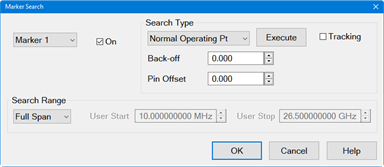
Marker Specifies
the marker that you are defining. Not available for search types
that deploy specific markers.
Search Range Defines
the area where the marker can move or search. For full span, the
marker searches for specified values within the full measurement
span. For user span, the marker searches for specified values
within a measurement span that you define. Learn
more about Search Range.
Search Type
Note You must either press
Target Search or check
Tracking to initiate all
search types. If there is no valid data match for the search
type, the marker will not move from its current position.
Target Search
Click to cause the marker to search for the specified
criteria. Tracking
Check to cause the marker to search for the specified
criteria with each new sweep. The searches begin with the
first sweep after Tracking has been checked, based on the
current search type and domain information. Therefore, make
sure that the search criteria are in the desired state before
using the data. You cannot manually change the stimulus setting
for a marker if Tracking is selected for that marker.
Maximum Marker
locates the maximum (highest) data value.
Minimum Marker
locates the minimum (lowest) data value.
Peak - See
below.
Next Peak - Marker
locates the peak with the next lower amplitude value relative
to its starting position.
Peak Right - The
marker locates the next valid
peak to the right of its starting position on the X-axis.
Peak Left - The
marker locates the next valid
peak to the left of its starting position on the X-axis.
Multi Peak - A function
that search for peaks that match the multi-peak search excursion
value and multi-peak polarity value. Learn
more about Multi Peak Search.
Threshold
- Minimum amplitude (dB). To be considered valid, the
peak must be above
the threshold level. The valley on either side can be below
the threshold level. Excursion
The vertical distance (dB) between the peak and the
valleys on both sides. To be considered a peak, data values
must "fall off" from the peak on both sides by the
excursion value.
Target
- A function that searches for a target that matches the
pre-defined target value and transition types (positive, negative
or both (positive and negative)) and then moves the marker
to that target. Learn
more about Multi Target Search.
Target
Left - A function executes the search from the current
marker position to the smaller stimulus values and moves the marker
to first target encountered.
Target Right - A function
executes the search from the current marker position to the larger
stimulus values and moves the marker to first target encountered.
Multi Target - A function
that search for targets that are of the multi-target value and
multi target transition value. Learn
more about Multi Target Search.
Compression - A function
used the active marker to find the specified gain Compression
Level. Learn more about
Compression Search.
Bandwidth and Notch searches are accessed
by pressing Search >
Bandwidth & Notch >
BW Ref to or Search
> Bandwidth & Notch
> Notch Ref to.
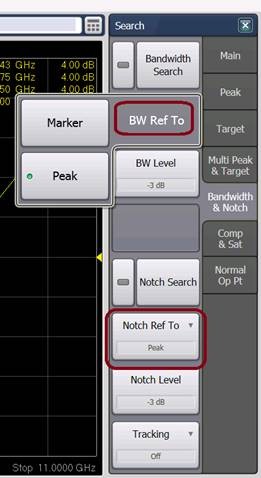
Bandwidth - A function
for determining the bandwidth of the trace, center frequency,
cut-off points (on the higher frequency and the lower frequency
sides), Q and insertion loss based on the position of the active
marker (if search mode set to Marker) or the peak marker (if search
mode set to Peak). Learn
more about Bandwidth Search.
- Bandwidth peak mode search
- If level is negative, search is relative
to the maximum peak.
- If level is positive, search is relative
to the minimum peak.
- Bandwidth level in dB.
Notch - A function
is used to obtain the bandwidth, center frequency, cutoff points
(high-frequency side and low-frequency side), Q and insertion
loss of a trace based on the position of the active marker (if
search mode set to Marker) or the peak (if search mode set to
Peak). Learn more about Notch
Search.
- Notch peak mode search
- If level is negative, notch search is
relative to the minimum peak.
- If level is positive, notch search is
relative to the maximum peak.
- Notch level in dB.
The default behavior for searches based on the active marker
or peak marker can be set using the Marker:
On Preset, set BW/Notch search reference to Peak preference.
Power Saturation - Learn more about PSAT Search.
Normal Operating Pt
- The output power where the input is offset from the back-off
input power by the Pin Offset. Learn
more about PNOP Search.
Distortion
Search (Option S93070xB Modulation Distortion only)
Modulation Distortion marker searches are accessed by pressing
Search > Distortion or by selecting the search marker
from the Search Type pulldown
menu in the Marker Search
dialog.
The Modulation Distortion application has marker search function
types similar to a standard channel. In addition, it has marker
search types specific to a Modulation Distortion channel.
ACPR Search- ACPR Search
turns on the reference marker and 2 delta markers if the active
trace is an ACP trace and there is an ACP measurement band defined
in the setup. The reference marker covers the signal carrier range
of the band, while the two delta markers cover the ACLo and ACUp
ranges. The readouts of these markers are then ACPR values.
NPR Search- NPR
Search turns on the reference marker and 1 delta marker if the
active trace is a NPR trace and there is a NPR measurement band
defined. The reference marker covers the signal carrier range
of the band, and the delta marker covers the notch range. The
readout of the delta marker is then the NPR value.
Spurious
Search (Option S93031xB Phase Noise only)
Phase Noise marker searches are accessed by pressing Search
> Spurious
or by selecting the search marker from the Search
Type pulldown menu in the Marker
Search dialog.
The Phase Noise application has marker search function types
similar to a standard channel. In addition, it has marker search
types specific to a Phase Noise channel. Spur analysis must be
enabled to use the Spurious search functions. See Enable
Spur Analysis.
Spurious Search - Searches
for spurious signals based on spurious
settings.
Spurious Right >> Search
- Searches for the next spurious signal to the right.
<< Spurious Left Search
- Searches for the next spurious signal to the left.
Multi Spurious Search
- Searches for multiple spurious signals.
Spur Sensibility - Sets
the spurious sensibility number.
Learn more.
|
Maximum and Minimum Search
How to create Maximum and Minimum Search |
Using Hardkey/SoftTab/Softkey |
Using a mouse |
Press Search
> Main. Click Max Search
or Min Search. Optionally click Tracking
to search for the specified maximum or minimum level with
each sweep. Learn more. |
Move a cursor on a marker. Right-click on the marker and then select
Search.... From ,
select
. Press or
check . Learn
more. |

|
You can search for the maximum or minimum measured value on the trace
and move a marker to that point.
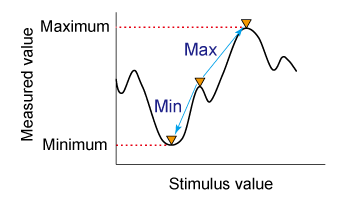
Search for maximum (Max Search) |
Move active marker to point on trace where measured value
is greatest. |
Search for minimum (Min Search) |
Move active marker to point on trace where measured value
is lowest. |
Note: When the
data format is in Smith chart or polar format, execute the search only
for the main response value.
Peak Search
How to create Peak Search |
Using Hardkey/SoftTab/Softkey |
Using a mouse |
Press Search
> Peak. Click Peak
Search to show the markers on the peak. Click Peak
Right >> Search, <<
Peak Left Search or Next
Peak Search to move the marker to the peak. Click Threshold
to enter the value of peak threshold. Click Excursion
to enter the lower limit value of peak excursion. Click Peak
Polarity to select a peak
polarity. Optionally click Tracking
to search for the specified peak level with each sweep. Learn more. |
Move a cursor on a marker. Right-click on the marker and then select
Search.... From of Marker
Search dialog box, select
. Enter the value of Threshold
and Excursion. Press
or check .
Learn more. |

|
A peak is a measurement point whose value is greater or smaller than
the adjoining measurement points on its right and left sides. Peaks are
classified into the following two types depending on the difference in
magnitude from the measurement points on either side of it.
What Is a "Peak"?
You define what the analyzer considers a "peak" by selecting
the following two peak criteria settings:
Threshold
- Minimum amplitude (dB). To be considered valid, the peak must be
above the threshold level.
The valley on either side can be below the threshold level.
Excursion
- The vertical distance (dB) between the peak and the valleys on both
sides. To be considered a peak, data values must "fall off"
from the peak on both sides by the excursion value.
Peak Polarity: |
Definition: |
Positive |
A peak whose measured value
is greater than those of the measurement points on either side
of it.
Detect positive peaks which are larger than Threshold. |
Negative |
A peak whose measured value
is smaller than those of the measurement points on either side
of it.
Detect negative peaks which are smaller than Threshold. |
Both |
A peak whose measured value
is smaller and greater than those of the measurement points on
either side of it.
Threshold value is not used when polarity is set to both. |
About Peak Excursion
Value
The peak excursion value is the smaller of the differences in measured
values from the adjoining peaks of the opposite polarity.
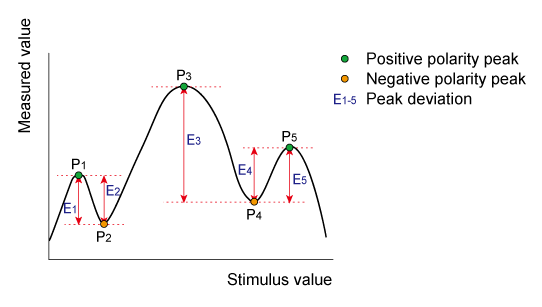
Executing a Peak Search
The following 3 methods are available for executing the peak search:
Next Peak |
Moves the marker to the maximum peak when peak polarity
is Positive or Both.
Moves the marker to the minimum peak when peak polarity is Negative. |
Peak Left |
Executes the search from current marker position to the
smaller stimulus values
and moves the marker to first peak encountered. |
Peak Right |
Executes the search from current marker position to the
larger stimulus values
and moves the marker to first peak encountered. |
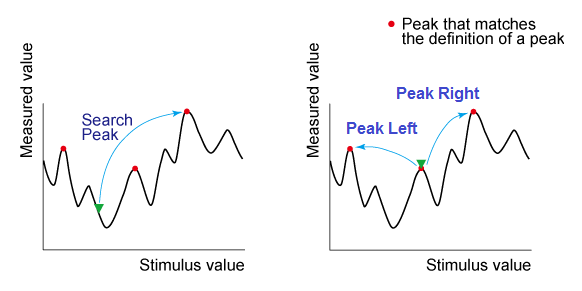
Note: Peak right,
peak left and next peak may not be tracked. If these searches are selected
and then tracking is turned on, the peak tracking is enabled.
When
the data format is in Smith chart or polar format, execute the search
for the main response value of the two marker response values.
Changing
the settings of peak excursion value
or peak polarity executes new search
for multiple peak.
Example:
Threshold Setting: -10dB
Excursion Setting: 1dB
Scale = 1 dB / Division
Mouse over the graphic to find a valid peak.
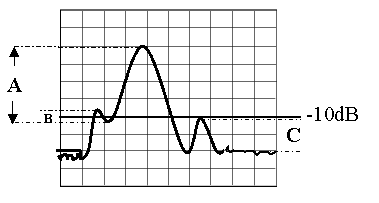
Peak A = Valid Peak (Above Threshold
and Excursion Settings)
Peak B = Invalid Peak (Below Excursion
Setting)
Peak C = Invalid Peak (Below Threshold
Setting)
Multi Peak Search
How to create Multi Peak Search |
Using Hardkey/SoftTab/Softkey |
Using a mouse |
Press Search
> Multi Peak & Target. Click Multi
Peak Search to show the markers on the multi peaks. Click Peak
Threshold to enter the value of peak threshold. Click Peak
Excursion to enter the lower limit value of peak excursion. Click Peak
Polarity to select a peak
polarity. Optionally click Tracking
to search for the specified multi peak level with each sweep.
Learn more. |
Move a cursor on a marker. Right-click on the marker and then select
Search.... From of Marker Search dialog box, select Multi
. Enter the value of Threshold
and Excursion. Press or
check . Learn
more. |

|
The multi peak search function enables you to display markers on multiple
peaks on traces. Depending on the number of detected peaks, markers 1
through 15 are displayed from the start frequency. The reference marker
is not affected.
Multiple peak search has threshold, excursion and polarity
as user defined values. This search may have tracking enabled.
When the multiple peak search is executed, previous markers search and
tracking are disabled and the settings for the multiple peak search are
used.
Note: Do not use
individual marker settings or marker domain.
Put
markers on each valid peak, using up to 15 markers.
Target Search
How to create Target Search |
Using Hardkey/SoftTab/Softkey |
Using a mouse |
Press Search
> Target. Click Target
Search to enable the target search. Click Target
Right >> Search or <<
Target Left Search to move the marker to the target. Click Target
Value to input the value of target search. Click Transition
to select a transition type. Optionally click Tracking
to search for the specified target level with each sweep.
Learn more. |
Move a cursor on a marker. Right-click on the marker and then select
Search.... From ,
select . Enter the value of the Target. Press
or check .
Learn more. |

|
The target search is a function that searches for a target that matches
the pre-defined target value and transition types (positive, negative
or both positive and negative) and then moves the marker to that target.
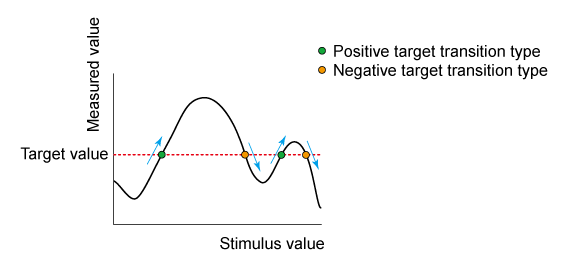
Target Transition
Types
A target is a point that has a specific measured value on the trace.
Targets can be divided into the 3 groups shown below depending on their
transition type.
Transition Type: |
Function: |
Positive |
The target value is larger than the measured value immediately
preceding it. |
Negative |
The target value is smaller than the measured value immediately
preceding it. |
Both |
The conditions for either Positive or Negative transition
are satisfied. |
Executing a Target
Search
The following 3 methods are available for executing the target search:
Target Left |
Executes the search from the current marker position to
the smaller stimulus values
and moves the marker to first target encountered. |
Target Right |
Executes the search from the current marker position to
the larger stimulus values
and moves the marker to first target encountered. |
Multi Target |
Executes the search for targets that are of the multi-target
value and multi target transition value. See Multi
Target Search. |
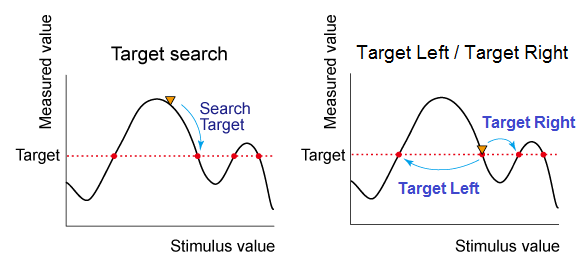
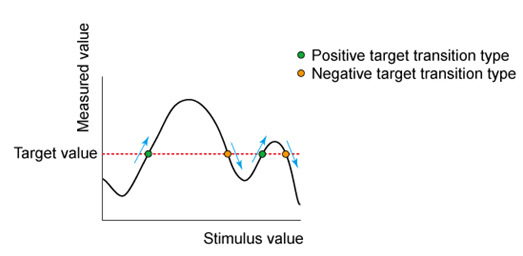
Note: Target right
and target left cannot have tracking enabled. If target left or target
right is the selected search and then tracking is enabled, target tracking
is enabled.
When
the data format is in Smith chart or polar format, execute the search
for the main response value of the 2 marker response values.
Changing
the settings of target value or transition type executes new search for
multiple target.
The marker moves to the first occurrence
of the Target value to the right of its current position. Subsequent presses
of the Target Search softkey cause the marker to move to the
next value to the right that meets the Target value. When the marker reaches
the upper end of the stimulus range, it will "wrap around" and
continue the search from the lower end of the stimulus range (left side
of the window).
If Discrete
Marker is
OFF, the marker locates the interpolated data point that equals the target
value.
If Discrete
Marker is ON and there are two data points on either side of
the target value, the marker locates the data point closest to the
Target value
Multi Target
Search
How to create Peak Search |
Using Hardkey/SoftTab/Softkey |
Using a mouse |
Press Search
> Multi Peak & Target. Click Multi
Target Search to show the markers on the multi target. Click Target
Value to enter the value of target. Click Transition
to select a transition type. Optionally click Tracking
to search for the specified multi target level with each sweep.
Learn more. |
Move a cursor on a marker. Right-click on the marker and then select
Search.... From of Marker Search dialog box, select Multi
Target. Enter the value of the Target. Press
or check .
Learn more. |

|
The multi target search is a function that searches for targets that
match to pre-defined target value and transition types (positive, negative
or both of positive and negative) and displays markers on the targets
being searched.
Depending on the number of detected targets, markers 1 through 15 are
displayed from the start frequency. The reference marker is not affected.
When the multi target search is executed, search and tracking settings
for markers 1 through 15 are ignored and the settings for the multi target
search are used.
Note: Put markers
on each found target value, using up to fifteen markers. Reference marker
is not affected. Do not use individual marker settings or marker domain.
Search range is applied.
Multiple target search has target
and transition types as user
defined values. This search may have tracking enabled. When this search
is executing, previous marker searches are disabled.
Bandwidth and Notch Search
Bandwidth and notch search behavior depends on whether the preference
called Marker: Use single marker for
marker search is set or not. When set, only one marker is used
for a marker search. Sub markers are displayed and used for Bandwidth
and Notch searches. When cleared, multiple markers are used for a marker
search. The default is cleared.
How to create Bandwidth and Notch Search |
Using Hardkey/SoftTab/Softkey |
Using a mouse |
Press Search
> Bandwidth & Notch. Click left side Bandwidth
Search or Notch Search
small button to turn it ON/OFF. For Bandwidth search, click BW
Ref To > Marker
or Peak. For Notch search, click Notch
Ref To > Marker
or Peak. Specify the BW
Level or Notch Level
in dB from the peak or valley where bandwidth / notch is measured. Optionally click Tracking
to search for the specified bandwidth or notch level with
each sweep. Learn more. |
Move a cursor on a marker. Right-click on the marker and then select
Search.... From of Marker Search dialog, select
. Specify the Level
in dB from the peak or valley where bandwidth / notch is measured. Press
or check .
Learn more. |

|
Bandwidth Search
The bandwidth search is a function for determining
the bandwidth of the trace, center frequency, cut-off points (on the higher
frequency and the lower frequency sides), Q and insertion loss based on
the position of the active marker or peak marker. The definitions of the
parameters determined through the bandwidth search are shown in below.
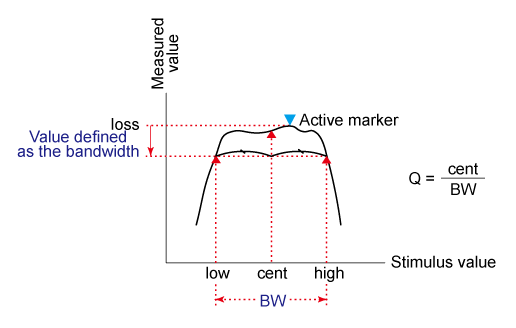
Notch Search
The notch search function is used to obtain
the bandwidth, center frequency, cutoff points (high-frequency side and
low-frequency side), Q and insertion loss of a trace based on the active
marker or peak marker position. The notch search function starts from
the left side of the active marker position and ends when points that
meet the conditions are found.
The figure and the table below shows the definition of parameters obtained
by notch search function. The notch value in figure below must be specified
by the user.
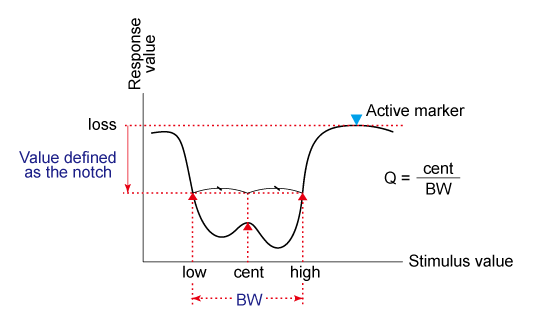
The following values are displayed for Bandwidth and Notch Search:
Bandwidth/Notch Parameter: |
Definition: |
Bandwidth (BW) |
The difference in frequency between the higher frequency
cut-off and lower frequency cut-off points (High
- Low). |
Center frequency (cent) |
Frequency at the middle point between the lower frequency
cut-off and higher frequency cut-off points. (High
+ Low)/2. |
Lower frequency cut-off point (Low) |
Lower frequency of 2 measurement points, both separated
by the defined bandwidth / notch value from the active marker
position. |
Higher frequency cut-off point (High) |
Higher frequency of 2 measurement points, both separated
by the defined bandwidth / notch value from the active marker
position. |
Q |
Ratio of Center Frequency to Bandwidth (Center Frequency
/ Bandwidth). |
Insertion loss (loss) |
The measured value of the position of the center frequency
at the time the bandwidth/notch search is executed. |
Bandwidth / Notch
Search can be used ONLY with Log
Mag display format.
To use Bandwidth Search
on a peak or valley other than the maximum or minimum values, change
the Search Domain.
Compression Search
Uses the active marker to find the specified gain Compression
Level.
Note: Valid ONLY
for S21 (Gain) measurements with a Power
Sweep.
How to create Compresssion Search |
Using Hardkey/SoftTab/Softkey |
Using a mouse |
Press Search
> Comp & Sat. Click Compression
Search to turn ON/OFF. Specify the Comp
Level in dB. Optionally click Tracking
to search for the specified compression level with each sweep.
Learn more. |
Move a cursor on a marker. Right-click on the maker and then select Search.... From of Marker Search dialog box, select . Enter the Y-axis (Power OUT) difference between
the first point and the compression marker. Press
or check .
Learn more. |

|
Linear gain is defined as the Y-axis value (gain) of the first data
point of the Search Domain (Full
Span by default).
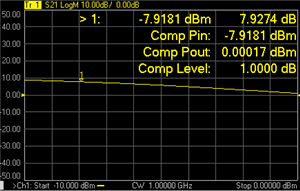
Marker > N - X-axis value
and Y-axis value.
Comp Pin - Input power (marker
X-axis value).
Comp Pout - Output power (Pin
+ gain).
Comp Level - Compression level
found.
When Discrete
is OFF (default setting),
the marker finds the exact specified compression, interpolated between
the two closest data points and calculates the Comp Pin and Comp Pout
value for that point.
The marker can move
from one actual measurement point to another. Because it is interpolated,
it can also move in the space between measurement points.
When Discrete
is ON (not interpolated),
the marker resides on the closest data point to the requested compression
level.
A marker moves only
between actual measurement points. When a specific marker stimulus
value is specified as a numerical value, the marker is placed at the
measurement point closest to the specified value. A marker that is
placed between interpolated points with the discrete mode off automatically
moves to the nearest measurement point when the discrete mode is turned
on.
Comp. Not Found - Displayed
when the requested compression level is not found.
About
PSAT and PNOP Search
Compression measurements based on the Pout vs Pin curves are common
in the satellite test industry. In the case of Travelling Wave Tube (TWT)
amplifiers, PSAT markers identify the normal operating point near saturation,
and the amplifiers are operated with the power slightly backed-off approximately 0.03
to 0.1 dB. For TWT amplifiers, the saturation curve always "folds
over" and produces a maximum power out.
For Solid State Power Amplifiers (SSPA), the saturation is not as well
defined. A common reference is the Normal Operating Point, which is a
power backed-off by 8 to 10 dB from the maximum power. In this case, the
normal operating point marker replaces the Psat with the PNOP values.
Also, because the backoff is important, the backoff output and input powers
are displayed (PBO Out), (PBO in) as well as gain at back off (PBO Gain).
Power Saturation (PSAT) Search
If the Marker: Use single marker for
marker search preference is cleared, this search uses Markers 1,
2, and 3 to quickly identify output power saturation parameters of an
amplifier. If the Marker: Use single
marker for marker search preference is set, then only one marker
is used for the search and 2 notational markers are displayed. The notational
markers may not be moved. These markers are for display purposes only.
Back-off is a point at which the output
power is sufficiently lower than the saturated output power so that the
device under test behaves in a more linear fashion.
Note: Valid ONLY
for Power IN vs Power OUT measurements.
How
to make Power IN (X-axis)
vs Power OUT (Y-axis) measurement |
Using Hardkey/SoftTab/Softkey |
Press Preset. Press Sweep
> Main > Sweep Type. Select Power
Sweep. Press Trace
> Trace Setup >
Measure... and set Trace
Meas to "B" Receiver Connect DUT input to port 1. Connect DUT output to port 2. |

|
How
to create PSAT Search |
Using Hardkey/SoftTab/Softkey |
Using a mouse |
Press Search
> Comp & Sat. Click left side Saturation
Search small button to turn ON/OFF. For PMax Back-Off,
enter the Y-axis (Power OUT) difference between the Max Power
marker (3) and the Back-off marker (2). Optionally click Tracking
to search for the specified power saturation level with each
sweep. Learn more. |
Move a cursor on a marker. Right-click on the marker and then select
> . From Search
Type of Marker Search dialog box, select Power
Saturation. For , enter
the Y-axis (Power OUT) difference between the Max Power marker
(3) and the Back-off marker (2). Press
or check .
Learn more. |

|
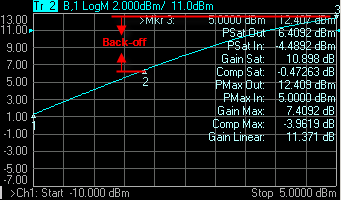
This setting uses three markers
to calculate and display 10 values.
The three markers:
Marker 1: Linear gain; the first data point in the
sweep.
Marker 2: Specified output power Back-off
from max power.
Marker 3: Max Power output; usually the last data
point.
The 9 displayed values:
Param |
Description |
Calculated from... |
PSat
Out |
Output power
at the saturation point. |
Marker 2 Y-axis
value |
PSat
In |
Input power at
the saturation point. |
Marker 2 X-axis
value |
Gain
Sat |
Gain at the saturation
point. |
Psat Out - Psat
In |
Comp
Sat |
Compression at
the saturation point. |
Gain Sat - Gain
Linear |
PMax
Out |
Maximum output
power. |
Marker 3 Y-axis
value |
PMax
In |
Input power at
the maximum output power. |
Marker 3 X-axis
value |
Gain
Max |
Gain at the maximum
output power. |
PMax Out - PMax
In |
Comp
Max |
Compression at
the maximum output power. |
Gain Max - Gain
Linear |
Gain Linear |
Linear gain at
the first data point. |
Marker 1 - Y-axis
value MINUS X-axis value |
Comp. Not Found
is displayed when the requested Back-off point is not found.
When Discrete marker
is NOT selected (the default setting), the three markers find an interpolated
value between the two closest data points.
When Discrete marker
is selected (NOT interpolated), the three markers reside on the closest
data points.
Power Normal Operating Point (PNOP) Search
If the Marker: Use single marker for
marker search preference is cleared, this search uses Markers 1,
2, 3, and 4 to quickly identify Normal Operating Point parameters of an
amplifier. If the Marker: Use single
marker for marker search preference is set, then only one marker
is used for the search and 2 notational markers are displayed. The notational
markers may not be moved. These markers are for display purposes only.
Back-off
is a point at which the output power is sufficiently lower than the saturated
output power so that the device under test behaves in a more linear fashion.
The power normal operating point is the
output power where the input is offset from the back-off input power by
the Pin Offset.
Note: Valid ONLY
for Power IN vs Power OUT measurements.
See Power
Saturation to learn how to make a Power IN (X-axis) vs Power OUT (Y-axis)
measurement.
How to create PNOP Search |
Using Hardkey/SoftTab/Softkey |
Using a mouse |
Press Search
> Normal Op Pt. Click left side Normal
OP Search small button to turn ON/OFF . For Back-Off,
enter the Y-axis (Power OUT) difference between the Max Power
marker (3) and the Back-off marker (2). For Pin Offset,
enter the X-axis (Power IN) difference between Back-off marker
(2) and PNOP marker (4). Optionally click Tracking
to search for the specified power normal operating point level
with each sweep. Learn
more. |
Move a cursor on a marker. Right-click on the marker and then select
> . From Search
Type of Marker Search dialog box, select . For , enter the Y-axis (Power
OUT) difference between the Max Power marker (3) and the Back-off
marker (2). For , enter
the X-axis (Power IN) difference between Back-off marker (2)
and PNOP marker (4). Press
or check .
Learn more. |

|
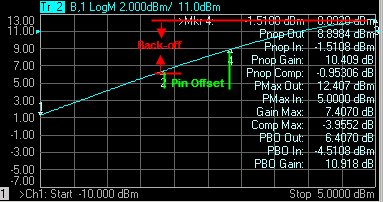
This setting uses four markers
to calculate and display 12 values.
The four
markers:
Marker 1: Linear gain; the first data point in the
sweep.
Marker 2: Max Output Power MINUS the specified Output
(Y-axis ) Back-off value in
dB.
Marker 3: Max Output Power; usually the last data
point in the sweep.
Marker 4: X-axis value of Back-off (Marker 2) plus
the Pin Offset (X-axis) value
in dB.
The 11 displayed
values:
Param |
Description |
Calculated from... |
Pnop
Out |
Output power
at the power normal operating point. |
Marker 4 Y-axis
value |
Pnop
In |
Input power at
the power normal operating point. |
Marker 4 X-axis
value |
Pnop
Gain |
Gain at the power
normal operating point. |
Pnop Out - Pnop
In |
Pnop
Comp |
Compression at
the power normal operating point. |
Pnop Gain - Linear
Gain* |
PMax
Out |
Maximum output
power. |
Marker 3 Y-axis
value |
PMax
In |
Input power at
the maximum output power. |
Marker 3 X-axis
value |
Gain
Max |
Gain at the maximum
output power. |
PMax Out - PMax
In |
Comp
Max |
Compression at
the maximum output power. |
Gain Max - Linear
Gain* |
PBO
Out |
Output power
at the back-off point. |
Marker 2 Y-axis |
PBO
In |
Input
power at the back-off point. |
Marker 2 X-axis |
PBO
Gain |
Gain at the back-off
point. |
PBO Out - PBO
In |
*Linear Gain (not shown): Marker
1 - Y-axis value MINUS X-axis value
PNOP Not Found
is displayed when the requested back-off level is not found.
When Discrete marker
is NOT selected (the default setting), the four markers each find
an interpolated value between the two closest data points.
When Discrete marker
is selected (NOT interpolated), the four markers each reside on the
closest data point.
Search Range
Search domain settings restrict the stimulus values (X-axis for rectangular
format) to a specified span. Set the User Start and User Stop stimulus
settings of these User spans.
If User Start is greater than User Stop, the marker will not move. Learn how to set Search Range.
The default domain of each
new marker is "full span".
There are 16 user-defined
domains for every channel.
The user-defined domains
can overlap.
More than one marker can
use a defined domain.
Search Domain settings are
shared with Trace Statistics
User Ranges
The graphic below shows examples of
search domains.
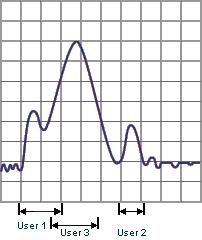
Search
Range Indicators
A search
range will be indicated with a pair of small, outlined triangles sitting
on the X-axis. Although there can be multiple search ranges in
use on various markers, only the current-selected search range for the
active marker is displayed. This rule prevents the possibility of the
X-axis being cluttered with many search range triangles. This rule applies
even when there are multiple traces in a window.
Only one search range will be displayed on a grid at any time. The displayed
search range will correspond to the active trace and active marker. The
color of the range indicators will match that of the active trace.
Range indicators will appear automatically when appropriate and cannot
be disabled. The mouse or touchscreen can't be used to “click-and-drag”
the position of the range indicators which will alter the search range
definition.

Search Within
The zoomed frequency range becomes the User
16 Search Domain span.
A marker is created if not already present on the trace. If markers
are already present on the trace, the lowest marker is moved to the found
value.
Left-click the mouse or use a finger, then drag across
a portion of a trace.
Release the mouse or lift the finger.
Select Search Within.
Then choose from the following:
Max -
A marker moves to the HIGHEST value within the zoomed range.
Min -
A marker moves to the LOWEST value within the zoomed range.
Target
- A marker moves to the first value within the zoomed range that
is currently set in the Marker Search
'Target' setting. The same Discrete Marker rules apply as
those for the standard Target Marker Search.
Marker
Functions - Change Instrument Settings
The following settings change the relevant VNA settings to the position
of the active maker.
How to change Instrument settings using
markers |
Using Hardkey/SoftTab/Softkey |
Using a mouse |
Press Marker
> Marker->Functions. |
Move a cursor on a marker. Right-click on the marker and then select
. Select the desired search function. Click
to show the Marker Function Dialog box. |

|
Marker
Function dialog box help |
|

Note: Marker
Functions do not work with channels that are in CW
or Segment Sweep
mode.
Marker =>Start Sets
the start sweep setting to the value of the active marker.
Marker =>Stop Sets
the stop sweep setting to the value of the active marker.
Marker =>Center Sets
the center of the sweep to the value of the active marker.
Marker =>Ref Level
Sets the screen reference
level to the value of the active marker.
Marker =>Delay The
phase slope at the active marker
stimulus position is used to adjust the line length to the receiver
input. This effectively flattens the phase trace around the active
marker. Additional Electrical Delay adjustments are required
on devices without constant group delay over the measured frequency
span. You can use this to measure the electrical length or deviation
from linear phase.
This feature adds phase delay to a
variation in phase versus frequency; therefore, it is only applicable
for ratioed measurements. See Measurement
Parameters.
Marker =>Span Sets
the sweep span to the span that is defined by the delta
marker and the marker that it references. Unavailable if there
is no delta marker.
Marker =>CW Freq Sets
the CW frequency to the frequency of the active marker. NOT available
when the channel is in CW or Power Sweep. Use this function to
first set the CW Frequency to a value that is known to be within
the current calibrated range, THEN set Sweep
Type to Power or CW.
Marker
=>IM Spectrum This
feature is supported in Swept IMD/IMDX measurement classes (channels)
ONLY. The generated IMD tones and 2 input tones are measured.
This feature provides a plot of the fixed input tones and IMD
tones across the receiver frequency.
|
Note: Some Marker
Functions do not work with channels that are in certain Sweep Types.
Marker
Function |
Sweep
Type |
Lin/Log
Freq. |
Segment |
Power |
CW
Time |
Start, Stop, Center |
F |
|
S |
|
Span |
S |
|
S |
|
Ref Level |
F |
S |
S |
S |
Delay |
F |
S |
S |
S |
CW Freq. |
S |
S |
|
|
F: Available in both Standard and SMC classes
S: Available in only Standard Class
SA
Analysis Markers
The following markers are specific to Spectrum Analyzer measurement
channels.
Spectrum Analysis markers |
Using Hardkey/SoftTab/Softkey |
Using a mouse |
Press Marker
> SA Analysis. |
Click Response. Select Marker. Select the desired marker. |

|
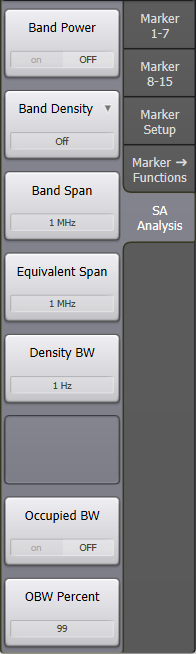
Band Power – Provides a
readout of the total power obtained by integrating over the specified
frequency range defined by Band Span, centered at the marker position.
The Average
detector type makes the display more consistent with Band Power markers.
With this detector type the marker readouts and the estimated power values
or delta from the display have a good match. Many legacy spectrum analyzers
need to set the detector type to average to do band power measurements.
PNA-SA does not need to select the average detector to compute the right
band power measurements, it’s only useful to check the values between
marker readouts and display estimates.
Band Density – Selections
are Off, Noise,
Power, Tone,
NPR, or ACPR
Noise
– Provides a readout of the noise-power density (dBm/Hz) at the marker
position, obtained by integrating over the specified frequency range
defined by Band Span, and normalizing to the same frequency range.
Power
– Provides a readout of the power density (dBm/Hz) at the marker position,
obtained by integrating over the specified frequency range defined
by Band Span, and normalizing to the bandwidth defined by Equivalent
Span.
Tone
– Provides a readout of the power density (dBm/tone) at the marker
position, obtained by integrating over the specified frequency range
defined by Band Span, and normalizing to the bandwidth defined by
Density BW and Equivalent Span. When Density BW is set to the tone
spacing of the multitone signal, and Equivalent Span is the same as
Band Span, Tone Density gives dBm/tone. This feature is useful for
measuring the power density of the signals inside and outside the
notch for Noise Power Ratio (NPR) measurements. For
example, for measuring a 10 MHz notch with -50 dBm band power and
100 kHz tone spacing (number of tones = 10 MHz/100 kHz = 100), setting
the Band Span and Equivalent Span to 10 MHz and the Density BW to
100 kHz, the result shows that each tone would be -70 dBm (-50 dBm
- 10*Log10[100]). Tone band density can also be used to measure Adjacent-Channel-Power-Ratio
(ACPR).
NPR
– Uses the same calculation method as Tone,
but provides a simpler readout consisting only of marker frequency
and NPR value.
ACPR
- Uses the same calculation method as Tone,
but provides a simpler readout consisting only of marker frequency
and ACPR value.
Note:
The band-density markers can be set to Delta ON mode which is very useful
for NPR and ACPR, which are defined as distortion power in a specified
band divided by in-band power. For these ratioed measurements, the reference
marker can be set to Tone Band Density, with a Band Span that covers the
in-channel bandwidth (for NPR, see Equivalent Span below to account for
the reduction in channel power due to the notch). The ACPR and NPR delta
markers will have a Band Span defined by the adjacent-channel bandwidth
or the notch bandwidth respectively.
Band Span – Sets the frequency
range over which Band Power and Band Density measurements are calculated.
Equivalent Span – Sets
the frequency range over which Power and Tone Band Density measurements
are normalized. This feature is useful for calculating the power density
of a wideband signal with a notch (or multiple notches), where the power
in the notch(es) is significant and cannot be ignored. Adjusting the Equivalent
Span is essential for calculating the correct tone powers of a noise-power-ratio
(NPR) signal. For example, for a 100 MHz signal with a 10 MHz notch, the
Equivalent Span would be 90 MHz. For measuring the power in the notch,
the Equivalent Span and Band Span are the same (10 MHz in this example).
Density BW – Sets the frequency
range over which Tone Band Density measurements are calculated.
Occupied
BW – Enables/disables the frequency range that contains a defined
percentage of the overall band power as specified by OBW Percent.
OBW
Percent – Sets the percentage used to calculate Occupied BW.
NPR Measurement Example
Noise-Power-Ratio (NPR) measurements are displayed using a fixed reference
marker (set to Tone Band Density) that calculates the power density of
the main signal, and a delta marker (set to NPR Band Density) that calculates
the power density of the distortion signals within the notch. The Equivalent
Span of the main signal is set to the Band Span minus the notch bandwidth
– for example, for a 100 MHz wide NPR signal with a 10 MHz notch, the
Equivalent Span would be 100 MHz - 10 MHz = 90 MHz. For the notch in this
same example, the Equivalent Span would be set to 10 MHz.
Calculations for Band Power
and Density Markers
All the band-power and band-density markers are computed from Discrete
Fourier Transform (DFT) data, before the data is processed into the display
points shown on the screen as traces. As a result, these markers are not
affected by the number of display points, or by the detection algorithm
used (average, sample, peak, etc.). There are two ways to access the DFT
data if a user wishes to do their own calculations of power, or to perform
other mathematical processing:
Set the Detector Type to Bypass, which works if the
number of DFT points is below 100,003 (the trace-size limit).
Use the SA Data feature (accessed via the Advanced
tab of the SA Setup dialog). In general, the display points do not
provide an accurate representation of band-power or band-density values.
There are many more DFT data points than display points, and the data
reduction performed by the detection algorithm causes band-power accuracy
to degrade at signal discontinuities, where there is a wide change in
power values. In addition, when using peak detection, the algorithm takes
the largest power value of the DFT data-set to produce a single display
point, so the displayed value does not represent the average power of
the band covered for that point. For these reasons, it is impossible to
compute an accurate band-power or band-density value from display points
using the peak detector. This is why the SA band-power and band-density
markers are computed from the underlying DFT data.
SA Analysis Markers
(Option S93070xBS9x070B Modulation Distortion only)
The following markers are specific to Modulation Distortion measurement
channels.
Modulation
Distortion markers |
Using Hardkey/SoftTab/Softkey |
Press Marker
> SA Analysis. |

|
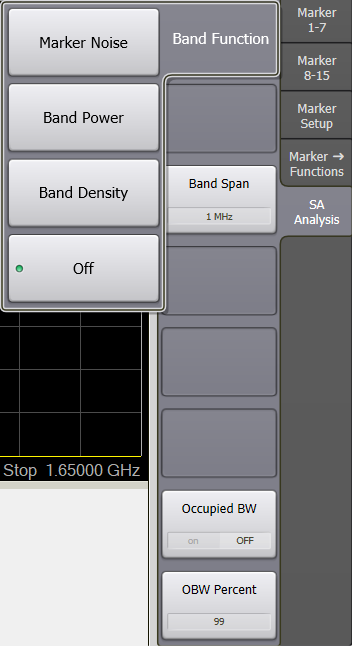
Band Function
- Selections are Off, Marker
Noise, Band Power, or Band Density.
Marker Noise
- Noise integrated over the frequency span defined by Band
Span.
Band Power
- Power integrated over the frequency span defined by Band
Span. This is the total power of the signal in dBm or Watts.
Band Density
- Band power expressed in Watts divided by the integrating bandwidth specified
by Band Span. The density value
is constant as span is decreased.
Band Span
- The Band Span is used to determine total signal power within a specified
frequency span. For example, to calculate the total power of a signal
composed of 100 tones spaced 1 MHz apart over a 100 MHz span, the signal
power would be integrated over a span of 100 MHz.
Occupied BW – Enables/disables
the frequency range that contains a defined percentage of the overall
band power as specified by OBW Percent.
OBW Percent
– Sets the percentage used to calculate Occupied BW.
Marker Display
The marker display dialog allows you to change how markers and the associated
readout is displayed on the VNA screen. Several marker display features
also apply to Statistics
display.
How to change Marker Display settings |
Using Hardkey/SoftTab/Softkey |
Using a mouse |
Press Marker
> Marker Setup >
Marker Display....
OR
- Press
Display >
Display Settings >
Customize Display....
Select Markers
tab. |
Move a cursor to the marker data area on top
right corner of grid box. Right click on the marker data display area. Select Marker Display....
OR
Right click on any window area. Click Customize
Display.... Select Markers
tab. |

|
Customize
Display dialog box help |
|
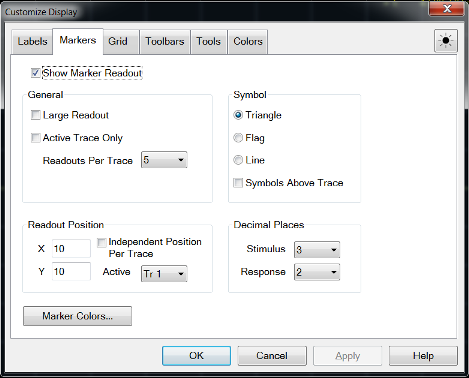
The following settings apply to readouts of ALL currently-displayed
marker, bandwidth, and trace
statistics.
These settings revert to their defaults on Preset but ARE stored
with Instrument State
and User
Preset.
Marker Readout
Checked - Shows readout information.
Cleared - Shows NO readout information.
Large Readout
Checked - Shows the marker readout in large
font size for easy reading. However, all readout lines may not
be visible.
Cleared - Shows the marker readout in normal
font size.
Active Trace Only
Checked - Shows
the marker readout for the active trace only.
Cleared - Shows
all marker readouts.
Readouts Per Trace
Choose the quantity of marker readouts
to show in the window for each trace. Choose to display up to
16 readouts per trace, up to 20 readouts per window. When more
markers are present than the specified quantity of readouts, the
marker numbers for which readouts are displayed can change depending
on the marker number that is active. Readouts Per Trace can be
set independently for each window.
Symbol
Choose from the following marker symbols.
Line symbols are NOT used on Smith or Polar
display formats.
Symbols can be set independently for each
window.
Symbols Above Trace
Cleared - ONLY the active marker is displayed
above the trace. Inactive markers are displayed below the trace.
Checked - ALL marker symbols are displayed
above the trace. The active marker is always filled solid.
Decimal Places
Choose the marker readout resolution to display. These values
also apply to the readouts that are displayed in the marker
table. Decimal Places can be set independently for each window.
Stimulus
(X-axis) - Choose from 2
to 6 places after the
decimal point. Default is 3.
Response
(Y-axis) - choose from 1
to 4 places after the
decimal point. Default is 2.
Readout Position
Choose where to place the marker readouts. Marker readouts
are right-justified on the specified X-axis and Y-axis position.
The default position (10.0, 10.0) is the upper-right corner of
the grid. Position (1.0,1.0) is the lower-left corner. Readout
position can also be set independently for each window.
Note: Readout
Position can also be changed using a mouse by left-clicking on
the top readout and dragging to the new position.
Marker Colors Starts
the Display Colors dialog with only the marker colors available.
Learn more. |
Marker Table
You can display a table that provides a summary of marker data for the
active trace. The marker data is displayed in the specified format for
each marker.
How
to view the Marker Table |
Using Hardkey/SoftTab/Softkey |
Press Marker
> Marker Setup >
Marker Table. |

|