Bessel Operator
 The 4th Order Bessel operator is a linear low-pass filter that you can apply to a waveform. Bessel filters are known for flat group delay. To enter the Filter Cutoff Frequency, double click on the operator.
The 4th Order Bessel operator is a linear low-pass filter that you can apply to a waveform. Bessel filters are known for flat group delay. To enter the Filter Cutoff Frequency, double click on the operator.
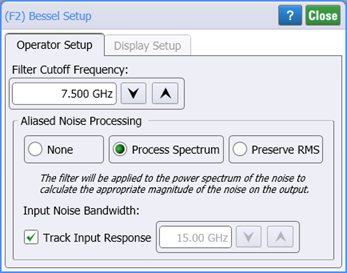
The 4th Order Bessel operator requires a single-valued waveform, as opposed to an eye diagram. Be sure that your trigger setup results in a single-valued waveform at the input to this operator. This can be achieved using an external pattern trigger or by using pattern lock. If you are using an external pattern trigger, you may ignore this note.
Jitter measurements can be made on the Bessel filter's output waveform.
Noise Processing
None Selection
The option
Process Spectrum Selection
The option
The default behavior of the Process Spectrum noise processing option is to use the noise power spectrum of the input signal. If the input signal is a sampling scope channel with SIRC active, this spectrum will be established by the measured hardware response of the channel. For other channels, the response will be assumed Gaussian with a 3 dB frequency corresponding to the nominal channel bandwidth. This behavior can be overridden by clearing the Track Input Response checkbox and manually entering a bandwidth. If this option is utilized the response will be presumed Gaussian with the selected 3 dB bandwidth.
Preserve RMS Selection
The option
By tracking the accumulated effects of the filtering operations, accurate noise processing can be done even when chaining operations as illustrated in the following figure. In addition to the sampled waveform, information about the acquisition channel and noise power spectrum are maintained in each signal and appropriately processed by each filter. The complete set of auxiliary information is also included when storing FlexDCA waveforms in the *.wfmx file format.
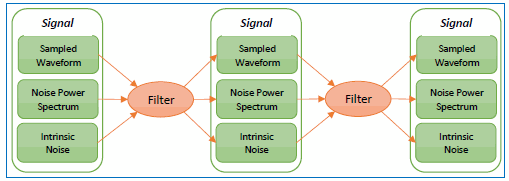
The operator's Display Setup configures the manner in which the resulting waveform is displayed including both vertical and horizontal scaling. Track selection to allows the output waveform to track changes to the scaling of the input waveform. Track is the default setting. In addition, you can turn the waveform's display off or on and select the color of the trace.
Use the Name button to give the displayed waveform a custom identifying name which is show in the Signals area on the display graticule and in the Signals palette. Custom names are very helpful for screen captures or when multiple waveforms are displayed.
The Graph Window is available when multiple waveform content windows are used.
Use the Signal Type's Track selection to allows the waveform type (NRZ or PAM4) to track the input waveform's type. Track is the default setting. If input waveform's type cannot be automatically determined, select Manual to specify the waveform type.