Waveform Content Windows
Waveform Content Windows
Different types of waveforms are displayed in dedicated tabbed windows. These windows graph specific types of waveforms and the available tabs depends upon waveform type and instrument mode. Click the Configure Window button to quickly view and scale waveforms and to apply tracking markers. Settings that you make are applied to the currently selected waveform content window.
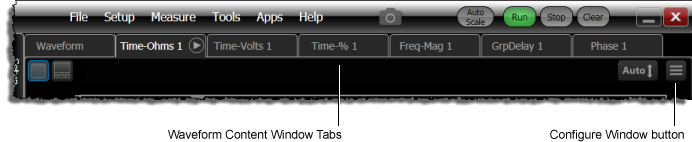
Up to seven different types of waveform content windows can be displayed: Waveform, Time-Ohms, Time-Volts, Time-%, Freq-Mag, GrpDelay, and Phase. The Waveform window displays channels, the output of most functions, Eye/Mask Memory, and Waveform Memories (other than TDR/TDT waveforms). The three frequency-domain windows display FFT waveforms and, in TDR/TDT mode, S-parameter waveforms. The three time-domain windows display TDR/TDT mode's T-parameter waveforms.
Configure Window Pane for Waveform Windows
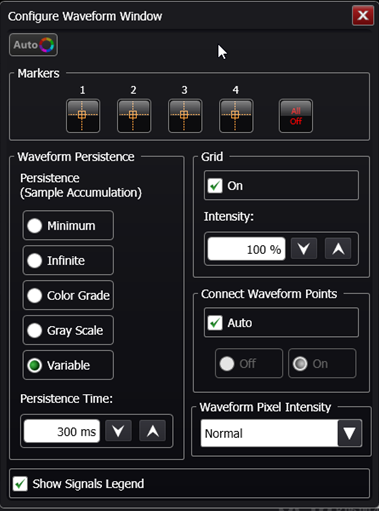
This picture shows the settings available for the Configure Window pane. Use the Markers field to quickly place a tracking marker on a displayed waveform. The remaining fields provide quick access to selections that are availble on the Graticule tab of the Display Setup dialog.
Select Show Signals Legend, located at the bottom of the pane, to hide or view the signal legend that is shown in the window's top-right corner. The signal legend associates the displayed waveforms with the input channel. The legend also indicates if System Impulse Response Correction (SIRC) is applied.
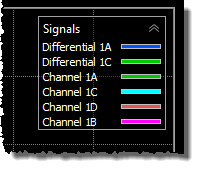
Configure Window Pane for Time-Ohm, -%, -Volts Windows
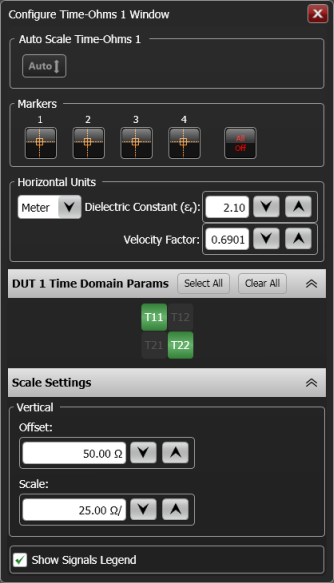
This picture shows the settings available for Time-Ohms, Time-Volts, and Time-% versions of the Configure Window pane. These time-domain windows are used to show TDR/TDT mode's T-parameters.
Auto Scale
Click the Auto button to scale the graph's vertical axis.
Markers
Use the Markers field to quickly place a tracking marker on a displayed waveform.
Horizontal Units
In the Horizontal Units field, you can select Seconds or Meters. Seconds is the default settings. When Meters is selected, you can accurately scale the graph's X-axis to account for the velocity of propagation through the DUT path. This is accomplished by entering either the DUT path's Dielectric Constant (εr), also known as Relative Permittivity, or the Velocity Factor.
DUT Time Domain Params
Use the DUT Time Domain Params field to turn on and off the display of available waveforms. You may need to click on the gray title bar to expand this field for view.
Scale Settings
Use the Scale Settings fields to change the graph's Vertical scales. You may need to click on the gray title bar to expand this field for view. Because the scaling for the horizontal axis is linked to the scaling for the standard Waveform window, click on the Timebase button that is located at the bottom of the application window to change the graph's horizontal scale.
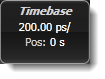
Select Show Signals Legend, located at the bottom of the pane, to hide or view the legend that is shown in the window's top-right corner.
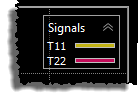
Configure Window Pane for Freq-Mag, GrpDelay, Phase Windows
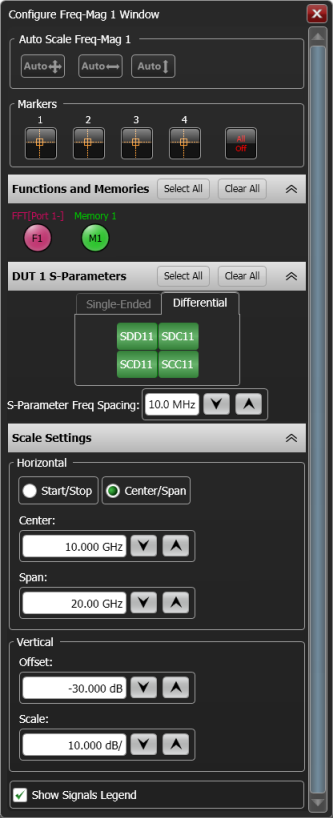
This picture shows the settings available for Freq-Mag, GrpDelay, and Phase versions of the Configure Window pane. Use the Markers field to quickly place a tracking marker on a displayed waveform.
Auto Scale
Click the Auto buttons to scale the graph's vertical axis, horizontal axis, or both axis.
Markers
Use the Markers field to quickly place a tracking marker on a displayed waveform.
Functions and Memories
The Functions and Memories field is present if:
- An FFT math function is active and its output is not selected to be Linear Magnitude.
- A frequency-domain waveform has been saved to waveform memory.
Click the FFT and Memory buttons to turn on and off the display of these waveforms. You may need to click on the gray title bar to expand this field for view.
DUT S-Parameters
The DUT S-Parameters field is present if TDR/TDT mode is active and S-parameters are available. Use the S-Parameter Freq Spacing field to change the frequency spacing used on the graph. This is the only location in FlexDCA where you can change this setting. You may need to click on the gray title bar to expand this field for view.
Click the S-Parameter buttons to turn on and off the display of these waveforms.
Scale Settings
Use the Scale Settings fields to change the graph's Horizontal and Vertical scales. You may need to click on the gray title bar to expand this field for view.
Select Show Signals Legend, located at the bottom of the pane, to hide or view the legend that is shown in the window's top-right corner.
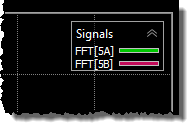
Table of Content Window Features
As noted in the following table, in certain situations multiple waveform content windows of the same type can be created. For example, in TDR/TDT mode there could be created Phase 1, Phase 2, Phase 3, and Phase 4 windows. When created, waveforms are automatically displayed in content window number 1 for the correct type. To move a waveform to a different content window of the same type, use the SCPI commands shown in the following table. If the additional content window does not exist, it will automatically be created. There is no direct front-panel control for creating additional Waveform, Freq-Mag, Phase, and GrpDelay content windows. However, you can assign existing waveforms to new windows by selecting the commands listed in the table from within the front panel Interactive SCPI Command Tree. Refer to the FlexDCA Programmers Guide for information on the Interactive SCPI Command Tree.
The following table describes the various content windows and their availability.
| Content Window Title |
Availability in Instrument Mode |
Waveform Types | Number of Available Windows |
SCPI Command Used to Assign Waveform to Content Window |
Description | ||||
|---|---|---|---|---|---|---|---|---|---|
| Scope | Eye | TDR | Jitter | GUI | Remote | ||||
| Waveform | ♦ | ♦ | ♦ |
|
1 | 1 | None | This is the default window for most waveforms. Y-Axis: Volts or Watts (linear scale) X-Axis: seconds |
|
| Freq-Mag | ♦ | ♦ | ♦ |
|
1 | 4 | :FUNCtion<N>:CWINdow MAGNitude<N> | Y-Axis: dBV or dBm (logarithmic scale). X-Axis: seconds or Hertz. Use the GRAPh subsystem commands to autoscale, position, and scale waveforms. |
|
|
4 | 4 | :TRACe<N>:CWINdow MAGNitude<N> | ||||||
| GrpDelay | ♦ | ♦ | ♦ |
|
1 | 4 | :FUNCtion<N>:CWINdow GDELay<N> | Y-Axis: seconds X-Axis: Hertz. Use the GRAPh subsystem commands to autoscale, position, and scale waveforms. |
|
|
4 | 4 | :TRACe<N>:CWINdow GDELay<N> | ||||||
| Phase | ♦ | ♦ | ♦ |
|
1 | 4 | :FUNCtion<N>:CWINdow PHASe<N> | Y-Axis: phase (°) X-Axis: Hertz. Use the GRAPh subsystem commands to autoscale, position, and scale waveforms. |
|
|
4 | 4 | :TRACe<N>:CWINdow PHASe<N> | ||||||
| Time-Ohms | ♦ |
|
4 | 4 | :TRACe<N>:CWINdow TOHMs<N> | Y-Axis: Ohms X-Axis: Time. Use the GRAPh subsystem commands to autoscale, position, and scale waveforms and to specify the x-axis in time or distance (meters). |
|||
| Time-Volts | ♦ |
|
4 | 4 | :TRACe<N>:CWINdow TVOLts<N> | Y-Axis: Volts X-Axis: Time. Use the GRAPh subsystem commands to autoscale, position, and scale waveforms and to specify the x-axis in time or distance (meters). |
|||
| Time-% | ♦ |
|
4 | 4 | :TRACe<N>:CWINdow TPERcent<N> | Y-Axis: % X-Axis: Time. Use the GRAPh subsystem commands to autoscale, position, and scale waveforms and to specify the x-axis in time or distance (meters). |
|||
| Graphs | ♦ | Channel and Jitter Data Memory | — | — | None | Used for display of all Jitter Mode graphs. | |||