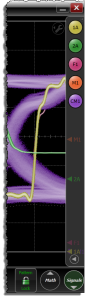Signals Palette
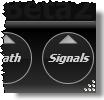 Click the Signals button, located in the lower-right corner of the display, to open the Signals Palette. The Signals Palette shows all available channels, simulated channels, functions, and memories. The Signals Palette offers a very quick method of turning waveforms on and off, adjusting scaling, and changing a waveform's color. In the following example figure, the following waveforms are displayed: Channel 1A, Channel 2A, Function 1 , Memory 1, and Eye Memory 1. The Signals Palette does not show TDR/TDT Mode's T-domain parameter's and S-parameters.
Click the Signals button, located in the lower-right corner of the display, to open the Signals Palette. The Signals Palette shows all available channels, simulated channels, functions, and memories. The Signals Palette offers a very quick method of turning waveforms on and off, adjusting scaling, and changing a waveform's color. In the following example figure, the following waveforms are displayed: Channel 1A, Channel 2A, Function 1 , Memory 1, and Eye Memory 1. The Signals Palette does not show TDR/TDT Mode's T-domain parameter's and S-parameters.
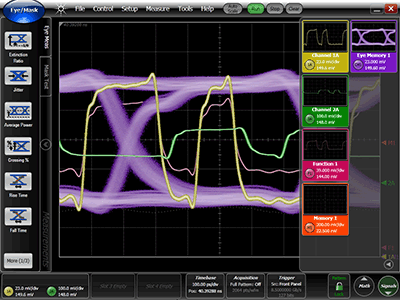
 To turn a waveform on or off, click the circular waveform button.
To turn a waveform on or off, click the circular waveform button.
 To adjust a waveform's scale and offset, click the scale label as shown by the mouse position in the right-hand picture below. Notice that the mouse icon changes to look like the picture to the right of this paragraph when it is hovering over the scale label.
To adjust a waveform's scale and offset, click the scale label as shown by the mouse position in the right-hand picture below. Notice that the mouse icon changes to look like the picture to the right of this paragraph when it is hovering over the scale label.
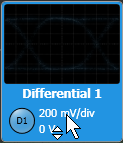
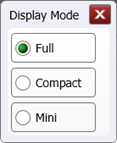 Click the
Click the  button located in the lower-right corner of the palette to open the Display Mode dialog from which you can select one of three display formats for the signals palette. The Full selection displays the largest signal cards which include traces of the associated waveform. The Compact view removes the waveform and the Mini view provides only the waveform display on and off buttons.
button located in the lower-right corner of the palette to open the Display Mode dialog from which you can select one of three display formats for the signals palette. The Full selection displays the largest signal cards which include traces of the associated waveform. The Compact view removes the waveform and the Mini view provides only the waveform display on and off buttons.
Figure. Full Mode
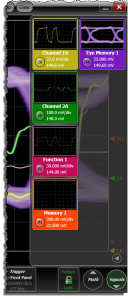
Figure. Compact Mode
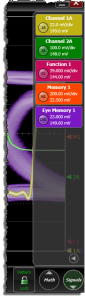
Figure. Mini Mode