Sin(x)/x
 The Sin(x)/x, or sinc(x), operator can be used to filter an input waveform. The default filter cutoff frequency is 7.5 GHz. Since some real-time oscilloscopes use a sinc(x) brick wall filter, you can use this filter to observe how the signal would appear on such an oscilloscope. Due to an increase in ringing, this filter tends to increase an eye diagram's height.
The Sin(x)/x, or sinc(x), operator can be used to filter an input waveform. The default filter cutoff frequency is 7.5 GHz. Since some real-time oscilloscopes use a sinc(x) brick wall filter, you can use this filter to observe how the signal would appear on such an oscilloscope. Due to an increase in ringing, this filter tends to increase an eye diagram's height.
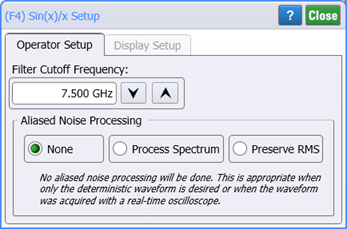
The Preserve Noise setting compensates for the filter function's side effect of reducing a signals noise for adjacent measurement points. Selecting Preserve Noise causes the operator to quantify the noise on each point on the operator's input waveform and restore this noise on the corresponding data point on the output waveform. Because this increases the fidelity of the waveform, it is recommended that Preserve Noise be used. An example of an advantage of using this feature is during Mask testing, as without preserving the noise the mask hits counts may be too low (optimistic).
The Sin(x) / x operator requires a single-valued waveform, as opposed to an eye diagram. Be sure that your trigger setup results in a single-valued waveform at the input to this operator. This can be acheived using an external pattern trigger or by using pattern lock. If you are using an external pattern trigger, you may ignore this note.
Jitter measurements can be made on the Sin(x) / x operator's output waveform.
The operator's Display Setup configures the manner in which the resulting waveform is displayed including both vertical and horizontal scaling. Track selection to allows the output waveform to track changes to the scaling of the input waveform. Track is the default setting. In addition, you can turn the waveform's display off or on and select the color of the trace.
Use the Name button to give the displayed waveform a custom identifying name which is show in the Signals area on the display graticule and in the Signals palette. Custom names are very helpful for screen captures or when multiple waveforms are displayed.
The Graph Window is available when multiple waveform content windows are used.
Use the Signal Type's Track selection to allows the waveform type (NRZ or PAM4) to track the input waveform's type. Track is the default setting. If input waveform's type cannot be automatically determined, select Manual to specify the waveform type.