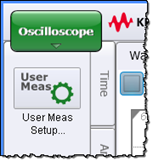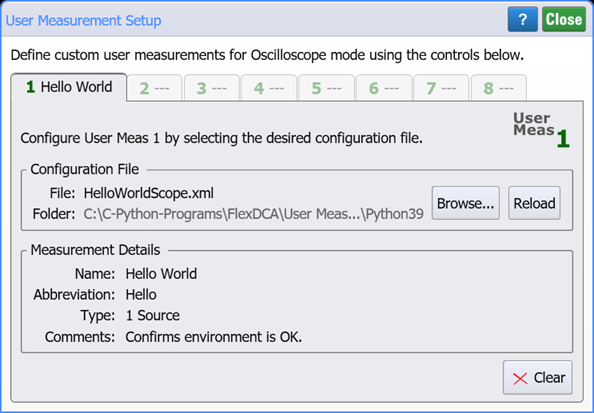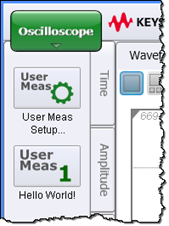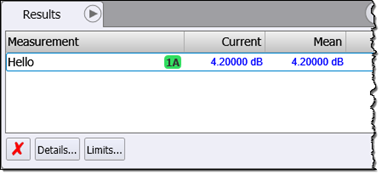MATLAB Example 1. Hello World
Meas. mode:
Scope
Eye
TDR
Package License:
L-RND
L-SNT
In this MATLAB example, you'll learn how to create the simplest measurement possible to prove your FlexDCA / MATLAB environment. After you finish this example, continue with Example 2.
Do not use spaces or hyphens when selecting a filename for your script.
Procedure
- Make sure that you have fullfilled the basic requirements for MATLAB and that you are familiar with the environment for MATLAB scripts.
- Copy the following XML listing into a text editor. Name the file HelloWorld.xml and save it in FlexDCA's user measurements folder (\Documents\Keysight\FlexDCA\User Measurements).
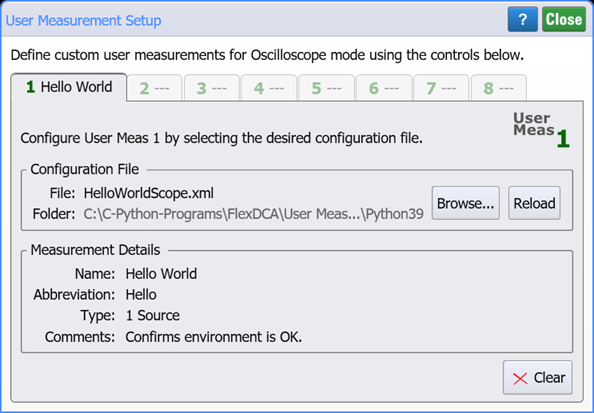
Copy
HelloWorld.xml
<?xml version="1.0" encoding="utf-8"?>
<Measurement xmlns:xsd="http://www.w3.org/2001/XMLSchema"
xmlns:xsi="http://www.w3.org/2001/XMLSchema-instance">
<Script>HelloWorld.m</Script>
<Name>Hello World!</Name>
<!-- <Icon>MyPicture.png</Icon> -->
<ValidMode>Scope</ValidMode>
<MeasurementType>1 Source</MeasurementType>
</Measurement>
| The <Icon> element is optional. This element allows you to place a picture on your user operator icon. | |
| Example measurement button without <Icon> element  |
Example measurement button with <Icon> element  |
- Copy the following script into MATLAB's editor. Save your script file in FlexDCA's user measurements folder (\Documents\Keysight\FlexDCA\User Measurements) and name it HelloWorld.m. Color in the following script identifies:
- That Output variables should normally be initialized in your scripts.
- The input waveform SrcData is missing as the script simply tests if a value can be returned.
- That output variable, Result, returns a pretend measurement value, 4.2! This is a very simple script that doesn't even calculate a result.
- Place FlexDCA into Oscilloscope or Eye/Mask modes and display a waveform on the display.
- In FlexDCA's User measurement tab, click the User Meas Setup button.
- In the dialog, select an available tab.
- Click Browse and select your XML configuration file, HelloWorld.xml.
- Close the dialog and click on your new Hello World! measurement button.
- In the Results pane, notice that the Hello World! measurement result, 4.2 dB, is reported.
Copy
HelloWorld.m
% These values need to be set by the script.
% Set Status to Correct only when Result is computed.
Result = 0.0;
Status = 'Invalid';
ErrorMsg = '';
% Compute Result
Result = 4.2;
Status = 'Correct';
Do not use spaces or hyphens when selecting a filename for your script.
Enter the above script exactly as written. Otherwise, the script will fail.