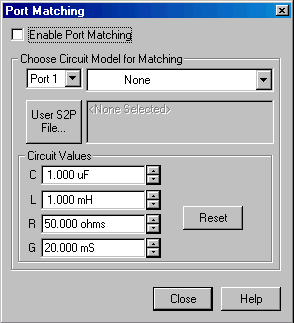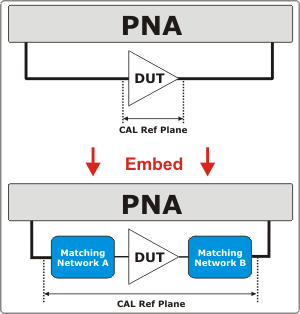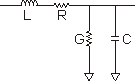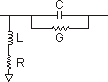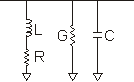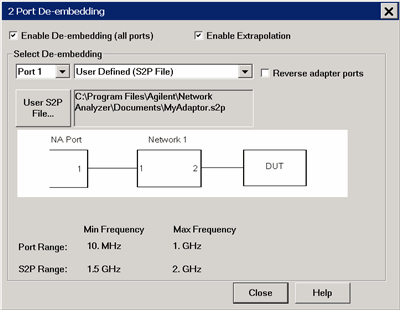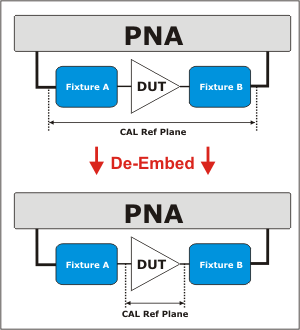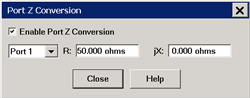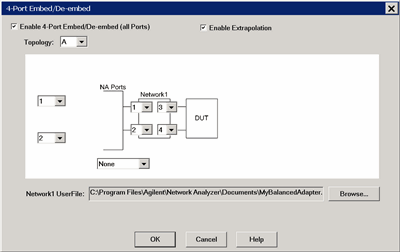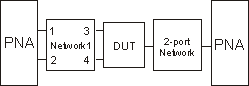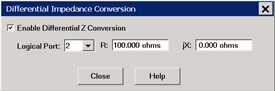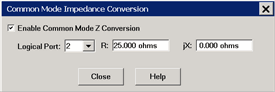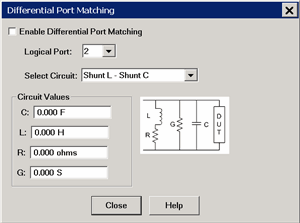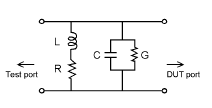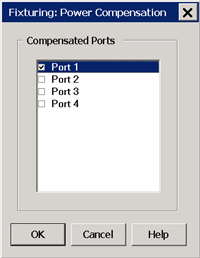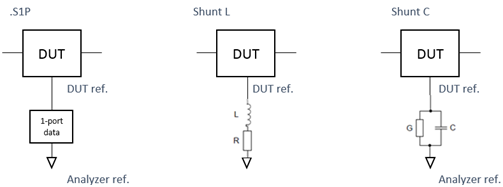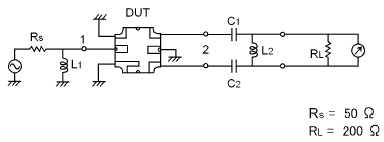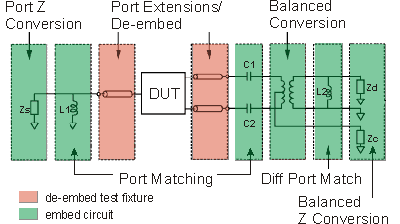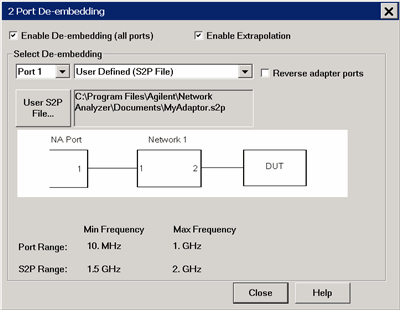
Note:
This feature is available to the following measurement classes:
GCA,
GCX,
Swept
IMD, Swept
IMDx, Noise
Figure, NFX,
Diff IQ, Spectrum Analyzer,
and standard (S-Parameter) channels.
De-Embed when you have performed a calibration and then added
a fixture (an adapter, an attenuator, a longer cable, etc.) that
connects between the Cal reference plane and your DUT. This
function removes the effects
of a component or test fixture from the measurement results.
Note: De-embedding
a component with more than 20 dB of loss becomes impractical because
of an inability to accurately measure the match of the DUT through
such a device.
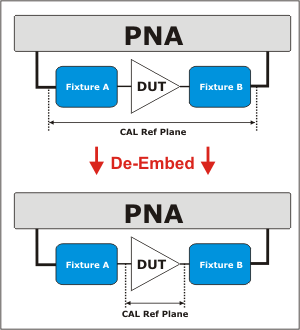
The de-embedding operation recalls an .s2p file (Touchstone
format) which includes the electrical characteristics of a 2-port
fixture or device. The file can be in any standard format (real-imaginary,
magnitude-angle, dB-angle).
Enable De-embedding Check
to apply the settings to the measurement results. Must also enable
Fixturing
ON/off.
Enable Extrapolation Check to apply a simple extrapolation
when the S2P file has a narrower frequency range than the channel.
The values for the first and last data points are extended in
either direction to cover the frequency range of the measurement.
The frequency ranges of both the channel and the S2P file are
displayed at the bottom of the dialog.
When extrapolation is necessary
and enabled, a message is displayed showing the frequency range
to be extrapolated. When extrapolation is necessary and disabled,
a message is displayed offering to enable extrapolation.
This setting also causes 4-port
Extrapolation to be enabled and disabled.
Port The
PNA port to which the
recalled de-embedding file is applied.
From the drop-down menu, select User
Defined (S2P File).
Reverse Adaptor Ports
Check to cause the Fixture/Adapter to be configured with
Port 2 connected to the PNA and Port 1 to be connected to the
DUT. The image in the dialog reflects that change.
User S2P File Click
to specify an existing .S2P file. If the normalized impedance
value in a recalled User .S2P file is different from the port
reference impedance setting of the PNA, the PNA setting is used.
|