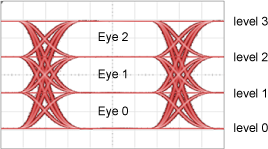Simulated Source Settings
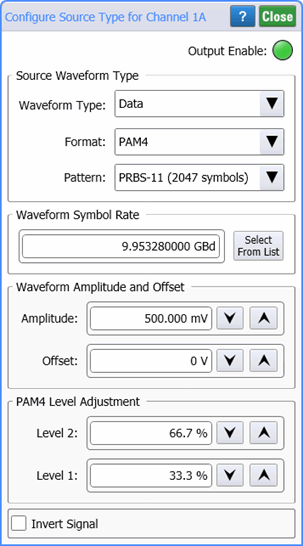
Use the Configure Source Type dialog to configure the fundamental settings of your simulated source waveform. Once your waveform is defined, click Output Enable button to turn on the waveform. The button is green when the waveform is enabled. To view the waveform on the oscilloscope, click the channel button in the Configure Simulation Source dialog. Select Invert Signal to invert the waveform.
Always perform an Auto Scale after configuring the source waveform.
Source Waveform Type
Use the Waveform Type field to select a Data, Clock, Function, or Load from File. The Format can be selected from NRZ or PAM4. For
- Sine
- Cosine
- Square
- Triangle
- Sawtooth
For Data waveforms, use the Format field to select the type of simulated data format: NRZ or PAM4. Select the Pattern from one that is shown in the following table.
| Selection | Format | Command Argument |
Description | |
|---|---|---|---|---|
| NRZ | PAM4 | |||
| One - Zero | ♦ | OZERo
|
Pattern of repeating 101010… | |
| PRBS 7 (127 symbols) | ♦ | ♦ | PRBS7
|
27−1 pseudo-random symbol sequence (127 symbols). |
| PRBS 7 (128 symbols) | ♦ | ♦ | EPRBs7
|
27 pseudo-random symbol sequence (128 symbols). |
| PRBS 9 (511 symbols) | ♦ | ♦ | PRBS9
|
29−1 pseudo-random symbol sequence (511 symbols). |
| PRBS 9 (512 symbols) | ♦ | ♦ | EPRBs9
|
29 pseudo-random symbol sequence (512 symbols). |
| PRBS 11 (2047 symbols) | ♦ | ♦ | PRBS11
|
211−1 pseudo-random symbol sequence (2,047 symbols). |
| PRBS 11 (2048 symbols) | ♦ | ♦ | EPRBs11
|
211 pseudo-random symbol sequence (2,048 symbols). |
| PRBS 13 (8191 symbols) | ♦ | ♦ | PRBS13
|
213−1 pseudo-random symbol sequence (8,191 symbols). |
| PRBS 13 (8192 symbols) | ♦ | ♦ | EPRBs13
|
213 pseudo-random symbol sequence (8,192 symbols). |
| PRBS 15 (32767 symbols) | ♦ | ♦ | PRBS15
|
215−1 pseudo-random symbol sequence (32,767 symbols). |
| PRBS 15 (32768 symbols) | ♦ | ♦ | EPRBs15
|
215 pseudo-random symbol sequence (32,768 symbols). |
| Linearity (160 symbols) | ♦ | LPAM4
|
||
| JP01A (2 symbols) | ♦ | JPA
|
A signal with repeated sequence of 2 symbols that transition from level 0 to level 1. | |
| JP01B (62 symbols) | ♦ | JPB
|
A signal with 15 pairs of symbols that transition from level 0 to level 1 followed by 16 pairs of symbols that transition from level 1 to level 0 for for a total of 62 symbols. | |
| JP01C (62 symbols) | ♦ | JPC
|
A signal with 15 pairs of symbols that transition from level 0 to level 3 followed by 16 pairs of symbols that transition from level 3 to level 0 for for a total of 62 symbols. | |
| JP03A (2 symbols) | ♦ | JPA
|
A signal with repeated sequence of 2 symbols that transition from level 0 to level 3. | |
| JP03B (62 symbols) | ♦ | JPB
|
A signal with 15 pairs of symbols that transition from level 0 to level 3 followed by 16 pairs of symbols that transition from level 3 to level 0 for for a total of 62 symbols. | |
| JP03C (62 symbols) | ♦ | JPC
|
A signal with 15 pairs of symbols that transition from level 0 to level 3 followed by 16 pairs of symbols that transition from level 3 to level 0 for for a total of 62 symbols. | |
| PRBS9Q (511 symbols) | ♦ | PRBQ9
|
PRBS9Q (511 symbols). | |
| PRBS13Q (8191 symbols) | ♦ | PRBQ13
|
PRBS13Q (8,191 symbols). | |
| SSPRQ (65535 symbols) | ♦ | QSSPr
|
SSPRQ (65,535 symbols). | |
If you select Load from File, you can click Browse to select a pattern waveform file. Both .wfmx and .csv formats are supported. This feature allows you to work offline with your data. It is recommended that you also save a FlexDCA setup file when you save your original waveform. When you load the waveform file, also load the setup file to ensure that the FlexDCA settings match those of your waveform file.
Waveform Symbol Rate
Use the Waveform Data Rate field to enter the waveform's symbol rate or click Select From List to choose a standard symbol rate.
Waveform Amplitude and Offset
Use the Amplitude and Offset fields to enter the simulated waveform's amplitude and offset in volts for electrical waveforms and Watts for optical waveforms.
PAM4 Level Adjustment
Use the Level 1 and Level 2 fields to create a PAM4 waveform that has non-linearity. You can perform a Linearity measurement on this waveform in Oscilloscope mode, Eye mode, and Jitter mode. By default, level 1 is set to 33.3% and level 2 is set to 66.7%.
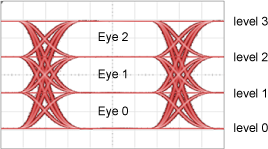
The ability to adjust the amplitude of PAM4 levels requires the Research and Development Package License.