N109X-Series Installation
This example shows how to use an N1092D-series sampling oscilloscope. You can substitute any N109X-series oscilloscope. If you use an N1092A/B-CDR, you can take advantage of the built-in clock recovery. The input Clock In signal must be a synchronous clock or sub-rate clock. However, the DCA-M will trigger with any clock signal within the range specified in the FlexDCA help system. For this procedure, the following assumptions are made for simplicity. You can set these parameters to any acceptable values:
- Data signal: 10.3125 GBd
- N1092D slot: 5
The PC (not provided by Keysight) is running the N1010A FlexDCA software. FlexDCA controls the N1092D over a USB 2.0 connection. The USB cable provided with the N1092D-series is a USB-A plug to right-angle USB-B plug.
- Using the USB cable, connect the N1092D to the PC. If connecting to an DCA-X, be sure to connect the USB cable to an DCA-X rear-panel USB port.
- Connect the line cord to the N1092D turn on the N1092D. Device drivers automatically recognize the N1092D and establish a connection. The device driver is automatically installed when FlexDCA is installed on the PC.
- Connect the N1092D as shown in the following picture. Connect an optical signal to be measured to the N1092D's front-panel fiber-optic connector.
- In FlexDCA’s signals palette, turn all channels off except for channel 5A.
- Click Run.
- Click Setup > Mode > Eye/Mask.
- Click Auto Scale.
- The N109X-series oscilloscope’s front-panel Trig’d light should be green. If not, confirm that the amplitude of the signal at channel 5A is not too low.
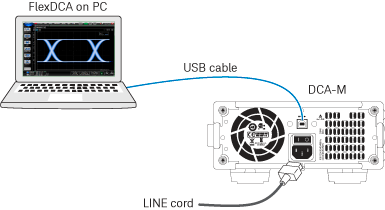
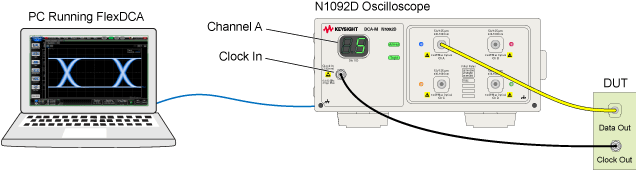
When using an N107x-series DCA-M clock recovery module with an N109x DCA-M, know that the signal from the N107x's Aux Clock Out connector has significantly lower jitter than the signal from the N107x's Recovered Clock Out connector. Therefore, if possible connect, it is recommended to connect the N107x's Aux Clock Out (lower jitter) to the N109x's Clock In connector.
Configure pattern lock (optional)
- The N109X-series oscilloscope must have option PLK.
- Click Setup > Trigger Setup and select the Pattern Lock tab. In the Data Rate field, turn off Auto Detect and select 10.3125 GBd.
- In the General Setup tab, click the Pattern Lock button.