Connecting DCA-Ms
This procedure shows you how to connect any DCA-M oscilloscope or DCA-M clock recovery extended module to a DCA-X or to FlexDCA application installed on a PC.
Safety of any system incorporating the equipment is the responsibility of the assembler of the system.
To connect FlexDCA to a DCA-M
- Turn the DCA-M power on and connect a USB 2.0 type A to Type B cable where the Type B plug is connected to the DCA-M's rear-panel Type B receptical which is shown in the following picture. Be aware that USB Type B connectors for USB 2.0 and 3.0 have different shapes.
- Click Setup > Configure Extended Modules. Or, click the
 icon that is displayed to the right of the channel buttons along the bottom of the display.
icon that is displayed to the right of the channel buttons along the bottom of the display. - In the Extended Module Configuration dialog, click the Hardware tab.
- The DCA-M should be automatically detected. In the unlikely event that the DCA-M connection is not automatically detected, unplug the DCA-M's USB cable, wait a few moments, and plug the cable back in. The DCA-M picture will be visible in one of the FlexDCA Slots shown in the following picture. On FlexDCA on a DCA-X, slots 1 through 4 are permanently assigned to the physical DCA-X slots. Slots 5 through 8 can be assigned to simulated modules or supported external instruments.
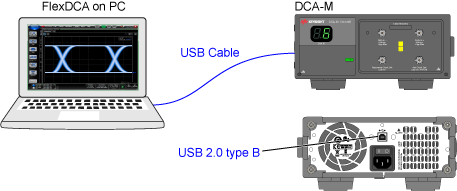
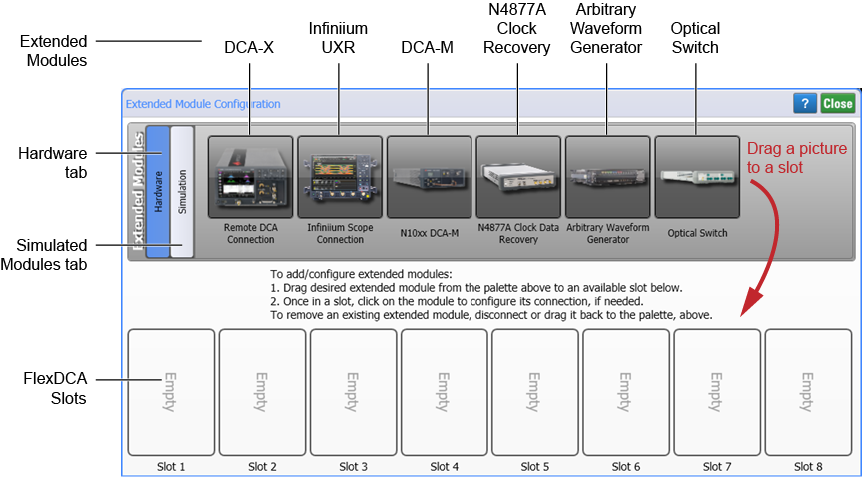
Alternate Connection Method
- Click on the DCA-M picture that you dragged to a FlexDCA Slot in the above procedure. The picture should be in one of FlexDCA's slots. This brings up the N10xx DCA-M Connection Setup dialog.
- In the dialog, confirm that Device identification string correctly lists the DCA-M's
<model>–<serial number>similar to what is shown in this picture. If not, enter the correct values and click Connect.
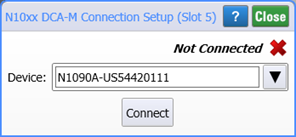
If N1010A FlexDCA is currently connected to a DCA-X, the DCA-M must be connected to the PC. In this configuration, the extended DCA-M module cannot be connected to the DCA-X.