CTLE Operator
 The Continuous Time Linear Equalizer operator is a transfer function defined by DC gain, zero frequency, and two or three poles. If you have a device-under-test that closes an eye diagram, you can use this operator to model a circuit that opens the eye diagram.
The Continuous Time Linear Equalizer operator is a transfer function defined by DC gain, zero frequency, and two or three poles. If you have a device-under-test that closes an eye diagram, you can use this operator to model a circuit that opens the eye diagram.
To adjust these values, click on the operator icon which opens the dialog shown in this figure. Start with either selecting a Preset setup or by selecting the basic operator type with the Definition: 2 Pole, 3 Pole , or 2 Gain Stage CTLE.
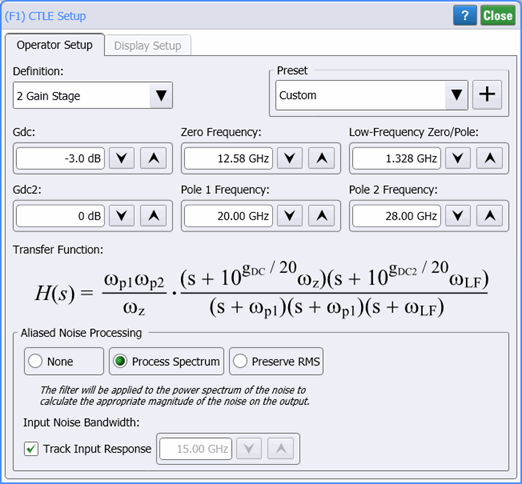
The dialog's Display Setup tab is not displayed if the CTLE operator is setup as a secondary operator within the Reference Rx operator. Use the Reference Rx's Setup dialog to configure display settings.
| Setting | CTLE Definition | ||
|---|---|---|---|
| 2 Pole | 3 Pole | 2 Gain Stage | |
| DC gain | ■ | ■ | |
| Gdc (Low frequency gain, gDC) | ■ | ||
| Zero frequency | ■ | ■ | ■ |
| Low-frequency zero/pole | ■ | ||
| Pole Frequency | ■ | ■ | ■ |
| Noise Processing | ■ | ■ | ■ |
| Preset | ■ | ■ | ■ |
Presets
Presets allow you to save your dialog settings to a setup file. Recall a preset to instantly configure your Continuous Time Linear Equalizer to your specification. You can save as many presets as you need. The Preset list shows all of the factory provided presets as well as any that you have created. If you scroll to the end of the list and click the <Edit List> entry, the Edit CTLE Presets List dialog opens which allows you to reorder, delete, or rename items in the list. In the list, the names of factory provided presets includes the text (factory) which indicates that the entry cannot be edited.
CTLE Operator Presets
- IEEE 802.3dj Draft 2.0
- IEEE 802.3ck
- CEI-112G-Linear (53GBd)
- CEI-112G-VSR-PAM4 (56GBd)
- CEI-112G-VSR-PAM4 (58GBd)
- IEEE 802.3bs CDAUI-8 (1 dB)
- IEEE 802.3bs CDAUI-8 (1.5 dB)
- IEEE 802.3bs CDAUI-8 (2 dB)
- IEEE 802.3bs CDAUI-8 (2.5 dB)
- IEEE 802.3bs CDAUI-8 (3 dB)
- IEEE 802.3bs CDAUI-8 (3.5 dB)
- IEEE 802.3bs CDAUI-8 (4 dB)
- IEEE 802.3bs CDAUI-8 (4.5 dB)
- IEEE 802.3bs CDAUI-8 (5 dB)
- IEEE 802.3bs CDAUI-8 (5.5 dB)
- IEEE 802.3bs CDAUI-8 (6 dB)
- IEEE 802.3bs CDAUI-8 (6.5 dB)
- IEEE 802.3bs CDAUI-8 (7 dB)
- IEEE 802.3bs CDAUI-8 (7.5 dB)
- IEEE 802.3bs CDAUI-8 (8 dB)
- IEEE 802.3bs CDAUI-8 (8.5 dB)
- IEEE 802.3bs CDAUI-8 (9 dB)
- CEI-56G-VSR-NRZ (1dB)
- CEI-56G-VSR-NRZ (2dB)
- CEI-56G-VSR-NRZ (3dB)
- CEI-56G-VSR-NRZ (4dB)
- CEI-56G-VSR-NRZ (5dB)
- CEI-56G-VSR-NRZ (6dB)
- CEI-56G-VSR-NRZ (7dB)
- CEI-56G-VSR-NRZ (8dB)
- CEI-56G-VSR-NRZ (9dB)
- CEI-56G-VSR-NRZ (10dB)
- CEI-56G-VSR-NRZ (11dB)
- CEI-56G-VSR-NRZ (12dB)
- OIF CEI-28G-VSR (0dB)
- OIF CEI-28G-VSR (1dB)
- OIF CEI-28G-VSR (2dB)
- OIF CEI-28G-VSR (3dB)
- OIF CEI-28G-VSR (4dB)
- OIF CEI-28G-VSR (5dB)
- OIF CEI-28G-VSR (6dB)
- OIF CEI-28G-VSR (7dB)
- OIF CEI-28G-VSR (8dB)
- OIF CEI-28G-VSR (9dB)
To save your settings, click the  button. To recall your settings, click Load.
button. To recall your settings, click Load.
The noise processing feature was added in FlexDCA version A.05.60 and above.
The ability to add a third pole was added in FlexDCA version A.05.50 and above.
The Continuous Time Linear Equalizer operator requires a single-valued waveform, as opposed to an eye diagram. Be sure that your trigger setup results in a single-valued waveform at the input to this operator. This can be achieved using an external pattern trigger or by using pattern lock. If you are using an external pattern trigger, you may ignore this note.
Jitter measurements can be made on the output waveform.
Aliased Noise Processing
None Selection
The option
Process Spectrum Selection
The option
The default behavior of the Process Spectrum noise processing option is to use the noise power spectrum of the input signal. If the input signal is a sampling scope channel with SIRC active, this spectrum will be established by the measured hardware response of the channel. For other channels, the response will be assumed Gaussian with a 3 dB frequency corresponding to the nominal channel bandwidth. This behavior can be overridden by clearing the Track Input Response checkbox and manually entering a bandwidth. If this option is utilized the response will be presumed Gaussian with the selected 3 dB bandwidth.
Preserve RMS Selection
The option
By tracking the accumulated effects of the filtering operations, accurate noise processing can be done even when chaining operations as illustrated in the following figure. In addition to the sampled waveform, information about the acquisition channel and noise power spectrum are maintained in each signal and appropriately processed by each filter. The complete set of auxiliary information is also included when storing FlexDCA waveforms in the *.wfmx file format.
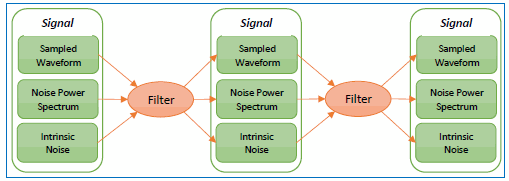
Display Setup
The operator's Display Setup configures the manner in which the resulting waveform is displayed including both vertical and horizontal scaling. Track selection to allows the output waveform to track changes to the scaling of the input waveform. Track is the default setting. In addition, you can turn the waveform's display off or on and select the color of the trace.
Use the Name button to give the displayed waveform a custom identifying name which is show in the Signals area on the display graticule and in the Signals palette. Custom names are very helpful for screen captures or when multiple waveforms are displayed.
The Graph Window is available when multiple waveform content windows are used.
Use the Signal Type's Track selection to allows the waveform type (NRZ or PAM4) to track the input waveform's type. Track is the default setting. If input waveform's type cannot be automatically determined, select Manual to specify the waveform type.