Stations
The following picture shows a Station tab which represents a running child process for which a Test Program is configured and run to perform FlexOTO measurements. The Hardware Diagram tab represents FlexOTO Hardware Diagram. When you click Start on the FlexOTO's primary pane, FlexOTO launches and displays a Station tabs for the number of Stations that you have specified. A Stations panels include:
- Test Program panel to design and run a Test Program.
- Active Jobs panel to monitor test progress. Status messages include Analyzing, Queued, or Acquiring.
- Job Results panel to view and save results.
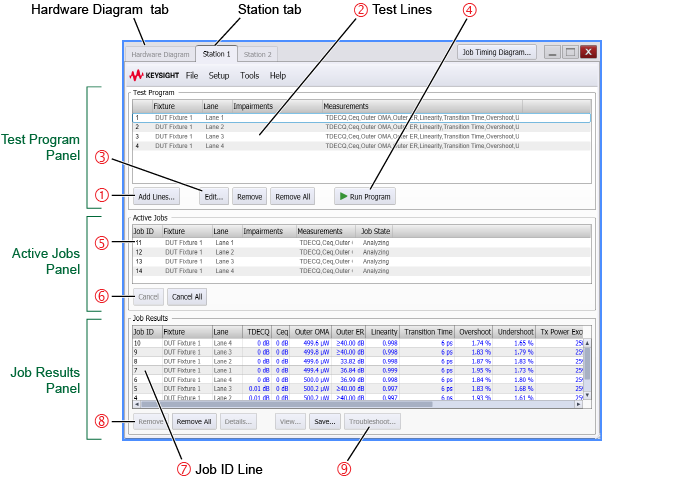
Test Program Panel
- Click Add Lines 1 to add new Test Program Lines using the Test Program Measurement Setup dialog.
- Select a test Line 2 and:
- Click Edit 3 to modify the line using the Selected Test Line Setup dialog. If multiple lines are selected, the last line selected will be edited. You can also double click the line to open the dialog.
- Click Remove to delete the selected test line. If multiple lines are selected, the last line selected will be deleted.
- Click Remove All to erase all Test Program lines.
- Click Run Program 4 to start the Stations and perform your measurements.
If you mistakenly perform an unwanted edit, click the Setup > Undo (Ctrl+Z) menu command.
Active Jobs Panel
Select a Job ID 5 and:
- Click Cancel 6. to end the running of the selected Job ID. Click Cancel All to end all active Jobs.
Jobs Results Panel
Select a Job ID line 7 and:
- Click Remove or Remove All 8. to delete job results from the panel.
- Click Details to view information on a selected cell in the Job Results panel. The information includes the status of the measurement and any presets used.
- Click View to see the eye diagram image on which the measurements were made. You can also just double click on Job ID line to view the eye diagram. The ability to view the eye diagram is only available if the eye diagram was selected to be saved when you setup your Test Program. By default, measurement results for a Job ID are embedded in the eye diagram image.
- Click Save to open the Save Results dialog which saves the results to a zip file.
- Click Troubleshoot 9 to enter troubleshooting mode where FlexOTO is temporarily disabled and the FlexDCA application is displayed. FlexDCA is FlexOTO's measurement engine. Using FlexDCA, you can change measurement settings including presets to investigate how a measurement result was derived. When you want to return to FlexOTO, simply exit FlexOTO.
You cannot edit the Hardware Diagram tab while Station tabs are displayed; you must first click the Hardware Diagram tab and then click the Hardware Diagram tab's Stop button.