

When the PXB is powered on, it displays the "1 Channel Generate" configuration, the most basic configuration in the Configuration Browser as the default. This configuration is available to all PXBs. The PXB will only display configurations that the PXB’s baseband and I/O card option structure will support.
To turn on the PXB, press the front panel power hardkey.
Allow the PXB to boot and display the firmware.
Ensure that the "1Ch Signal Capture" configuration is selected in the Configuration Browser.
The block diagram for this selected configuration is displayed on the Block Diagram tab.
The PXB is designed to use a variety of external instruments to provide external inputs or received the output of the PXB. These external instruments can be controlled by the PXB firmware; however, the external instruments must be registered within the firmware prior to being available for use.
This example setup procedure uses the N9020A MXA signal analyzer as the external instrument.
The registration process only needs to be performed once per instrument. If all of the instruments that you plan to use are already registered (see step 1), you may skip to the next section, "3. Assign External Instruments."
For this example, an Agilent N9020A MXA signal analyzer is being registered.
Click the External
Instrument Table tab to display the External Instrument Table. 
Illustration…
This illustration shows the External Instrument Table with that has been populated with several external instruments used with the PXB.
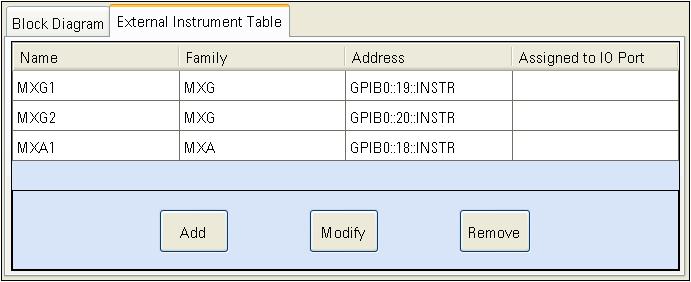
The External Instrument Table displays the external instruments that are currently registered with the PXB firmware. External instruments that can be registered are:
N5182A MXG Signal Generators (used at the output of the PXB)
E4438C ESG Signal Generators (used at the output of the PXB)
N5102A Digital Signal Interface Module (DSIM) (used at the input or output of the PXB)
N9020A MXA Signal Analyzer [used at the input of the PXB for (ext in) and capture configurations]
The table displays the name, instrument type, address, and I/O Port (this is discussed more in the next step) of each registered external instrument. If no instruments are displayed in the table, then no instruments are currently registered.
Select the Add
button to start the registration process. This displays the Register External Instrument
dialog box. 
Illustration…
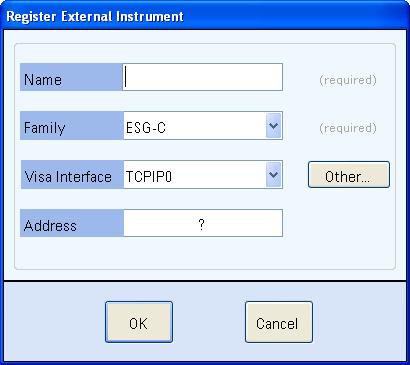
In the Name text box, enter "MXA1" or another name to describe your signal analyzer. For the remainder of this example, the signal analyzeris referred to "MXA1".
In the Family drop down list, select instrument family that describes the instrument's family. In this case, select MXA.
In the Visa Interface drop down list, select the interface that the PXB will use to communicate with the instrument (TCPIP0 = LAN or GPIB0 = GPIB).
In the Address text box, enter the address specific to the instrument that you are registering.
| As you proceed through this step, use the actual addresses for your instruments. |
Click the OK button to complete the registration. The External Instrument Table should now show the instrument that you just registered (an MXA, in this case).
Click the Block Diagram tab to return to the configuration block diagram that was originally displayed.
External instruments must be selected and set up for the PXB.
In the Configuration Browser, ensure that the Signal Capture 1Ch configuration is selected.
Review the block diagram.
You will also see an (Unassigned) block representing the external instrument, an I/O1 Port A1 block representing the I/O interface between the external instrument and the PXB, and a Signal Capture1 block for capturing signal data to a waveform file.
In the unassigned external instrument block at the
output, click the ![]() button to display the Assign
External Instrument dialog box.
button to display the Assign
External Instrument dialog box.
In the Assign
area of the Assign External Instrument
dialog box, select the MXA signal analyzer that you registered previously
from the Instrument drop down
list.
Illustration…
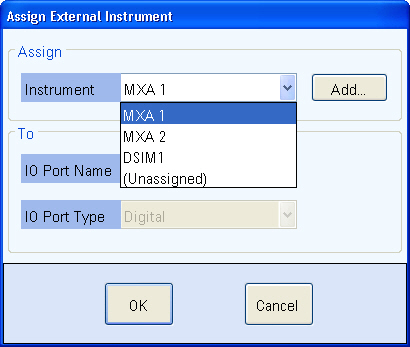
In the To area, leave the I/O Port Name field set to the default selection. Ensure I/O Port Type field is set to Digital.
The I/O Port Name field allows you to select any available I/O port.
The I/O Port Type field allows you to select from two types of I/O port connections, digital or analog (ESG or MXG signal generators only). For additional information, refer to Assign External Instrument.
Click OK to return to the block diagram. Note that the external instrument block now displays the selected signal generator.
Connect the PXB to the signal analyzer.
Select the Load Configuration button to load the settings for each of the configuration blocks.
When the configuration is loaded, the Settings Browser replaces the Configuration Browser in the left panel of the user interface. Each block from the block diagram is also listed in the Settings Browser. You are now able to view and edit the settings for each block. Now we will set up the signal analyzer.
The PXB user interface provides basic control of the signal analyzer via the LAN/GPIB interface. The PXB and signal analyzer are also connected via the digital bus for waveform data transfer. Optimizing the MXA provides a procedure and discussion of how to maximize the MXA's dynamic range for use as an input to the PXB.
Open the settings for the assigned MXA signal analyzer. This can be done in one of two ways:
Select the MXA1 block in the block diagram
Select the MXA1 label in the Settings Browser
Notice that
the MXA signal analyzer has one tab that is displayed: General
Settings
Illustration…
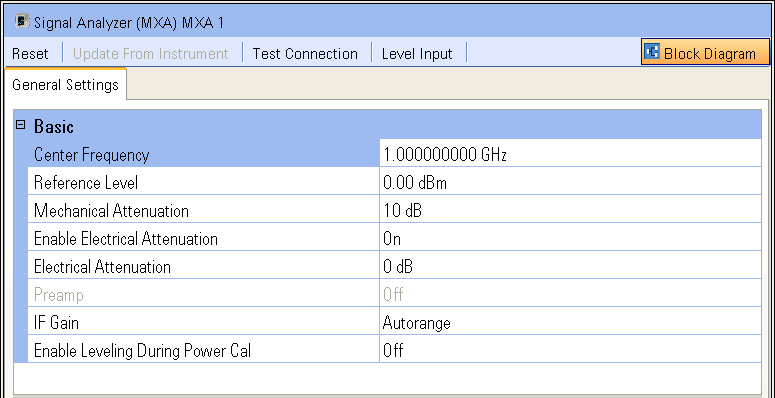
Review the General
Settings tab.
It provides some basic settings which allow control of the signal
analyzer from the PXB. For additional information about each setting,
refer to General Settings.
Use the Test Connection button above the tab to verify that PXB and the MXA are communicating with each other.
Note that there are also buttons that will preset the signal analyzer, update the PXB with the signal analyzer settings, and level the signal analyzer's input.
Return to the block diagram using the Block Diagram button.
Now we will set up the input I/O block. This block is the interface from the signal analyzer as it connects with the PXB.
Open the I/O settings for I/01 Port A1. This can be done in one of two ways:
Select the I/O 1 Port A1 block in the block diagram
Select the I/O 1 Port A1 label in the Settings Browser
Notice the four tabs that are displayed: General
Settings, Marker Settings,
Power Calibration Settings, and
Power Calibration Graphics
Illustration…
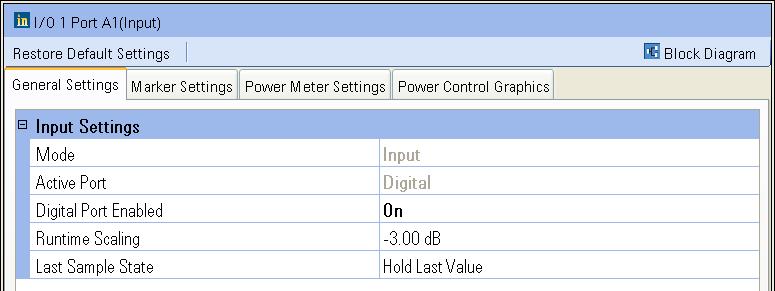
With the General Settings tab selected, ensure that the Digital Port Enabled is set to On.
Review the remaining settings on the General Settings tab.
Select the Marker Settings tab to review this tab's settings. You may refer to the Marker Basics tutorial for additional information regarding markers.
Select the Power Calibration Settings tab to review this tab's settings. The Power Calibration Graphics tab provides a graphical description of some of the power control settings.
Select the Block Diagram button to return to the block diagram.
Signal capture capability enables you to save external input signals to a waveform (.bin) file that you can later play back for testing or analysis.
The .bin files saved are unencrypted and can be used with any Agilent signal generators for playback, including the PXB. You can later analyze signals captured and saved as .bin files using the VSA software, but it requires byte swapping. You can also import them into Matlab; however, the files require some reformatting. See Understanding Binary Formatted Waveform Data for information on the supported I/Q waveform format.
The captured files can be analyzed by the VSA software as a recording but it requires byte swapping.
The captured files can also be imported into Matlab but the user has to reformat the files themselves.
Set up the capture block.
Open the signal capture settings. This can be done in one of two ways:
Select the Signal Capture1 block in the block diagram
Select the Signal Capture1 label in the Settings Browser
Notice the two tabs that are displayed: General
Settings and Trigger Settings
Illustration…
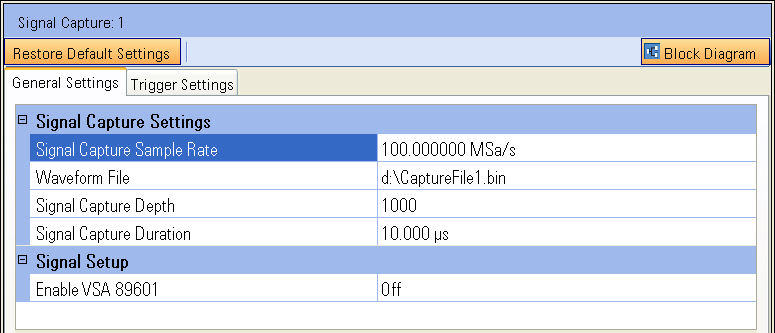
In the General
Settings tab, select Waveform
file to display the ellipsis ![]() button at the right edge of its settings cell. Then
select the ellipsis button to display the Save
As dialog box.
button at the right edge of its settings cell. Then
select the ellipsis button to display the Save
As dialog box.
Navigate to the folder where you want to save the captured signal and enter a name for the capture file. The default name and path is d:\CaptureFile1.bin. Click Save.
The sample rate, depth and duration settings are coupled to each other and limited by the amount available disk space. Set them as needed for the signal you are capturing.
In the Trigger Settings tab, set the trigger type to Free Run to start the signal capture as soon as the Play button is pressed. Other trigger types include Master Trigger (triggering on system triggers) and Magnitude (triggering on the power level of the incoming signal).
Return to the block diagram.
Once the PXB configuration is set to meet your test needs, you can simply calibrate the system power and play the signal from the connected signal analyzer via its digital bus through the input I/O block, and capture the incoming signal using the Play button as the trigger.

Power calibration occurs automatically by default.
If you want manual control of power calibration,
select Maunal in the System
> Calibration > Power Calibration menu, then select the Calibrate Power button to perform the
power calibration based on the input I/O block's Power Meter Settings
and the output I/O block's AWGN Settings.
More information
Select the Play button to start capturing the signal to the designated waveform file.
The signal capture will automatically stop, based on the capture sample rate, depth and duration settings.