:MEASure:EYE:PSER
Command Syntax
:MEASure:EYE:PSER
Query Syntax
:MEASure:EYE:PSER?
Description
 Performs a Partial SER measurement on a PAM4 waveform. The Partial SER measurement measures the target Symbol Error Rate (SER) that is calculated and used in a TDECQ measurement (
Performs a Partial SER measurement on a PAM4 waveform. The Partial SER measurement measures the target Symbol Error Rate (SER) that is calculated and used in a TDECQ measurement (:MEASure:EYE:TDEQ). In TDECQ, the target SER is automatically derived using either a left or right side vertical histogram. These two vertical histograms are located at 0.45 UI and 0.55 UI from the waveform's average crossing time as is shown in the following figure. In the Partial SER measurement, you select to measure the SER either from the Left or the Right histogram using the :MEASure:EYE:PSER:SIDe command.
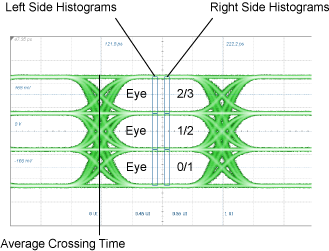
The Partial SER measurement is based on the contribution of a single PAM4 eye. Use the :MEASure:EYE:PSER:EYE command to select the PAM4 waveform's eye. The total of SER from all three eyes always sums to the TDECQ target SER or lower. The TDECQ measurement uses the total SER contributed from all three eyes.
The signal source should be the output of the TDECQ Equalizer operator (:FUNCtion:FOPerator TEQualizer). Refer to the standard TDECQ measurement for the steps required to run the measurement.
Before starting the measurement, configure use the following commands:
- Select the source waveform with
:MEASure:EYE:PSER:SOURce. - Select the waveform's eye with
:MEASure:EYE:PSER:EYE. - Select the waveform side on whitch to perform the measurement with
:MEASure:EYE:PSER:SIDe.
Measurement Identification
Avoid subtle programming errors! To ensure that the correct measurement is installed or queried, always explicitly identify a measurement when installing a measurement or querying a measured value, status, or detail. To identify a measurement, specify the measurement's source waveform (:SOURce child command). With some measurements, you may also need to specify other identifying values. Generally, when selecting a measurement using FlexDCA's GUI, if a dialog appears prompting you to select values, you should explicitly specify these values when remotely identifying the measurement. More information.
For example, to return the status of the measurement, :MEASure:EYE:PSER:
flex.write(':MEASure:EYE:PSER:SOURce CHAN1A')
if flex.query(':MEASure:EYE:PSER:STATus?') == 'CORR';
measurement = flex.query(':MEASure:EYE:PSER?')
else:
details = flex.query(':MEASure:EYE:PSER:STATus:DETails?')
reason = flex.query(':MEASure:EYE:PSER:STATus:REASon?')
Child commands for measurement identification:
:MEASure:EYE:PSER:SOURce
Requires FlexDCA revision A.05.70 and above.
The L-RND package license is required to perform a Partial Noise Margin PAM4 measurement.
Measurement Ready?
To confirm that the measurement is ready to read, you can query the measurement's status:
if ('CORR' in Flex.query(':MEASure:EYE:PSER:STATus?')):
measurement = Flex.query(':MEASure:EYE:PSER?')
If averaging is turned on (:ACQuire:AVERaging), you can also confirm if the measurement result is ready by comparing the number of specified averages (:ACQuire:ECOunt?) versus the number of measurement sweeps that have occurred (:MEASure:EYE:PSER:COUNt?). The technique uses the :COUNt? common measurement query. For example,
if (Flex.query(':MEASure:EYE:PSER:COUNt?') >= Flex.query(':ACQuire:ECOUNt?')):
measurement = Flex.query(':MEASure:EYE:PSER?')
You can also use an acquisition limit lest to test that a number of waveform samples, or pattern acquisitions have completed before returning a measurement. Refer to the :LTESt:ACQuire:CTYPe command.
Common Measurement Child Queries
This command supports the use of the following common measurement queries: :LOCation?, :COUNt?, :MAXimum?, :MINimum?, :MEAN?, and :SDEViation?.
Basic measurement steps
- Turn on pattern lock (required) and do not turn on Rapid eye.
- Use Waveform Signal Processing to add a TDECQ equalizer.
- Associate the input signal to the equalizer's input and display the equalizer's output signal.
- Perform the Partial SER measurement on the output signal.
To perform a measurement
- Connect the PAM4 optical signal to an optical input channel.
- Click Setup > Acquisition to open the Acquisition Setup dialog.
- In the dialog, click the Waveform tab.
- Click the Pattern Lock button to turn on pattern lock.
- Select Acquire Entire Pattern.
- In the Eye Generation field, select Wrap Waveform.
- Confirm that Enable Rapid Eye is turned off.
Select the Channel's Reference Filter
- Click the desired channel icon in the slot legend at the bottom of FlexDCA's window to open the channel Setup dialog.
- In the dialog, turn the channel on and in the Reference Filter field select Filter On. In the filter drop-down list, select the filter according for the following data rates:
- For a 26.56 Gbd signal (19.34 GHz BW specified in standard), select 25.78 GHz filter (NRZ) or 26.56 GHz filter (PAM4).
- For a 53.1235 Gbd signal use an N1092A (option IRC) or 86116C (opton IRC),
Create a TDECQ Equalizer:
- Click Measure > Waveform Signal Processing (Math).
- In the Waveform Signal Processing Setup dialog, and select the Signal Processing Operations tab.
- Drag the TDECQ Equalizer operator into the dialog's construction area.
- Drag an Input channel icon to the operator's input connector. Drag a Function Color icon to the operator's output connector as shown in this picture. The TDECQ measurement will be made at the TDECQ equalizer's output.

Select the TDECQ Equalizer preset
- Click the TDECQ operator to open the TDECQ Reference Equalizer Setup dialog.
- In the Preset field, select either IEEE 802.3bs Draft 2.2 or IEEE 802.3bs Draft 3.2.
- Do not change any settings in the dialog.
- Close the Equalizer Setup and Waveform Signal Processing Setup dialogs.
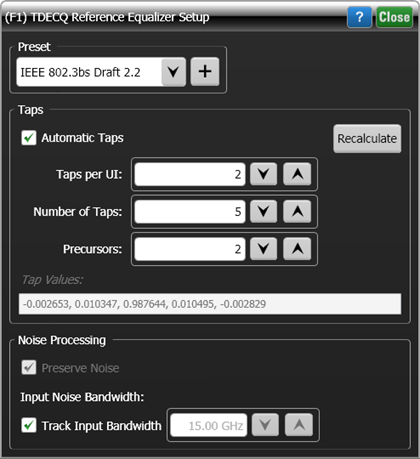
Measure TDECQ on Operator's Output Waveform
- In the Eye mode measurement toolbar, click the PAM tab and click the Partial SER button.
- In the Settings dialog, if more than one signal is available, select the signal from the equalizer.
- In the dialog's Side field, select Left or Right.