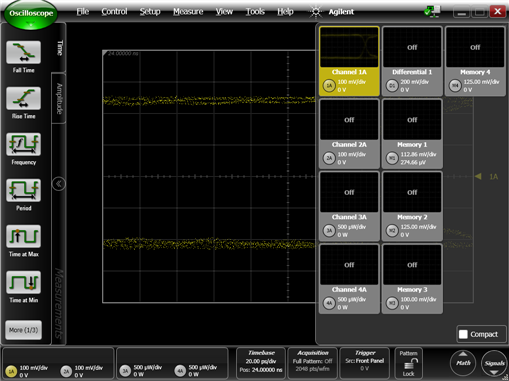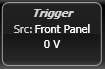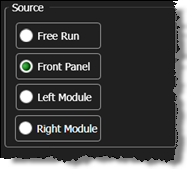Eye/Mask Mode Quick Start
Quick Start
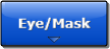 Use Eye/Mask Mode to make eye diagram measurements and eye mask tests on NRZ (Non-Return to Zero) coded signals. Measurements are made using a database to which histograms and statistically-based measurements are applied. Use a PRBS signal when performing this procedure, as PRBS signals contain a varied number of ones and zeros and thus produce a classic eye diagram.
Use Eye/Mask Mode to make eye diagram measurements and eye mask tests on NRZ (Non-Return to Zero) coded signals. Measurements are made using a database to which histograms and statistically-based measurements are applied. Use a PRBS signal when performing this procedure, as PRBS signals contain a varied number of ones and zeros and thus produce a classic eye diagram.
- If you are using an N1000A,
- Select a module that is compatible with the type of signal that you are measuring.
- Use a cable to connect the data signal to the module's front-panel channel input connector. Connect a synchronous clock signal to the front-panel Trigger input connector. You can use a divided clock signal (clock rate/N). If you don't have a synchronous clock signal, install and setup a clock recovery module.
- If you are using an N109x-series DCA-M scope,
- Use a signal that is compatible with the DCA-M model.
- Use a cable to connect the data signal to the module's front-panel channel input connector. Connect a synchronous clock signal to the front-panel Clock In connector. You can use a divided clock signal (clock rate/N). Additional information on connecting a DCA-M scope. If you don't have a synchronous clock signal, install and setup a clock recovery module.
- Start FlexDCA.
- Click Setup > Default Setup to place the instrument in a known start-up state.
- Click the Signals button that is located in FlexDCA's lower-right corner to open the Signals Palette.
- On the Signals palette, click the channel button,
 ,to select the module input channel that you are using. The channel button's color changes from gray when the channel is selected. This example shows Channel 1A displayed. Click the Signals button again to collapse the Signals palette.
,to select the module input channel that you are using. The channel button's color changes from gray when the channel is selected. This example shows Channel 1A displayed. Click the Signals button again to collapse the Signals palette. - Click the Trigger button to open the Trigger Setup dialog. Or, click Setup > Trigger Setup.
- On the dialog, select the General Trigger Setup tab.
- In the Source: field, select Front Panel. If you are using a clock recovery module with an N1000A-ETR instrument, select Left Module or Right Module to use the recovered clock.
- On an N1000A, for the Trigger Bandwidth, select:
- Edge Trigger (DC–2.5 GHz) if the trigger rate is below 3.2 GHz (not 3.2 GBd)
- Clock Trigger (50 MHz – 32 GHz) if the instrument has the enhanced trigger installed (Option PLK) and the trigger rate (or divided trigger rate) is between 3 GHz and 32 GHz.
- Close the Trigger dialog.
- Click Auto Scale on the menu bar to properly scale and display the signal.
- To enter Eye/Mask mode, use the mode select button (upper left corner), or click Setup > Mode > Eye/Mask.
- On the toolbar, select one of the available measurements. The measurement results are displayed in the Results panel.
-
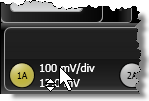 To manually adjust waveform scaling:
To manually adjust waveform scaling: - Scroll-Wheel Mouse. The mouse pointer changes to this shape
 when it is placed over the scaling labels on a channel button, trigger button, or in the waveform Signal palette. Turn the mouse wheel to adjust the scale and offset setting.
when it is placed over the scaling labels on a channel button, trigger button, or in the waveform Signal palette. Turn the mouse wheel to adjust the scale and offset setting. - Click a channel, trigger, or waveform Signal palette button to make these adjustments using a dialog.
- If FlexDCA is running on the instrument, turn the front-panel horizontal and vertical adjustment knobs.
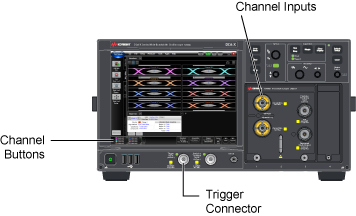
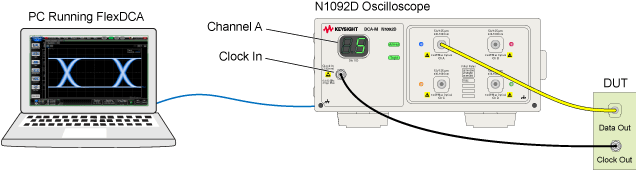
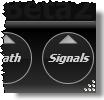
If you accidentally click to the right of the button, a dialog opens for scaling the displayed waveform. Close the scaling dialog.