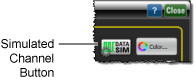Electrical Channel Setup (FlexDCA)
Electrical Channel Setup
Your module may have electrical channels, optical channels, or both. The dialog configuration varies depending on the available channel types. This topic provides information on configuring electrical channels.
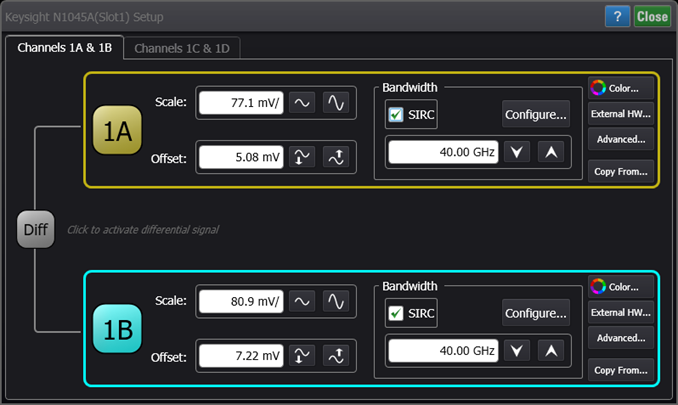
 Click the channel button to display or hide a channel's waveform on the display.
Click the channel button to display or hide a channel's waveform on the display.
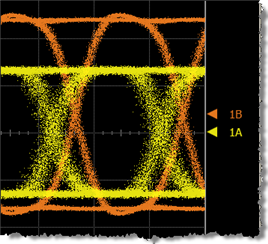 Click Scale to set the channel's sensitivity (volts-per-division), with vertical expansion and contraction is about the center offset value of the display.
Click Scale to set the channel's sensitivity (volts-per-division), with vertical expansion and contraction is about the center offset value of the display.
Click Offset to set the waveform's offset, which is identified by a ground marker ( ). This marker is located on the display's right side, has the same color as the associated waveform, and identifies the location of 0V. Each channel has its own ground marker. The default marker position is middle screen for electrical channels. During an Auto Scale, an offset is applied to vertically center the signal. The offset changes the vertical position of the waveform on the display screen without modifying the waveform itself. The offset value represents an absolute value on the instrument display. The amount of offset applied is shown on the Channel button. You can also quickly change a waveform's vertical offset by using the pointing device to vertically drag the ground marker (
). This marker is located on the display's right side, has the same color as the associated waveform, and identifies the location of 0V. Each channel has its own ground marker. The default marker position is middle screen for electrical channels. During an Auto Scale, an offset is applied to vertically center the signal. The offset changes the vertical position of the waveform on the display screen without modifying the waveform itself. The offset value represents an absolute value on the instrument display. The amount of offset applied is shown on the Channel button. You can also quickly change a waveform's vertical offset by using the pointing device to vertically drag the ground marker ( ) on the display.
) on the display.
Bandwidth
The Bandwidth setting affects the width of the sampling pulse used by the N1000A. The wider bandwidth option allows the N1000A to respond to fast changes in a waveform. The increased bandwidth then yields the highest measurement fidelity. The narrow bandwidth offers the best sensitivity by reducing the noise on the input waveform while still maintaining good frequency response. A lower sampler bandwidth is especially useful for low level signals that cannot be averaged.
The SIRC selection and Configure button are only available for N1046A 100 GHz Electrical Remote Sampling Head modules and N1060A Precision Waveform Analyzer modules. This feature allows you to apply System Impulse Response Correction (SIRC) data.
The Bandwidth setting is not available for simulated channels.
Custom Waveform Waveform Names
Waveforms displayed in tiled, stacked, or zoom tiled views include a waveform label. You can change a waveform labels to your own more meaningful name by clicking on the Advanced button in this dialog.
Waveform Color
Click the Color button to display the waveform in one of 16 colors.
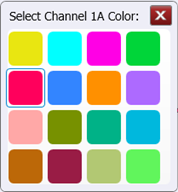
External HW
Click External HW to compensate for an external transducer or external attenuator in the test setup. External hardware scaling is available for both electrical and optical channels. If a probe has been configured for the channel, information for the probe is also presented.
Advanced Settings
Click the Advanced button to apply Horizontal Software Delay and to select the signal type.
Copy From
Copies channels settings from a source channel. Copied settings include the following:
- Scale
- Offset
- Hardware Skew
- Software Delay
- Signal Type Auto Detect and Type
- External Transducer settings
- External Attenuator settings
The copied settings do not include waveform color or any custom waveform name.