Mask Test Toolbar
Available only in Eye/Mask mode, mask testing allows you to verify that a displayed eye diagram complies with industry-standard definitions for electrical and optical waveforms. To comply with the industry standard, the input waveform must remain outside the shaded mask regions. As shown in the following picture, mask regions are shown in light gray. Mask margin regions are shown in dark gray. Data points that falls inside a mask region appears in red and are logged as a mask test failure.
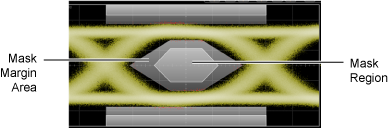
Masks are similar to limit lines in Oscilloscope and TDR/TDT modes. Masks are applied to eye diagrams while limit lines are applied to single-valued waveforms. Masks (and limit lines) always display the pass / fail status which indicates if any data points have occurred outside of the boundaries. You can apply limit testing to masks (and limit lines). Limit testing stops data acquisition based on broad range of acquisition, measurement, or data point conditions. Masks (and limit lines) are defined in ASCII XML files, which you can create using any text editor. However, masks require different XML elements as compared to limit lines.
| Instrument Mode | ||||
|---|---|---|---|---|
| Oscilloscope | TDR/TDT | Eye/Mask | Jitter | |
| Masks | ♦ | |||
| Limit Lines | ♦ | ♦ | ||
| Available Limit Testing | ||||
| Limit-Line Test Limits |
Mask-Test Limits |
Acquisition Limits |
Measurement Limits |
|
| Masks | ♦ | ♦ | ♦ | |
| Limit Lines | ♦ | ♦ | ♦ | |
Mask Topics
Mutiple Mask Tests
You can apply parallel mask tests to multiple eye diagrams, which can save valuable test time on multilane devices. You can even apply more than one mask to the same eye diagram.
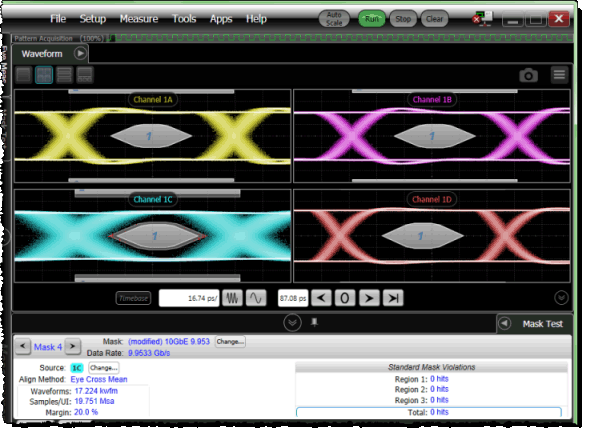
In the Mask results panel, click the arrow buttons shown in the following picture to cycle through the display of test results for each mask. The Source entry indicates the eye diagram to which the mask is applied. You can move the mask to a different eye diagram by clicking the Source Change button.
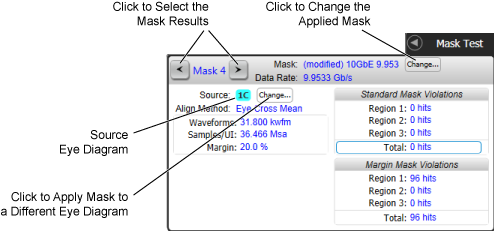
To Perform a Mask Test
- Display an eye diagram and click Auto Scale on the menu bar.
- On the Mask Test toolbar, click Load Mask to load a mask file. If multiple eye diagrams are displayed, you will be prompted to select the waveform.
Many standard mask files are included with FlexDCA for you to use.
Results are shown on a Mask Test results table. When the mask is loaded the following automatically occurs:
- The mask aligns both the horizontal and vertical axis.
- Mask testing begins.
You can optionally apply mask scaling or mask margins. Click Exit Mask Test on the toolbar when you are finished testing.
A waveform must be displayed for a loaded mask to be visible on the display. After a mask is loaded, it remains loaded until you perform a default setup or load a different mask. This feature allows you to load a mask only one time if testing multiple devices against the same mask. Masks are aligned according to settings located in the Mask Test Scaling dialog.
A fixed voltage mask, such as XAUI, has a fixed amplitude. A fixed voltage mask is used to verify that your electrical waveform complies with an industry standard waveform shape. You can apply a fixed voltage mask to a differential signal using any dual electrical module. When using mask margins, only the center region of the mask can be adjusted. The top and bottom regions of the mask remain fixed.
Measurement Database and Masks
Mask tests use a measurement database which consists of all displayed data samples. Every time a display sample point is acquired on a display coordinate, the counter for that coordinate is incremented. The maximum count for each counter is 232. The measurement database continues to build until the instrument stops acquiring data. To reset the measurement database, click Clear on the menu bar. Changing a channel's vertical scale, vertical offset, horizontal position, horizontal scale, and filter status (on or off), trigger settings, or performing an Auto Scale will also reset the measurement database.
The measurement database is active when the color grade persistence display mode (or gray scale persistence) is used and during the performance of histogram measurements. Therefore, mask testing is only possible in the Eye/Mask mode.
The following events do not reset the measurement database:
- Using Stop/Single acquisition (Stop/Single on the menu bar)
- Using Run acquisition (Run on the menu bar)
- Loading a new mask
- Starting a new mask test
- Turning on mask margins
- Changing mask margins
- Scaling the mask
- Executing an eye diagram measurements
- Performing a histogram measurement



