Pattern Waveform (.csv)
Pattern Format Waveform Files (.csv)
Pattern waveform files (*.csv) can be saved in both Oscilloscope and Eye/Mask modes. The instrument must be pattern locked to save pattern waveforms. Pattern waveforms are long, single-valued waveforms that span multiple UIs, up to the entire pattern length. The pattern waveform ASCII files (.csv) includes a header followed by amplitude (y) values for each data point. Click File > Save > Waveform to open the Waveform Save dialog from which you can save a pattern waveform.
| ✔ | Pattern Lock |
| ✔ | Acquire Entire Pattern |
| ⚫ | Wrap Waveform (Eye Mode) |
| ✔ = selected. ✘ = unselected. ⚫ = don't care | |
The following limits apply to saving pattern waveforms:
- Up to 4096 points can be saved for each UI.
- Pattern lengths up to 2 23 can be saved.
Because of the large number of UIs and high resolution (points-per-symbol) possible, pattern waveforms may require a large amount of memory. Since pattern waveforms are saved in ASCII files, you can import then into spreadsheet, math, and text editing applications. Pattern waveforms can also be imported back into color gray-scale memory as an eye diagram. If you plan on loading a pattern waveform back into the instrument, be sure to also save the instrument setup. You will need to load (restore) the instrument settings at the same time that you load the associated pattern waveform.
The ability to save pattern waveforms requires the following features:
- Eye/Mask or Oscilloscope instrument mode with pattern lock triggering.
- At least one channel or function (invert, subtract, or magnify) turned on.
Option N1010A-201, Advanced Waveform Analysis License, is not required in order to save pattern waveforms.
Options for saving Pattern Waveforms (.csv format)
Select Convert Holes and Clipped values to specify that missing or clipped data points be converted to amplitude values:
- Missing data (holes) can occur under certain conditions.
- If an amplitude value is greater than the current settings allow, the clipped value is listed as the string "Infinity". Converted clipped values will be set to the maximum posible value (positive or negative).
Select Limit to to write all waveform values at the specified number of significant digits. The default number of significant digits is 6.
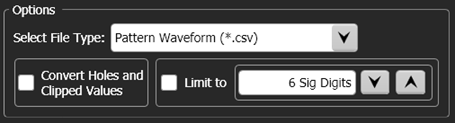
The following table shows the last header lines with the first few data points in a Pattern Waveform (.csv) file. In the file, fields are separated with carriage return/line feeds. The name and value pairs are separated with commas. In this example, the maximum waveform value before clipping is 9.3249E−4 Watts. A marker placed on this data point in FlexDCA would show NaN (Not a Number). In the Unconverted Data file, notice that clipped values are expressed as Infinity, but in the Converted Data file these same values are set to the amplitude value at the screen's maximum graticule level. Notice also that all amplitude values have been rounded at 6 significant digits, which is the default Limit to setting.
| Unconverted Data in File | Converted Data in File |
|---|---|
… … Pattern Length, 127 X Units, Second Y Units, Watt Data, Infinity Infinity 0.000324403129719199 -1.14260479488511E-05 -1.92323921718938E-06 5.35599942609364E-06 1.23683709516537E-06 8.92236134171939E-07 0.000511116740339243 Infinity Infinity |
… … Pattern Length, 127 X Units, Second Y Units, Watt Data, 9.32490E-4 9.32490E-4 3.24403E-4 -1.14260E-5 -1.92324E-6 5.35600E-6 1.23684E-6 8.92236E-7 5.11117E-4 9.32490E-4 9.32490E-4 |
File types for NRZ and PAM4
Starting with FlexDCA version A.05.60, pattern waveforms can be saved for PAM4 waveforms in addition to NRZ waveforms. The resulting csv files have the minor differences as shown in red in the following table.
| NRZ Signal | PAM Signal |
|---|---|
File Format, WaveformPattern Format Version, 1 Instrument, N1010A SwVersion, P.05.60.248 SerialNumber, Date, 12/21/2016 07:46:46 GMT-08:00 Source Name, Channel 1A Points, 1015 Signal Type, NRZ Channel Bandwidth, 1.5E+10 Channel Noise, 5.2E-05 XOrg, 8.74537237933125E-12 XInc, 1.25710472034706E-11 Bit Rate (b/s), 9953280000 Points/Bit, 7.99212598425197 Pattern Length, 127 X Units, Second Y Units, Volt Data, … … |
File Format, WaveformPattern Format Version, 2 Instrument, N1010A SwVersion, P.05.60.248 SerialNumber, Date, 12/21/2016 07:45:01 GMT-08:00 Source Name, Channel 1A Points, 1015 Signal Type, PAM4 Channel Bandwidth, 1.5E+10 Channel Noise, 5.2E-05 XOrg, 9.56596135863221E-12 XInc, 1.25710472034706E-11 Symbol Rate (Baud), 9953280000 Samples/UI, 7.99212598425197 Pattern Length, 127 X Units, Second Y Units, Volt Data, … … |
To save a pattern waveform
- Establish a pattern lock.
- Click Setup > Acquisition Setup.
- In the Acquisition Setup dialog's Waveform tab, select Acquire Entire Pattern.
- Close the dialog.
- Click File > Save > Save Waveform.
- In the Files of Type drop-down list, select Pattern Waveform (*.csv) or Waveform Files (Internal) (*.wfmx).
- Click Save.
Saving pattern waveforms is slower when the 86107A or 86108A precision timebase is active. For faster saves, turn off the precision timebase.
Patterns that include a large number of UIs and high resolution involve large amounts of data. Saving these files may require several hours and one or two gigabytes (GB) of memory.
If you plan on loading a saved pattern waveform back into the instrument, be sure to also save the instrument setup. You will need to load (restore) the instrument settings at the same time that you load the associated pattern waveform.
To load a pattern waveform into waveform memory
- Click File > Waveform Memory. Pattern waveform files have the file extension .csv or .wfmx.
- Select the Memory tab.
- Click Load From File.
- In the Files of Type drop-down list, select Pattern Waveform (*.csv) or Waveform Files (Internal) (*.wfmx).
- Select the file and click Open.
- In the Waveform Memories dialog, click the Display On/Off button to display the waveform.