Save Waveform Files
Use this dialog tab to save single-valued waveform data to a file. The default user data folder for saving screen images files is \Waveforms. Your saved files can be imported into FlexDCA's waveform memory by clicking File > Waveform Memory. This works for all Waveform file types except VSA format files.
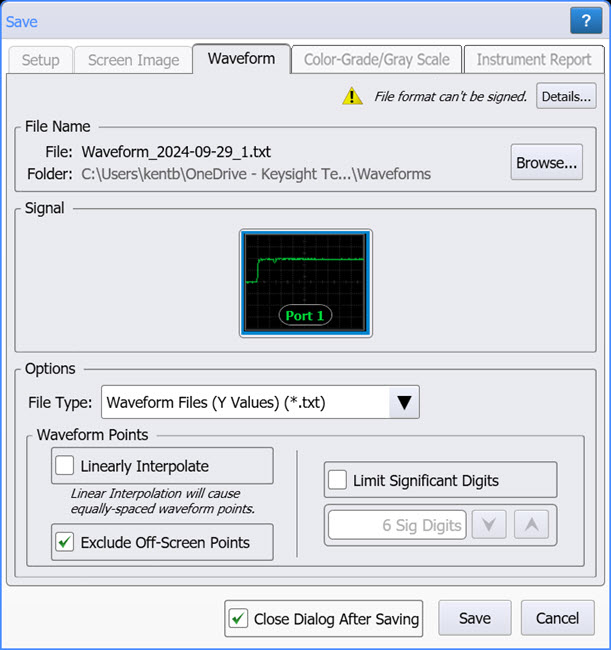
To save waveform data to a file
- If more than one source signal is shown in the dialog, select the signal that you want to save. Valid sources can be:
- Channel (if gray scale or color grade display mode is on)
- Math function
- Click Browse if you don't want to use the default file name or folder.
- Select any available options.
- Click Save to save the file.
File Names
After a default setup, the file name assigned to a setup file takes the form Waveform_2017-04-08_1.wfmx. As you can see in this example, the incremented number "_1" is automatically appended after the date field. With each subsequent file save, this number is incremented. Appending an autogenerated number helps to prevent the accidental writing over of an existing file.
If you click Browse, you can replace this automatically generated name with any name that you like. For example, my_file.jpg. In this case, the first file saved will be my_file.wfmx. If you have cleared Close Dialog After Saving, the next file will have the characters "_1" appended as in my_file_1.wfmx. This autonumber will automatically be increased on each subsequent save. If you select Close Dialog After Saving, the default file name reverts back to the form Waveform_<date><autonumber> as described at the beginning of this section.
If you enter a file name that has an arbitrary number appended, for example this_file_57.wfmx, FlexDCA will detect this and save the subsequent file as this_file_58.wfmx.
Waveform Points
User the Linearly Interpolate and Limit Significant Digits selections to determine how the waveform data is saved in the file. In TDR mode the Exclude Off-Screen Points option will be displayed when an active step is displayed and one of the following File types is selected:
- Waveform Files (Y values)
- Waveform Files (XY values)
This selection allows you to save a calibrated TDR waveform without extra off-screen waveform points. Refer to Quick Start 6. Waveform Acquisition & Display for more information.
Available File Types
The file types shown in the dialog's Select File Type list depends on the instrument mode, pattern lock state, and Acquire Entire Pattern setting as shown in the following table. The Acquire Entire Pattern setting is located in the Acquisition Setup dialog. Acquiring the entire pattern requires pattern lock turned on.
| Waveform Type | File Name Extension |
Acquire Entire Pattern Setting | |
|---|---|---|---|
| Off | On | ||
| Waveform (Internal) | .wfmx | ♦ | |
| Waveform (Y-value) | .txt | ♦ | |
| Waveform (XY-value) | .txt | ♦ | |
| Pattern Waveform (Internal) | .wfmx | ♦ | |
| Pattern Waveform | .csv | ♦ | |
| VSA recording (comma delimited) | .csv | ♦ | |
| VSA recording (tab delimited) | .txt | ♦ | |
| File Type | File Name Extension |
|---|---|
| Waveform (Y-value) | .txt |
| Waveform (XY-value) | .txt |
| Waveform (Internal) | .wfmx |