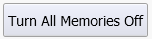Waveform Memories
Use the Waveform Memories dialog to load single-valued waveforms and pattern waveforms into any of eight available memories.
The waveform memories are non-volatile because they are stored on the hard disk. These memories are restored each time the instrument is turned on.
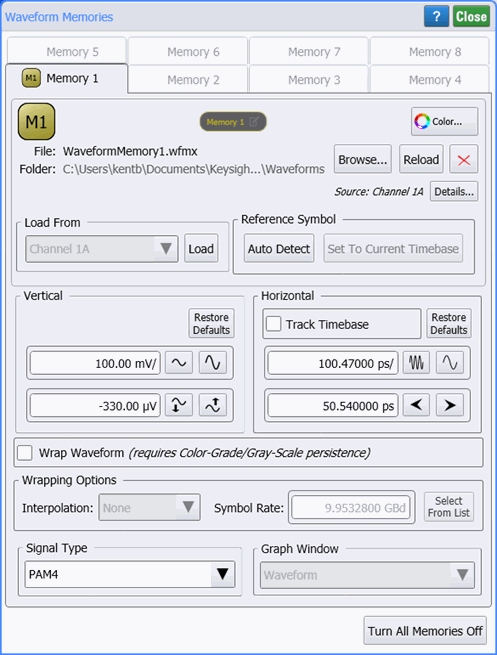
Loading Memory
To load one of the following waveform types into memory, select an available waveform from the Source drop-down list and click Load:
- Displayed input channel
- Waveform memory
- Math function
- Histogram
Or, click Browse to load a previously saved waveform file. To clear waveform data from a memory, click Clear.
Once you have loaded a waveform into a memory, click M1 to display the memory waveform. This button is hidden until a waveform has been loaded into a memory.
Custom Waveform User Names
Waveforms displayed in tiled, stacked, or zoom tiled views include a waveform label. You can change the waveform's labels to your own more meaningful user name by clicking the ![]() icon that appears in the waveform label at the top of this dialog.
icon that appears in the waveform label at the top of this dialog.
Waveform Align and Reference Symbol
The Pattern Align capability is part of the R&D Package. You may need to update your R&D package version.
Aligns the waveform memory pattern data to a reference symbol. This places the reference symbol at the beginning of the waveform record and will appear at the display's left side. Data previously located before the reference symbol is moved (wrapped) to the end of the waveform record. This capability allows you to more easily compare different waveforms.
Click Auto Align to automatically select the location (reference symbol) based on the longest run of symbols with a preference for lowest-level symbols.
Click Set Reference Symbol to align the waveform memory pattern data to a reference symbol. To select the reference symbol, use one of the following two methods:
- Find Symbol Sequence
- Use theFind symbol sequence dialog. In FlexDCA's menu, click Tools > Find....
- Pattern Navigation Display
- Use the Pattern Navigation Display to select the symbol. To view the Pattern Navigation Display, expand the pattern bar that is shown above the display when pattern lock is enabled. The gray box highlights the symbol shown on the display. You can drag the gray box over the pattern to scroll the displayed symbols.
To view the Pattern Navigation Display, you must:
- Turn on pattern lock.
- Click Setup > Acquisition Setup and select Acquire Entire Pattern.
- Click Setup > Timebase Setup and select View Entire Pattern.
Vertical and Horizontal Scale
You can manually adjust a memory waveform's Vertical and Horizontal scale and offset. The Track Timebase checkbox must be cleared before you can adjust the Horizontal settings. The adjustment of the memory waveform's horizontal settings is independent of the horizontal scale and offset for acquired waveforms. By default the Track Timebase checkbox is cleared. Click Restore Defaults to undo any changes to these settings.
If the Horizontal Track Timebase checkbox is selected, the memory waveform is automatically scaled and tracks the FlexDCA's settings for acquired waveforms. Be aware that with Track Timebase selected, FlexDCA's horizontal trigger delay setting may prevent the memory waveform from being displayed.
Wrap Waveform
The Wrap Waveform selection is used to display an eye diagram from single-valued waveforms. This feature is available for selection whenever color-grade or gray-scale persistence is turned on. These types of persistence are always used in Eye/Mask mode. When selected, the Wrapping Options are shown which include the applied Interpolation and the waveform's Data Rate. This Wrap Waveform setting only applies to the waveform memory. A separate Wrap Waveform setting is available for acquired waveforms.
Signal Type
In FlexDCA, three signal types can be placed in waveform memory: Unspecified, NRZ, or PAM4. The PAM4 selection is only available if options 9FP or 9TP PAM-N Analysis software license is installed. Use this field to specify the signal type. The Signal Type settings are coupled to the identical settings that are in the PAM-N Analysis Setup dialog. You can make these selections in either location.
Memory State Indicators
A quick glance at the dialog tabs shows you the state of each of the eight available memories. As shown in the following table and in the picture above, tabs can be text only or text with a grey or colored button. You can click on the grey and colored tab buttons to display or hide the waveform on the display.
| Button | Description | Example in Picture |
|---|---|---|

|
Colored button indicates that the waveform is loaded and displayed | Memory 1 |

|
Grey button indicates that the waveform is loaded but not displayed | Memory 2 |
| none | Missing button indicates that memory has no waveform loaded | Memory 3 |
Waveform Color
Click the Color button to display the waveform in one of 16 colors.
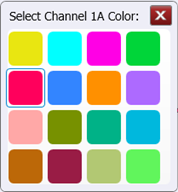
To quickly turn off the display of all waveform memories, click Turn All Memories Off.