PAM4 Level Results Table
The PAM4 Level results table is displayed whenever a PAM4 signal is being analyzed. The table shows the default scalar measuement results. Additional measurements can be added to the table by clicking the measurements buttons that are available on the the Meas toolbar. To reset the table to its default measurements,click the Reset Level button.
If the Level table is not displayed, click the Measure > Jitter > Amplitude > Amplitude Meas ON.
Normally, data acquisition and measurement happens very quickly. As soon as the graphs scroll over the screen, the results are displayed. If, however, you are measuring very long patterns (for example, 216–1 PRBS), you may notice a delay between the time when the graphs scroll down and the final results are displayed in the panels. How can you tell when your measurements are finished? Look for the measurement annotations in the Jitter and Amplitude panels. The text "No Data" next to an entry indicates the edges are being characterized. A question mark (?) next to a measurement result indicates that indicates a measurement in process.
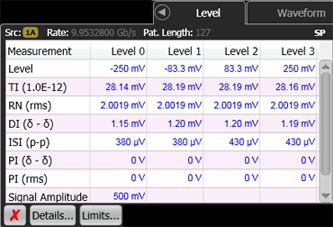
 Click the Meas toolbar's Reset Eye button to reset the Level table to the default measurements. These are the same measurements displayed after a default setup.
Click the Meas toolbar's Reset Eye button to reset the Level table to the default measurements. These are the same measurements displayed after a default setup.
| Measurement Name | Access | Remote Command | Additional Information |
|---|---|---|---|
| DI (δ-δ) | default measurement | :MEAS:AMPL:DI | |
| Eye Height | default measurement | :MEAS:AMPL:EHEight | |
| Highest | remote only | :MEAS:AMPL:HSYMbol | This measuurement is only shown in the table by sending the remote command. |
| ISI (p-p) | default measurement | :MEAS:AMPL:ISI | |
| Level | default measurement | :MEAS:AMPL:LEVel | |
| RLM / Eye Linearity | Click Linearity button | :MEAS:PLEVel:LINearity | |
| Lowest | remote only | :MEAS:AMPL:LSYMbol | This measuurement is only shown in the table by sending the remote command. |
| PI (δ-δ) BUI (δ-δ) |
default measurement | :MEAS:AMPL:PI | Depending on the Separation Method setting in the Advanced tab of the Jitter Mode Measurements Setup dialog. BUI is shown if Auto or Tail Fit is selected. PI is shown if the default Spectral is selected. |
| PI (rms) BUI (rms) |
default measurement | :MEAS:AMPL:PIR | Depending on the Separation Method setting in the Advanced tab of the Jitter Mode Measurements Setup dialog. BUI is shown if Auto or Tail Fit is selected. PI is shown if the default Spectral is selected. |
| Q | default measurement | :MEAS:AMPL:Q | |
| RIN | Click RIN button | :MEAS:AMPL:RINoise | |
| RN (rms) | default measurement | :MEAS:AMPL:RN | |
| Signal Amplitude (electrical) Mod'n Amplitude (optical) |
default measurement | :MEAS:AMPL:SAMPlitude | Listed as Signal Amplitude for electrical signals. Listed as Modul'n Amp for optical signals (in Watts). |
| SER Floor | default measurement | :MEAS:AMPL:SERFloor | |
| SER Limit | default measurement | :MEAS:AMPL:SERLimit | |
| TI | default measurement | :MEAS:AMPL:TI | |
| UN (rms) | Click Uncorrelated Noise button | :MEAS:AMPL:UN |