Limit Testing (Acquisitions)
Use this dialog to limit data acquisition to a specified number of waveforms, samples, or patterns. As the limit test is running, the current acquisition count is shown at the top of the display. When the limit is reached, the green light ( ) shown next to the count turns red (
) shown next to the count turns red ( ).
).
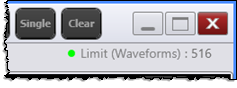
| Acquire Entire Pattern (Off) | Acquire Entire Pattern (On) |
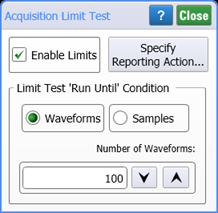
|

|
As seen above, the selections available in the dialog depend on the Acquire Entire Pattern setting and the instrument mode as described in the following table. After selecting the type of data acquisition, use the Number of Waveforms (Samples or Patterns) field to actually enter the number of acquisitions that stop the test. Click Specify Reporting Action to select how the limit test results are reported.
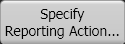
Click Specify Reporting Action to select the available test reports.
Clicking Enable Limits immediately starts the test. To start after you close the dialog, use the Stop, Single, and Run acquisition controls on the menu bar.
| FlexDCA Mode |
Acquire Entire Pattern Setting |
Available Selection | ||
|---|---|---|---|---|
| Waveforms | Samples | Patterns | ||
| Oscilloscope | Off | ♦ | ♦ | |
| On | ♦ | |||
| Eye/Mask | Off | ♦ | ♦ | |
| On | ♦ | |||
| Jitter | Off | ♦ | ||
| On | ♦ | |||
| TDR/TDT | — | ♦ | ♦ | |
If a math function is displayed, at least one channel must be on in order to be able to specify acquisition limits for a specific channel. If no channel is active, acquisition limits must be set to All Channels Together.
The number of samples the instrument acquires is always a multiple of the number of points that you specify in the Acquisition dialog. Therefore, the acquisition limit test will stop when the specified number of samples is acquired, and the specified number of samples is a multiple of the number of points specified in the Acquisition dialog.