Limit Testing (Measurements)
Use the Measurement LImit Tests dialog to simultaneously perform limit testing on up to 16 active measurements. In Eye/Mask mode, a Measurement Limit Test stops mask testing after a number of mask violations has occurred from a specific mask area or mask margin region. Select the region from the Measurements drop down list. If you want to include the violations from all mask and mask margin regions in the total number of failures, use the Mask Limit Test.
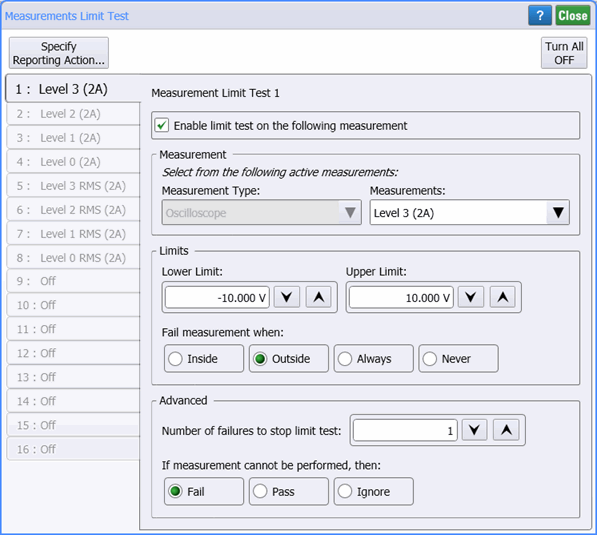
To define a limit test
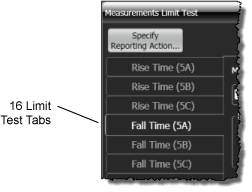
- Select one of 16 tabs that are on the dialog's left side.
- Select the Measurement Type which is related to the measurement panel on which the measurement is listed.
- Select the Measurement.
- Click Specify Reporting Action to select how the limit test results are reported.
- Click Enable limit test on the following measurement to immediately start all defined measurement limit tests.
To start limit testing after you close the dialog, use the Stop, Single, and Run acquisition controls on the menu bar.
Measurement Fields
Use the Meeasurment Type drop-down list to select the measurement panel from which you will select a measurement for limit testing. The following table shows the available Measurement Type entries based on the instrument mode and the displayed panels. Use the Measurements drop-down list to select an active measurement for the limit test.
| Instrument Mode |
Measurement Panel |
Waveform | Measurement Type Selection |
|
|---|---|---|---|---|
| NRZ | PAM4 | |||
| Oscilloscope | Results | ♦ | ♦ | Oscilloscope |
| JSA Results | ♦ | ♦ | Clock Recovery | |
| Eye | Results | ♦ | ♦ | Eye |
| Mask Test | ♦ | Mask Test | ||
| JSA Results | ♦ | ♦ | Clock Recovery | |
| Jitter | Jitter | ♦ | Jitter | |
| Amplitude | ♦ | Amplitude | ||
| Eye | ♦ | Eye | ||
| Level | ♦ | Level | ||
| Output Jitter | ♦ | Output Jitter | ||
| JSA Results | ♦ | ♦ | Clock Recovery | |
| TDR | Results | — | — | TDR/TDT |
Reporting Action
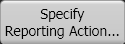
Click Specify Reporting Action to select how the limit test results are reported. Use the dialog's Turn All OFF button to quickly turn off all running limit tests. After clicking this button, although all tabs read Off, none of your definitions have been erased. Simply open a tab and click Enable limit test on the following measurement to restart the test.
The status of the current limit tests are shown in the Failures column of the Results panel. A green dot ( ) in the column indicates that no failures have occurred. A red dot (
) in the column indicates that no failures have occurred. A red dot ( ) indicates a failure. The Failures column shows the number of failures that occur for measurement limit test. The # Wfms column shows the total number of waveforms sampled from the active measurements.
) indicates a failure. The Failures column shows the number of failures that occur for measurement limit test. The # Wfms column shows the total number of waveforms sampled from the active measurements.
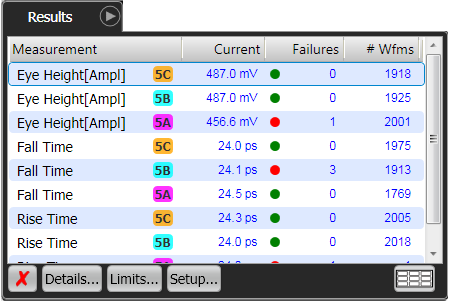
Limits Fields
The Lower Limit and Upper Limit fields establish a range of measurement values. Relative to this range, measurements are considered to be passed or failed according to the following slections:
- Inside. Measurement fails when a measurement value is within the lower and upper limits.
- Outside. Measurement fails when a measurement value is beyond the lower and upper limits. This is the default setting.
- Always. Measurement fails always regardless of the measured values. The values in the Upper Limit and Lower Limit boxes are ignored. Use this selection when you want to record the action each time the measurement is executed. You can then use this data to monitor measurement trends.
- Never. Measurement never fails regardless of the measured values. This allows you to monitor a measurement without having to set up any fail criteria. Use this mode when you want to observe a measurement without failures and compare the measurement to another measurement with failures.
Advanced Fields
Use the If measurement cannot be performed, then field to select the action to take when a measurement cannot be performed: Fail, Pass, or Ignore. An example of this selection being used would be if the waveform's edge could not be located in a risetime measurement. The default setting is Fail, which stops the measurement after the specified number of failed waveforms occurs. This selection is used in most applications.
| Setting | Failure Count | Number of Waveforms |
|---|---|---|
| Fail | incremented | incremented |
| Pass | — | incremented |
| Ignore | — | — |