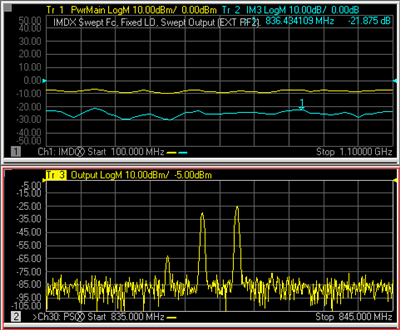
IMx Spectrum trace (bottom) with Swept IMDx traces (top)
IMx Spectrum measurements are a distinct measurement class and therefore always made in a separate channel. This topic discusses all aspects of an IMx Spectrum measurement.
Mixer Frequency tab (separate topic)
Mixer Power tab (separate topic)
IMx Spectrum requires IMD (Opt 087) and FCA (either Opt 082 or 083).
|
Note: The minimum frequency of this application is 40 MHz.(10 MHz plus 30 MHz). The maximum frequency of this application is the MAX frequency of the PNA MINUS 30 MHz. This is due to the use of the various IF frequencies. |
The following PNA features are NOT available in an IMx Spectrum channel:
Unratioed receiver measurements (A, B, R)
Save Formatted Citifile data.
External Test Set Control (Option 551)
Note: Opt 084 (Embedded LO measurements) is NOT necessary to make an IMx Spectrum measurement on converters with an embedded LO. This is because the embedded LO can be slightly off-frequency and the output tones will still be visible on the IMxSpectrum display. You may have to select Linear sweep type, then set the response frequency span wide enough to allow for a more off-frequency embedded LO. Learn how.
Before reading this topic, you should become familiar with IMD Concepts.
The IMx Spectrum channel provides a traditional Spectrum Analyzer view of the intermodulation distortion behavior of a converter output. Unlike the Swept IMDx channel, the main tones (F1 and F2) are fixed while the receiver is swept over a frequency range of interest in order to generate a display as shown below.
|
|
|
IMx Spectrum trace (bottom) with Swept IMDx traces (top) |
A typical Spectrum Analyzer does NOT have a signal source. This one does. The signal source, or stimulus, settings for the F1 and F2 main tones can be set in either the IMx Spectrum channel or the Swept IMDx channel. These settings include the frequencies and power levels of the main tones.
Although the stimulus settings can be set in either the IMx Spectrum channel or the Swept IMDx channel, the receiver settings are set ONLY in the Frequency tab of the IMx Spectrum dialog. These settings include how many tone products to view, which determines the center and frequency span and the resolution bandwidth. You can also set a Linear sweep type, then enter an arbitrary receiver frequency range.
You can choose from several resolution bandwidths which also determines the number of data points used in the channel. The higher the Res BW, the fewer the number of data points.
The IMx Spectrum channel performs multiple measurements for each data point in order to reject unwanted images which are generated by the PNA internally. This provides a high degree of confidence that signals captured in a trace are real and are not spurious responses generated in the measurement process.
An IMx Spectrum for Converters channel has the following important differences from an IM Spectrum channel for Amplifiers.
In an IMx Spectrum channel, all converter frequencies are fixed. (Input, Output, LO, Tone Spacing, and Tone Power).
The IMx Spectrum channel CANNOT track with the IMDx channel, as it can in IMD for Amplifiers.
An IMx Spectrum channel can be created independently, or from an existing Swept IMDx channel.
On the PNA front panel, press Meas then [Measurement Class]
Select IMx Spectrum, then either:
OK delete the existing measurement, or
New Channel to create the measurement in a new channel.
This creates or configures an existing IMx Spectrum channel based upon the configuration of the Swept IMD channel at the Marker frequency.
With a Swept IMD channel active, press the Marker key on the front panel.
Move the marker to the data point of interest. It can be moved again later.
Press [Marker Functions] then [Marker -> IMx Spectrum]
|
Output Port 2, Incident View signals OUT of the DUT and into PNA port 2 (B receiver). Note: Only viewing the OUTPUT tones is supported. |
How to start the IMx Spectrum Setup dialogTo provide quicker access, use the Setup softkey. Learn how. With an IMx Spectrum measurement active: |
|
|
Using front-panel |
Using Menus |
|
|
|
|
|
|
|
Mixer Frequency tab - IMx Spectrum -dialog box help |
|
|
|
Mixer (LO) Power tab - IMx Spectrum -dialog box help |
|
|
|
To accommodate single-source PNA models, an external source can be used for the RF2 tone. Learn how to configure an external source and combiner to make Swept IMD and IMDx measurements. Converter Stages Choose from 1 or 2 stage DUT (# of LOs). Converter Modelf1 Always uses PNA internal source 1. (DUT Input) Port N Available for selection on 4-port PNA models. Select the PNA port (1 or 3) to connect to the DUT Input. f2 Available for selection when an external source is configured and Active. LO1 (and LO2 for 2-stage DUTs) Select the source to use for the specified LO. Available for selection when an external source is configured and Active. (DUT Output) Port N Available for selection on 4-port PNA models. Select the PNA port to connect to the DUT Output. Hardware ConfigurationAdd Source Click to configure an external source using the External Source Configuration dialog. Path Configuration Click to launch the Path Configuration dialog (PNA-X models only). |
A calibration of the IMx Spectrum channel is NOT performed using a calibration wizard.
An IMx Spectrum channel is calibrated from a Cal Set that is used on a Swept IMDx channel. The Cal Set can be applied to the IMx Spectrum channel using the Manage Cal Sets dialog (Learn how) or from the Marker =>IMx Spectrum softkey (Learn how).
However, a Swept IMDx channel with Sweep Type = Power Sweep can NOT be applied to a IMx Spectrum channel. This is because a Cal Set for power sweep contains only a CW frequency and the IMx Spectrum channel requires a swept frequency range. Zero Span is not supported in an IMx Spectrum channel.
A calibrated IMx Spectrum trace corrects the source and receiver power level accuracy of the displayed Tones.
Learn how to apply a Cal Set to the IMx Spectrum channel
Last Modified:
|
9-Jul-2013 |
Added min freq limit |
|
30-Nov-2011 |
Added Opt 084 note |
|
9-May-2011 |
Edited Mixer Setup |
|
27-Apr-2011 |
Removed Copy Channels limitation |
|
16-Aug-2010 |
Diverted to common Mixer topic |
|
16-Sep-2009 |
Fixed Calibration |
|
11-Aug-2009 |
Added limited port mapping |
|
2-Feb-2009 |
New topic |