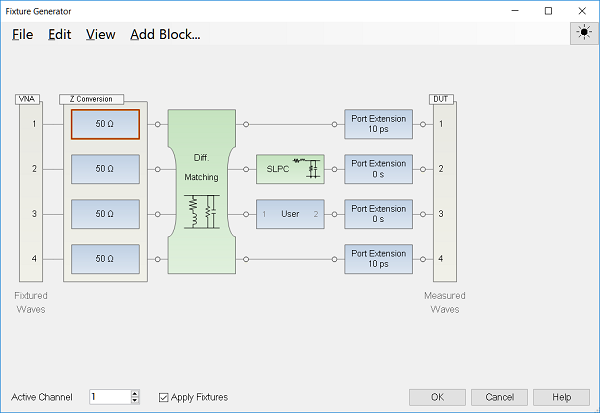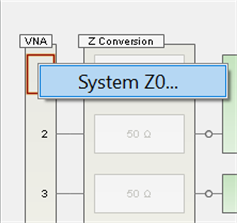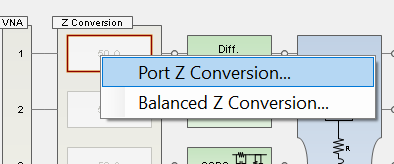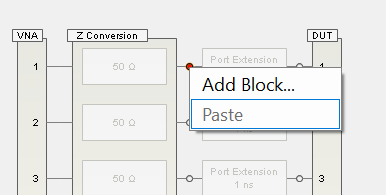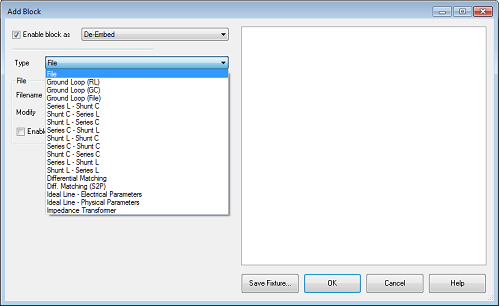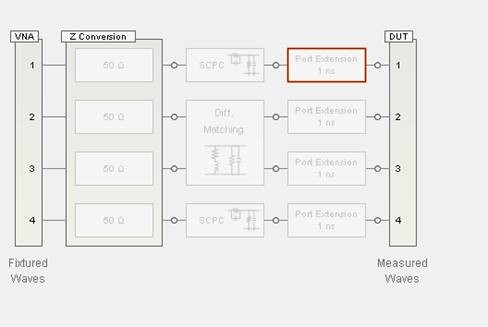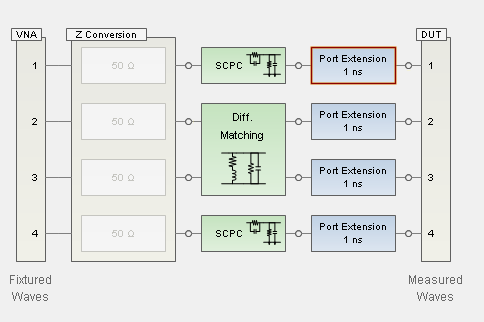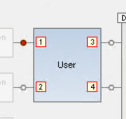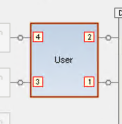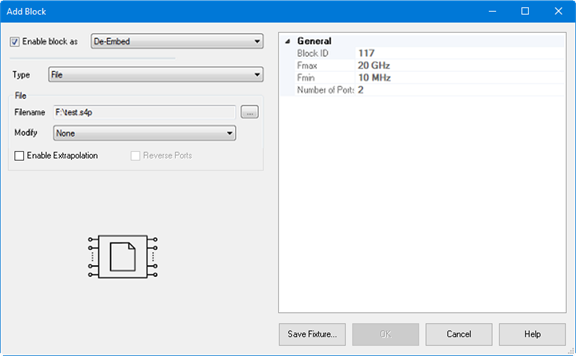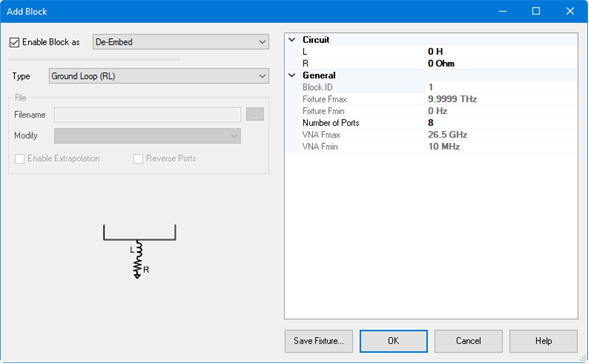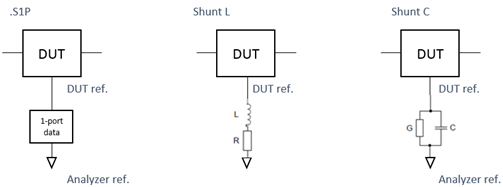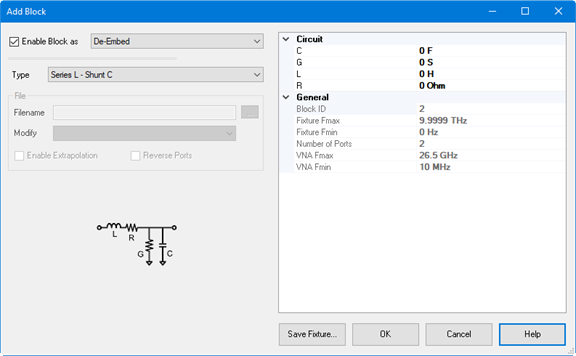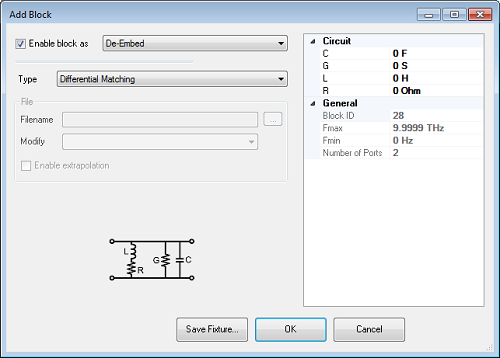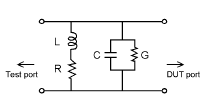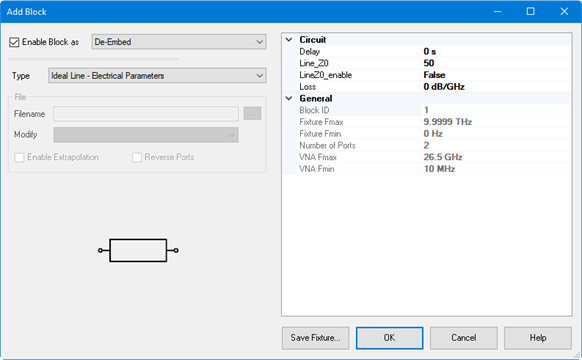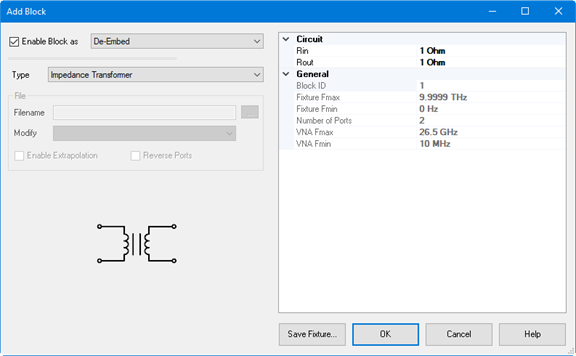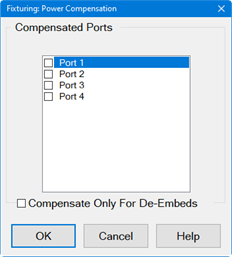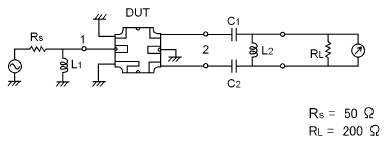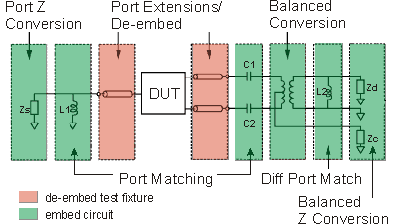|
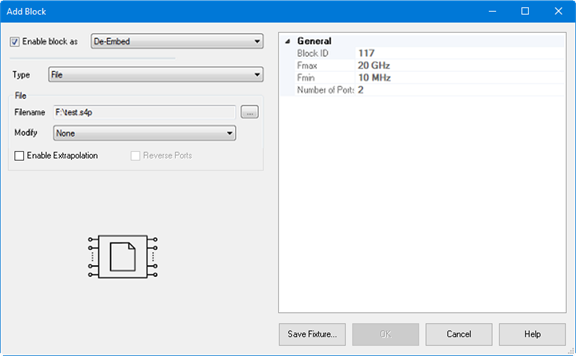
This function specifies a SnP file to embed (add) or de-embed (remove) from the measurement results. Computation takes place BEFORE Balanced conversion.
The SnP file S-Parameter data is normalized to a single File-Zo impedance as defined in the file.
The VNA will re-normalize the S-Parameter data from File-Zo to the VNA System-Zo.
The VNA will interpolate if the number of data points that are read is different from the current VNA setting.
Note: De-embedding a component with more than 20 dB of loss becomes impractical because of an inability to accurately measure the match of the DUT through such a device.
The de-embedding operation recalls an .s2p file (Touchstone format) which includes the electrical characteristics of a 2-port fixture or device. The file can be in any standard format (real-imaginary, magnitude-angle, dB-angle).
Enable block as Check to apply the settings to the measurement results. Must also enable Fixturing ON/off.
De-Embed/Embed Select the embed (adding the snp device virtually) or de-embedding (removing the snp device).
Note: Port Matching circuits can only be "embed".
File Name: Select the snp file for embeding or de-embeding
Modify:
If the block has high loss, then it may cause transmission measurement errors when full S-parameter correction is applied. The reason is that the DUT output match cannot be measured accurately through a high-loss path; if the fixture has a large mismatch then this error will cause errors in the transmission measurement. Zeroing the fixture reflection at the DUT will reduce this error. This problem is described in "Handbook of Microwave Component Measurements with Advanced VNA Techniques", Joel Dunsmore, John Wiley & Sons, page 592 in the First Edition and page 775 in the Second Edition.
-
None: does not modify the block.
-
Set Snn=0 @ DUT - will set all reflection parameters on the DUT-side to zero.
-
For the 4-terminal fixture shown above, it will set S33=s44=0.
-
This is useful for fixtures that have low crosstalk between DUT-side ports.
-
Set Snn=XTalk=0 @ DUT - will set all reflection and crosstalk parameters on the DUT-side to zero.
-
This selection is not available for a 2-terminal fixture.
-
For the 4-terminal fixture shown above, it will set S33=S44=S43=S34=0.
-
This is useful for multiport fixtures which have a lot of crosstalk between the DUT-side ports.
Enable Extrapolation Check to apply a simple extrapolation when the SnP file has a narrower frequency range than the channel. The values for the first and last data points are extended in either direction to cover the frequency range of the measurement. The frequency ranges of the SnP file are displayed at the right of the dialog.
When extrapolation is necessary and enabled, a message is displayed showing the frequency range to be extrapolated. When extrapolation is necessary and disabled, a message is displayed offering to enable extrapolation.
Note: For DIQ application channels, the SnP file must cover all specified frequency ranges, unless extrapolation is selected.
Note: For IMD and IMDX channels, you will be prompted for extrapolation as described above if the S2P file does not meet the port frequency conditions. However, if the file is valid, extrapolation will be enabled automatically. This is for compatibility reasons with the IMD/IMDX calsets, which list all frequencies for all ports. This applies only for the SnP section, NOT the ground loop section. Ground loop is not for IMD/IMDX.
General (Right side of Dialog box)
Block ID Block ID. This is the same number as the circuit number in SCPI.
Fmax show the maximum frequency of imported snp file
Fmin show the minimum frequency of imported snp file.
Number of Port show the number of port of imported snp file
Reverse Ports Reverses the ports on an existing S2P file.
Save Fixture... Save the SnP file of the specified circuit. When the block is defined as "Embed", the outputted SnP files is the inversed S-paramemter. When you need normal SnP, put this circuit only in the Fixture Generator dialog box and output SnP file by File > Save Topology As SnP.
|