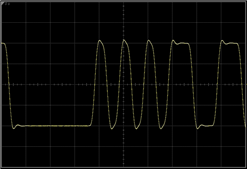To View a Symbol in a Pattern
Instrument
N1000A
N109X
Flex Apps:
FlexDCA
Instrument Option:
PLK
With pattern lock turned on, use the following steps to view each symbol in the data pattern.
- In Oscilloscope Mode or Eye Mode, display a waveform. In Oscilloscope Mode, refer to Quick Start. In Eye Mode, refer to Quick Start.
- At the bottom of the application, click the Pattern Lock icon (
 ) so that it is locked (
) so that it is locked ( ).
). - Click Setup > Acquisition Setup to open the Acquisition Setup dialog.
- On the Waveform tab, confirm that Acquire Entire Pattern is selected.
- If FlexDCA is in Eye Mode, clear the Wrap Waveform selection in the Acquisition Setup dialog. It must be off
- You should see a single-valued waveform of the pattern displayed that is similar to the following figure. You may need to adjust the Samples/Bit value in the dialog.
- Adjust the horizontal timebase to change the number of UIs displayed. Adjust the timebase position to view any symbol position that you may be interested in. Timebase position can be changed by either dragging the waveform on the display or by using the Delay from Trigger setting in the Timebase Setup dialog.
- Use the Pattern Navigation Display to Find Symbol Sequence dialog to easily move through the pattern.
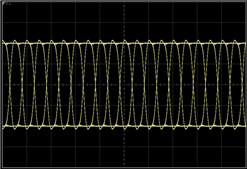
![]()