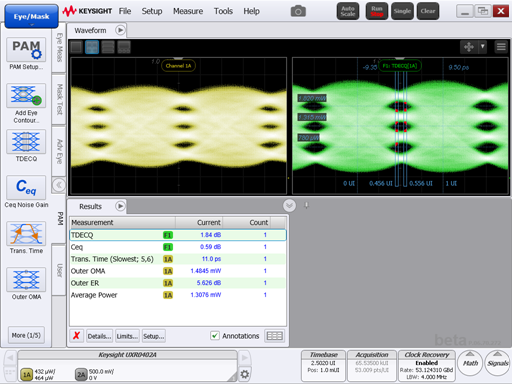Step 2. Load TDECQ Setup
FlexRT includes two Setup files which automatically configure FlexRT for making IEEE 802.3cd TDECQ measurements. This includes:
- Creating and configuring a Waveform signal Processing TDECQ reference equalizer operator.
- Splitting the display showing both the input waveform (Channel 1A) and TDECQ operator's output waveform (F1: TDECQ).
- Selecting Eye mode's TDECQ measurement.
Perform these steps:
- At this point, you might see a FlexRT display that look similar to the following picture.
- On FlexRT, click File > Open Instrument Setup to open the Open Instrument Setup dialog. Then, click Browse.
- In the Open Setup File dialog, click the Demo and then IEEE folders. In the IEEE folder, you'll see the following two Setup files for making compliant 26 GBd and 53 GBd TDECQ measurements. Select the setup that is appropriate for your waveform.
- IEE_802.3cd_TDECQ_53G_UXR_N7005A_CH1.setx
- IEE_802.3cd_TDECQ_26G_UXR_N7005A_CH1.setx
- Click Auto Scale.
This picture, as well as most pictures in this help, show FlexRT with the Aluminum UI Color Theme selected instead of the default Tungsten. In this picture, Invert Signal Display Windows as also selected.
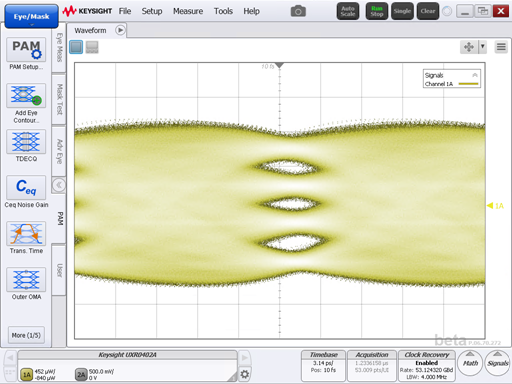
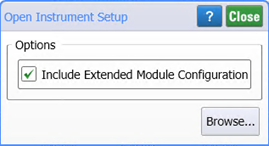
After you select a setup file, FlexRT automatically places a "quick" link to that setup file on the File menu.
After loading the file, you can change FlexRT settings including the input channel.
An Auto Scale automatically scales the waveform and detects the waveform's symbol rate and signal type (NRZ or PAM4).
FlexRT after an Auto Scale