Signal Type Setup
Use the Signal Type Setup dialog to specify the type of signals for each valid channel. Signals can be NRZ, PAM4, or unspecified. You can also specify the signal type by clicking the Advanced in the Channels dialog. When an autoscale is performed, FlexDCA attempts to identify the type of each signal that is displayed on the screen. Sources for these signals include channels, common mode channels, differential channels, and functions. In certain situations, the signal type may not be able to be identified. For example, this can happen when a PAM4 waveform's eye is nearly closed. If this happens, you can manually specify the source waveform's signal type.
Channels / Differentials tab
Use the Channels/Differentials tab to specify the signal type for each available channel, differential, or common-mode signal. These settings are coupled to the identical settings that are in the Electrical Channel Advanced Setup, Electrical Differential Channel Advanced Setup, and Optical Channel Advanced Setup dialoges. You can make these selections in either location.
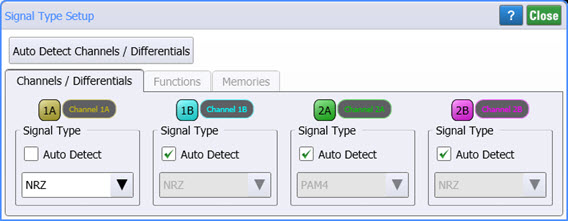
By default, Auto Detect is selected and the signal type detected as soon as an autoscale is performed. You can manually set a signal type by clearing the Auto Detect field and selecting Unspecified, PAM4, or NRZ. Manually setting the signal type is useful if a waveform cannot be automatically identified. Click the Auto Detect Channels/Differentials button to force the identification os signal types for displayed channel, differential, or common-mode waveforms without having to perform an autoscale.
Functions tab
Use the Functions tab to specify the signal type of available functions. These settings are coupled to the identical settings that are in the Function Setup dialog. You can make these selections in either location. Select Track to have a function's output signal type track the function's input signal types. Unlike channel, common mode, and differential waveforms, a function's output signal type is not detected but instead tracks the input signal types. If an input signal type changes, the function's signal type tracks. Consider the examples of signal tracking in the following table. The Add function is shown simply to show a dual-input function. Track is the default setting. When tracking is set to Manual, the function's output signal type no longer tracks the inputs. Instead, you specify the function's output signal type in the drop-down list. The Auto Detect Channels/Differentials button does not apply to Functions.
| Example | Input Signal Types | Example Function | Output Signal Type |
|---|---|---|---|
| 1 | Input 1: PAM4 Input 2: PAM4 |

|
PAM4 |
| 2 | Input 1: PAM4 Input 2: NRZ |
Unspecified | |
| 3 | Input 1: NRZ Input 2: constant |
NRZ |
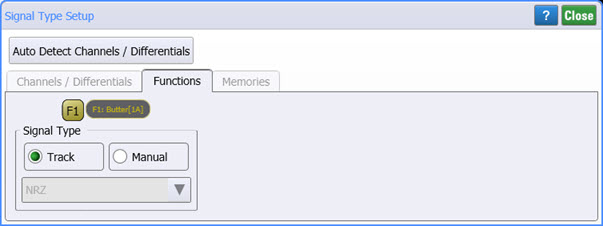
Memories tab
Use the Memories tab to specify the type of signal for a waveform memory or Eye (color-grade/gray-scale) memory. These settings are coupled to the identical settings that are in the Waveform Memories dialog or the Color-Grade/Gray-Scale Memories dialog. You can make these selections in either location. If you save a waveform or color-grade gray-scale waveform to a file, the signal type is noted within the saved file: unspecified, NRZ, or PAM4. If the file is then loaded into waveform or color-grade gray-scale memory the signal type setting is loaded along with the data. Of course, you can always manually set the signal type. This setting is configured at the time that a waveform is loaded into memory. If the waveform is loaded from a channel or function, the signal type is copied from the waveform. If the waveform is loaded from a waveform file created with FlexDCA version A.04.50 or later, the signal type is copied from the file. If a file that was created before this version is imported, you must manually set the signal type to Unspecified, PAM4, or NRZ.
The Auto Detect Channels/Differentials button does not apply to Functions.

Location of signal-type settings
In addition to this dialog, the Signal Type settings are also located in the various setup dialogs listed in the following table. If options 9FP or 9TP PAM-N Analysis software license is installed, also use the PAM-N Analysis Setup dialog. The following table shows the dialogs and remote commands for controlling signal type selection and detection.
| Waveform Source | Global Dialog | Local Dialogs | Remote Command |
|---|---|---|---|
| Channel Signals | Signal Type Setup | Electrical Advanced Setup, Optical Advanced Setup, PAM-N Analysis Setup |
CHANnel:SIGNal:TYPE
|
CHANnel:SIGNal:TYPE:AUTO
|
|||
SYSTem:STAutodetect
|
|||
| Common-Mode Signals | PAM-N Analysis Setup | CMODe:SIGNal:TYPE
|
|
CMODe:SIGNal:TYPE:AUTO
|
|||
SYSTem:STAutodetect
|
|||
| Differential Signals | Differential Advanced Setup, PAM-N Analysis Setup |
DIFF:SIGNal:TYPE
|
|
DIFF:SIGNal:TYPE:AUTO
|
|||
SYSTem:STAutodetect
|
|||
| Functions | Function Setup, PAM-N Analysis Setup |
FUNCtion:SIGNal:TYPE
|
|
FUNCtion:SIGNal:TYPE:AUTO
|
|||
| Eye Memory | Eye Memory, PAM-N Analysis Setup |
EMEMory:SIGNal:TYPE (valid in Eye/Mask mode only) |
|
| Waveform Memory | Waveform Memory, PAM-N Analysis Setup |
WMEMory:SIGNal:TYPE (valid in Oscilloscope mode only) |
Signal types were introduced with firmware version A.04.50.