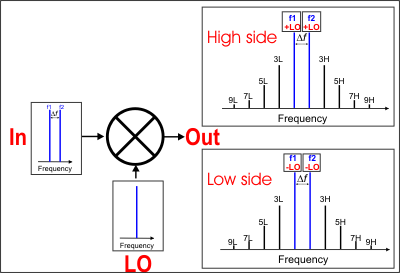
Saving IMDx Data (Swept IMD topic)
Conceptually, Swept IMD for Converters (IMDx) is like IMD for Amplifiers, except that there are two sets of products on the DUT output.
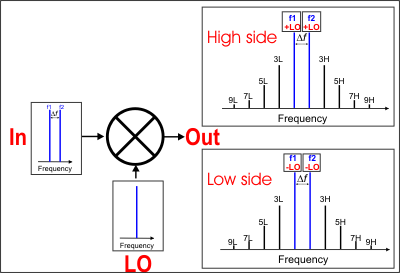
This image shows the simplest measurement configuration: the Input, LO, and Output are all CW frequencies.
DUT INPUT - two fundamental tones (f1 and f2)
DUT LO - a single frequency.
DUT OUTPUT - two sets of frequencies
With IMDx, you can view EITHER the High side or Low side products; NOT BOTH.
Make this selection on the Mixer Frequency tab.
|
|
High side (Input PLUS LO and all ordered products) |
|
Low side (Input MINUS LO and all ordered products) |
Swept IMDx requires Swept IMD (Opt S9x087A/B).
The following VNA features are NOT available with Swept IMDx:
Analog Sweep (Stepped sweep mode only)
Log frequency sweeps
Unratioed receiver measurements (A, B, R)
Save Formatted Citifile data.
Some Fixturing Features
Independent IFBW, Power Levels, or Sweep Time in a segment table is NOT supported.
External DC Sources (DC Meters ARE supported).
The VNA is extremely versatile, and can be configured in many ways to make IMDx measurements. While not all conceivable configurations are documented here, a few of the most common examples are provided to show the basic concepts.
The DUT Input must be connected to VNA Port 1 which have been configured as DRA configuration.
See LO Source configuration below.
Three sources are required to make IMDx measurements: Two sources are VNA internal; the third could be either an internal or external source.
F1 tone - Must come out VNA Port which have been configured as DRA configuration
F2 tone - Must come out VNA Port that has independent source other than the F1 tone This source can come from an internal or external source. Default is the internal Src 2.
LO - Can come from internal or external source. Default is Not controlled, set to 0 Hz.
If the VNA system has 3 or more sources, the LO can come from internal source.
If the VNA system has only 2 sources and the LO uses one source, the f2 tone must come from an external source.
If using an external source, it can be connected directly to the DUT.
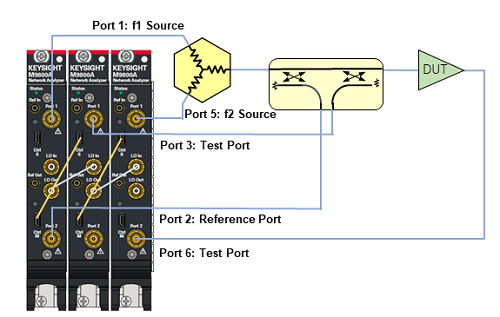
DRA configuration for ports 1 to 3 is required.
Note: Above 40 GHz, high pass filter to block 2/3 sub-harmonics is required. Low pass filer to block 4/3 sub-harmonics is recommended.
1. Default Configuration
f1 - Internal Src1 which is from the DRA port
f2 - Internal Src2
LO - Internal Src3
2. External LO
Use this configuration to monitor LO power using R3 or R4. (Future parameters)
f1 - Internal Src1
f2 - Internal Src2
LO - Connect external source to the LO directly
This configuration is commonly used for FCA measurements where the internal second source is used as the LO.
f1 - Internal Src1
f2 - External f2 to one input of the combiner .
LO - Internal Src2
Press Meas > S-Param > Meas Class....
Select Swept IMD Converters, then either:
OK delete the existing measurement, or
New Channel to create the measurement in a new channel.
A Swept IMDx measurement is displayed. To select additional parameters to display, click Response, then Measure, then select a parameter from the list.
How to start the Swept IMDx Setup dialog |
|
|
Using Hardkey/SoftTab/Softkey |
Using a mouse |
|
|
TipsAlthough you will soon become comfortable navigating these tabs, at first it may be best to complete the dialog in the following order:
|
The following are the Valid Mixer Configurations in table format:
|
Sweep Type |
Input |
LO |
Output |
|
Swept Input (Fixed Tones) |
|||
|
Sweep fc |
Swept |
Swept |
Fixed |
|
Swept |
Fixed |
Swept |
|
|
All Ranges Fixed |
|||
|
CW Sweep Delta F (Tone) Power Sweep LO Power Sweep |
Fixed |
Fixed |
Fixed |
|
Fixed Input / Swept LO & Output |
|||
|
CW |
Fixed |
Swept |
Swept |
For determining a valid mixer configuration with 2 LOs, one Fixed LO and one Swept is equivalent to having a single-stage Swept LO.
If you create an invalid Sweep Type / Mixer Configuration, a red message appears like the following:
![]()
If this occurs, change the Sweep Type on the Tone Frequency tab.
The following is an explanation of the table:
SWEPT Input - Sweeps the center frequency of the tones, but the tone spacing remains fixed.
On the Tone Frequency tab, select Sweep fc
Either the LO or Output MUST also be swept.
On the Mixer Frequency tab, select Start/Stop, or Center/Span for each range to be swept.
FIXED Input - The center frequency of the tones is fixed.
On the Tone Frequency tab select Fixed for the following sweep type:
CW - Tones do NOT change. The LO and Output frequencies CAN be swept.
All Ranges FIXED - The center frequency of the tones is fixed.
On the Tone Frequency tab select Fixed for the following sweep types:
Sweep Delta F Tone separation changes.
Power Sweep - Tone power changes.
LO Power Sweep - The LO power is swept.
CW - Tones do NOT change.
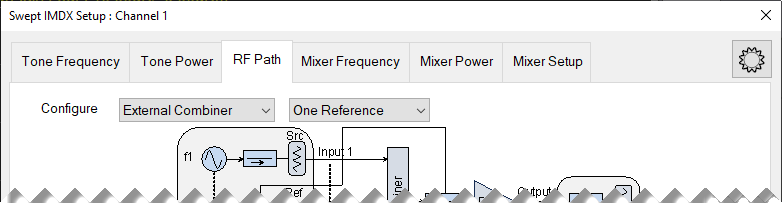
The following tabs are shared with the Swept IMD Setup dialog. Use the following links to go there for help:
The following tabs are shared with all Mixer / Converter Applications. Use the following links to go there for help:
Mixer Setup tab (NOT shared)
|
|
|
|
|
|
|
|
|
|
|
Converter Stages Choose from 1 or 2 stage DUT (# of LOs). Converter ModelLearn how to configure an external source and combiner to make Swept IMD and IMDx measurements. f1 Always uses VNA internal source 1. This is a live combo box, displaying the same value found on the RF Path tab. Input (Port n) Normally Port 1 is used. This selection is available to allow the two tones to be routed through port 3 on 4-port VNA models. Learn more. If the configuration is "Internal Combiner," (PNA-X and PNA-X Pro only) then this is a single combo box which displays the same value as found on the RF Path tab.
If the configuration is not "Internal Combiner," then this is two combo boxes, where the upper box represents "Input 1" and the lower box represents "Input 2" as found on the RF Path tab.
f2 Select a source to be used for the f2 tone. This selection is available when an external source is configured and the "Active" box is checked on the External Source Configuration dialog. This is a live combo box, displaying the same value found on the RF Path tab. LO1 Select the source to use for the specified LO. Available for selection when an external source is configured and the "Active" box is checked on the External Source Configuration dialog. Output (Port n) Available for selection on 4-port VNA models. Select the VNA port to connect to the DUT Output. This is a live combo box, displaying the same value found on the RF Path tab. Fractional Multipliers - Learn more.
Hardware ConfigurationAdd Source Click to configure an external source using the External Source Configuration dialog. Path Configuration Click to launch the Path Configuration dialog (PNA-X models only). |
|
This dialog is shared with Swept IMD for Amplifiers. |
Calibration for IMDx is exactly the same as calibration for IMD with the following exception:
You can choose to perform a source power cal of the LO source. If the LO is a fixed frequency, this step is performed very fast.
The results of an IMDx calibration are very similar to the results that are achieved from an SMC calibration.