Differential Channel Advanced Setup
Differential Advanced Setup
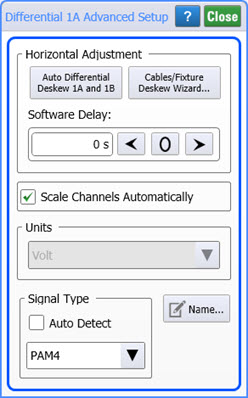
This dialog contains advanced settings for differential electrical channels. A similar Advanced Setup dialog is available for normal channels.
Auto Differential Deskew
Click Auto Differential Deskew to apply hardware deskew on differential signals. Hardware deskew is available on N1000-series plug-in modules (for example, N1045A), DCA-M modules (for example, N1094A/B), and an 86118A-H01 module.
Auto Differential Deskew is only active if a differential waveforms is turned on. Click this button to deskew the channels at the two locations identified in the following picture. Use Auto Differential Deskew to apply hardware skew that removes all skew between a differential pair of channels, regardless of the source of the skew. The skew could be introduced by fixtures, the device-under-test, or the transmitter. Use this feature if you want to remove the skew and you are not interested in measuring the skew. To manually apply hardware skew to the individual channels, open an individual channel's Channel Setup dialog and click External HW button.
Skew Non-Linearity. The skew value displayed in the dialog is a rough approximation to the amount of skew being introduced into the measurement channel.For instance, setting the left channel skew to 100 ps will skew that channel by roughly100 ps. The actual amount that it moves may be more like 140 ps.
Avoid bending the remote-head cables after the deskew is performed. The cables connecting the 86118A remote heads to the plug-in module contain a high-frequency sampling strobe signal. The cables are designed to minimize the change in phase of the strobe signal as the cable is bent. However, bending either cable will change the cable's phase by several picoseconds, thereby skewing that channel relative to the other channel, as seen on the DCA display. Before performing a deskew on the channels, it is best to position the remote sampling heads as they will be used during the measurement.
Timebase Jitter. At its default skew setting (0 ps), the circuitry in the 86118A that skews differential signals has virtually no measurable impact on the jitter of the DCA, even if a precision timebase (86107A) is used. However, changing the skew to a value other than the default may affect the jitter of the DCA slightly.
Effect of Changing Module Bandwidth
Changing a module's bandwidth after performing any deskew degrades the applied deskew. If you need to change the module's BW while observing the DUT, use an Instrument Setup:
- Connect the remote heads to the DUT.
- For each BW setting:
- Select the module's BW setting.
- Perform the Auto Deskew.
- Save the Instrument Setup. (File > Save > Instrument Setup)
- Recall the Instrument Setup for the desired measurement BW. (File > Open Instrument Setup)
The Effect of Skew on Differential Signal
An eye diagram of a differential signal in which there is skew between the two signals can have three "logic" levels as shown in the following pictures. After the two signals have been deskewed, a traditional eye diagram will be displayed that shows two logic levels.
Differential Signal With Skew
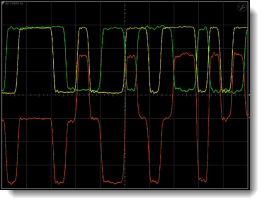
Eye Diagram of Signal With Skew
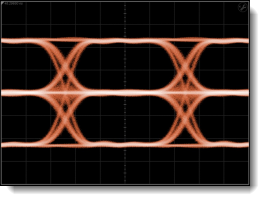
The following drawings show the logic levels before and after an Auto Deskew on two skewed input signals. The differential signal is Channel 1A minus Channel 1B. Notice in the top picture that there are three "logic" levels: -1V, 0V, and +1V.
Logic Levels Detected Before Auto Deskew
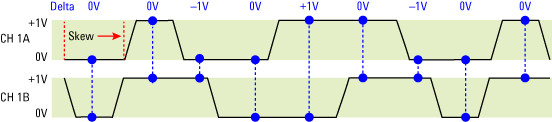
Logic Levels Detected After Auto Deskew
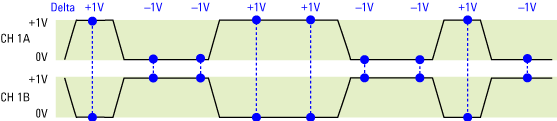
Other Types of Deskew
Location of the Different Types of Skew
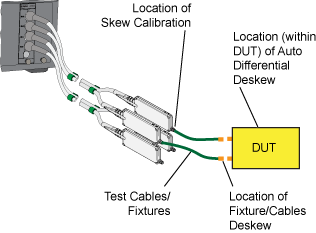
Other Types of Deskew are available that apply to N1000-series plug-in modules (for example, N1045A), DCA-M modules (for example, N1094A/B), and an 86118A-H01 module:
- Fixture Deskew to deskew any number of channels using a guided procedure that applies the same signal to each input in multiple steps. Skew contributed by the fixture is removed from the measurement with any remaining skew due to the DUT and transmitter. It does not include any skew that is internal to the device-under-test. The skew is calibrated to the measurement reference plane.
- Skew Calibration deskews the difference in electrical length between the two remote sampling head cables. It also calibrates the time accuracy. Skew calibration is located on FlexDCA's Tools > Calibrations menu.
The available deskew range depends on the module and is listed in the module's specifications.
To deskew the inputs of an 86108A/B module, use external phase trimmers.
An identical signal must be applied to both input channels before performing an Auto Deskew.
Avoid bending the remote-head cables after the deskew is performed. The cables connecting the 86118A remote heads to the plug-in module contain a high-frequency sampling strobe signal. The cables are designed to minimize the change in phase of the strobe signal as the cable is bent. However, bending either cable will change the cable's phase by several picoseconds, thereby skewing that channel relative to the other channel, as seen on the DCA display. Before performing a deskew on the channels, it is best to position the remote sampling heads as they will be used during the measurement.
Software Delay
Manually adjust the Software Delay to change the horizontal position of displayed waveforms. Which waveform is delayed is determined by the Scale Channels Automatically setting as explained in the following section. Software delay allows you to compensate for the time offset between two or more channels. The difference in timing may be caused by different types or lengths of cable. The delay adjust also allows you to lay one channel waveform over another channel waveform and compare the shapes of the two waveforms. Delay increases the time required to acquire the measurement data. When performing differential measurements by subtracting two channels of N1045A or 86108A-H01 modules, you must use pattern lock and manually apply Hardware Skew.
The Software Delay adjust differs from the Horizontal position control, which changes the position all of the channels at the same time. Adjusting Software Delay does not affect the horizontal scale, vertical scale, and offset of the displayed channels.
Scale Channels Automatically
By default, the Scale Channels Automatically setting is selected, which links the following controls:
- Changes to Software Delay will be applied to both differential input channels A and B (or C and D).
- Changes to a differential waveform's vertical scale or vertical offset in the Channel Setup dialog will affect the vertical scale or vertical offset of the differential waveform and both differential input waveforms. For example, if you set the differential waveform to 200 mV/division, each input waveform (A and B or C and D) will be set to 100 mV/division.
If you clear Scale Channels Automatically the linking of these controls are disabled. Any software delay added to the differential waveform is applied to channel A with respect to channel B (or channel C with respect to channel D). The vertical scale and vertical offset of each waveform (differential and two differential input waveforms) can be made independently of the other waveforms.
Units
When this field is active, you can change the magnitude units.
Signal Type
In FlexDCA, three signal types can be input on differential channels: Unspecified, NRZ format, or PAM4 format. The PAM4 selection is only available if options 9FP or 9TP PAM-N Analysis software license is installed. By default, the signal type is automatically detected. Use this field to manually specify the signal type. This can be useful in cases where the waveform is difficult to decipher. The Signal Type settings are coupled to the identical settings that are in the PAM-N Analysis Setup dialog. You can make these selections in either location.
Custom Waveform User Names
 Waveforms displayed in tiled, stacked, or zoom tiled views include a waveform label. You can change the waveform's labels to your own more meaningful user name by clicking the Name button.
Waveforms displayed in tiled, stacked, or zoom tiled views include a waveform label. You can change the waveform's labels to your own more meaningful user name by clicking the Name button.