Vertical Scale and Offset
You can change the vertical scale and offset of Channels, Waveform Memories, Color-Grade/Gray Scale Memories, and Waveform Signal Processing Functions. The waveform's offset value represents an absolute value on the display. Vertical scale changes the sensitivity and sets the volts-per-division scale (watts-per-division for optical channels). The vertical expansion and contraction is about the center offset value of the display and not at the ground reference. For optical channels, vertical expansion and contraction is about the second graticule division from the bottom of the display screen and also not at the ground reference. To make coarse adjustments, the instrument uses a scheme of settings referred to as the 1-2-5 sequence. This sequence is used for making quick adjustments to the vertical scale of a waveform. The 1-2-5 sequence gives the instrument the ability to assign whole, easy-to-interpret numbers (values) to the volts (or watts) per division. Using this sequence allows you to take a quick glance at the waveform on the display when you are not concerned about specific settings for vertical scale values.
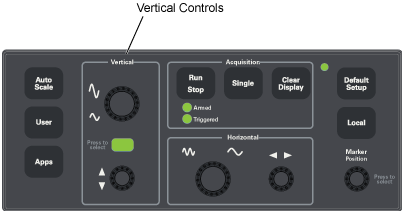
The following paragraphs describe several methods that you can use to adjust scale and offset.
Scroll-Wheel Mouse
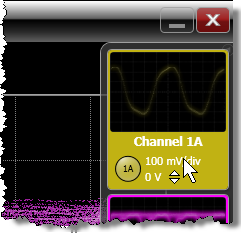 If you have a scroll-wheel mouse:
If you have a scroll-wheel mouse:
- Hover the mouse pointer over the scale or offset value on a channel button or in the waveform Signal palette.
- Turn the mouse wheel to adjust scale or offset.

Click on Scale and Offset Values
Click on the values shown on the channel button, waveform setup dialog, or in the waveform Signal palette to open a dialog.
DCA-X's Vertical Scale and Offset Knobs
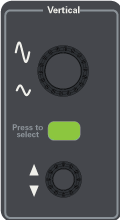 If FlexDCA is running embedded on the DCA-X, turn the front-panel vertical scale and offset knobs to scale a waveform. If multiple waveforms are displayed, you must first select a waveform for adjustment by pushing either knob to display the waveform selection panel. Repeatedly pushing the knob selects a waveform for scaling. The panel is automatically removed from the display after a few seconds. The action of both knobs is coupled to the waveform and each displayed waveform can have its own vertical scaling and offset.
If FlexDCA is running embedded on the DCA-X, turn the front-panel vertical scale and offset knobs to scale a waveform. If multiple waveforms are displayed, you must first select a waveform for adjustment by pushing either knob to display the waveform selection panel. Repeatedly pushing the knob selects a waveform for scaling. The panel is automatically removed from the display after a few seconds. The action of both knobs is coupled to the waveform and each displayed waveform can have its own vertical scaling and offset.
After selecting a waveform, two indicators show which waveform is coupled to the knobs:
- Light (between the scale and offset knobs). The color of the icon matches the color of the selected waveform.
- Icon (representing two knobs). The color of the icon matches the color of the selected waveform.
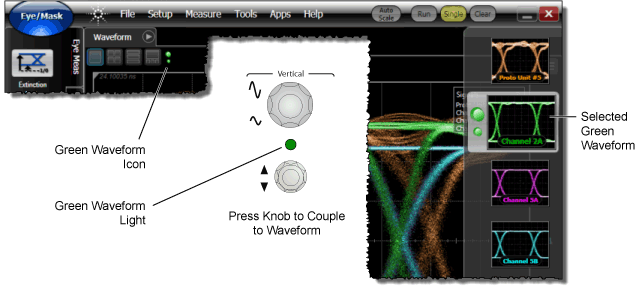
Drag the Waveform Offset Indicator
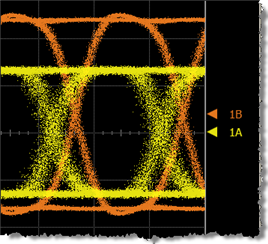 You can quickly change a waveform's vertical offset by dragging its offset marker (
You can quickly change a waveform's vertical offset by dragging its offset marker ( ) up or down. The offset marker is visible on the display's right side and has the same color as the associated waveform. The offset marker shows the location of 0V for electrical channels and 0W for optical channels. Each waveform has its own ground marker. During an Auto Scale, an offset is applied to vertically center the signal. The offset changes the vertical position of the waveform on the display screen without modifying the waveform itself. In this picture, the Channel 1A waveform (yellow) has an offset applied that vertically centers the waveform. The offset has been removed from Channel 1B's waveform (orange). The position of a waveform on the display screen is always relative to the offset value.
) up or down. The offset marker is visible on the display's right side and has the same color as the associated waveform. The offset marker shows the location of 0V for electrical channels and 0W for optical channels. Each waveform has its own ground marker. During an Auto Scale, an offset is applied to vertically center the signal. The offset changes the vertical position of the waveform on the display screen without modifying the waveform itself. In this picture, the Channel 1A waveform (yellow) has an offset applied that vertically centers the waveform. The offset has been removed from Channel 1B's waveform (orange). The position of a waveform on the display screen is always relative to the offset value.
As the numeric value of the scale is increased the displayed waveform decreases in size, and as numeric value of the scale is decreased, the waveform increases in size. As the offset value is increased, the waveform is shifted downward. As the offset value is decreased, the waveform is shifted upward.
861xx series plug-in modules also include vertical scale adjust knobs on their front panels.