Electrical Channel Advanced Setup
Electrical Channel Advanced Setup
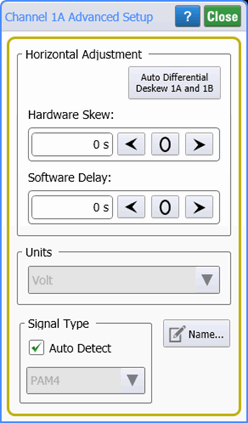
This dialog contains advanced settings for electrical channels. A similar Advanced Setup dialog is available for differential channels.
Hardware Deskew
The Auto Differential Deskew, which applies hardware deskew, is only available for differential signals on specific module. Click here to learn more.
Software Delay
Manually adjust the Software Delay to change the horizontal position of a displayed waveform with respect to another active channel. This allows you to compensate for the time offset between two or more channels. The difference in timing may be caused by different types or lengths of cable. The adjustment also allows you to lay one channel waveform over another channel waveform and compare the shapes of the two waveforms.
The Software Delay adjust differs from the Horizontal position control, which changes the position all of the channels at the same time. Adjusting Software Delay does not affect the horizontal scale, vertical scale, and offset of the displayed channels.
Units
When this field is active, you can change the magnitude units.
Name …
 Waveforms displayed in tiled, stacked, or zoom tiled views include a waveform label. You can change the waveform's labels to your own more meaningful user name by clicking the Name button.
Waveforms displayed in tiled, stacked, or zoom tiled views include a waveform label. You can change the waveform's labels to your own more meaningful user name by clicking the Name button.
Signal Type
In FlexDCA, three signal types can be input on a channel: Unspecified, NRZ format, or PAM4 format. The PAM4 selection is only available with the Research and Development or Manufacturing package licenses. By default, the signal type is automatically detected. Use this field to manually specify the signal type. This can be useful in cases where the waveform is difficult to decipher. The Signal Type settings are coupled to the identical settings that are in the PAM-N Analysis Setup dialog. You can make these selections in either location.
The N1045A and 86118A module's RF inputs are very sensitive to ESD. The 1.85 mm RF connectors require special care.