Save Jitter Database Files
Use this dialog tab to save Jitter mode's database to a file.
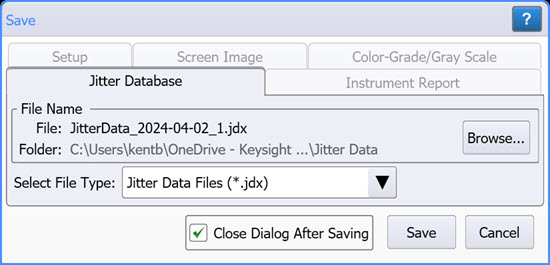
To save an jitter database to a file
- If desired, click Browse to select the file name and target folder.
- Click Browse to change a target file name and folder that is different from the default.
- Click Save to save the file.
The default user data folder for saving screen images files is \Jitter Data.
You can save jitter data to one of two file types: internal format or csv format.
| File Name Extension |
FlexDCA GUI | Legacy GUI | Default Subfolder | ||
|---|---|---|---|---|---|
| Save | Open | Save | Open | ||
| .jdx | ♦ | ♦ | \Jitter Data | ||
| .csv | ♦ | ♦ | |||
| .jd | ♦ | ♦ | |||
File Names
After a default setup, the file name assigned to a setup file takes the form JitterData_2017-04-08_1.jdx. As you can see in this example, the incremented number "_1" is automatically appended after the date field. With each subsequent file save, this number is incremented. Appending an autogenerated number helps to prevent the accidental writing over of an existing file.
If you click Browse, you can replace this automatically generated name with any name that you like. For example, my_file.jdx. In this case, the first file saved will be my_file.jdx. If you have cleared Close Dialog After Saving, the next file will have the characters "_1" appended as in my_file_1.jdx. This autonumber will automatically be increased on each subsequent save. If you select Close Dialog After Saving, the default file name reverts back to the form Waveform_<date><autonumber> as described at the beginning of this section.
If you enter a file name that has an arbitrary number appended, for example this_file_57.jdx, FlexDCA will detect this and save the subsequent file as this_file_58.jdx.