Save Eye Database Files
Use this dialog tab to save Eye Mode's eye-diagram database to a file. The Color-Grade Gray-Scale data can be saved to .csgx or .csv (text comma-separated values) as specified in the Display Setup dialog's Graticule tab. The data can not be saved to the legacy .csg files. The data in both .csgx and .csv files can be imported into Color-Grade Gray-Scale memory using the Color-Grade/ Gray Scale dialog.
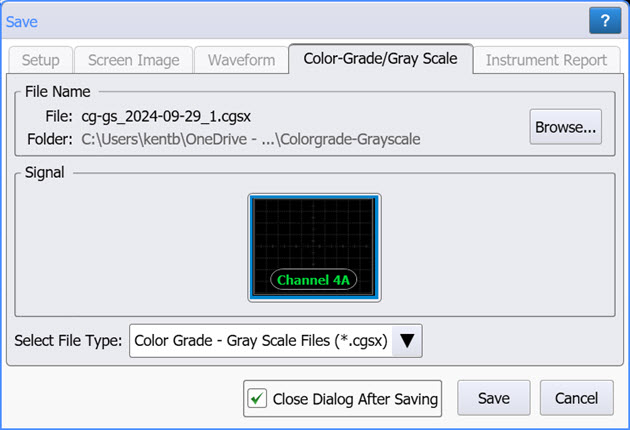
To save an eye-diagram database to a file
- If more than one source signal is shown in the dialog, select the signal that you want to save. Valid sources can be:
- Channel (if gray scale or color grade display mode is on)
- Color grade/gray scale memory (must be displayed first)
- Math function
- Click Browse to change a target file name and folder that is different from the default.
- Click Save to save the file.
The default user data folder for saving Eye-mode waveform files is \Colorgrade-Grayscale.
Horizontal scale and delay information are not saved in Color-Grade Gray-Scale memory files. If you plan on loading these files back into memory, be sure to also save an instrument setup file. You will need to load (restore) the instrument settings when you load the memory file.
| File Name Extension |
FlexDCA GUI | Legacy GUI | Default Subfolder | ||
|---|---|---|---|---|---|
| Save | Open | Save | Open | ||
| .csv | ♦ | ♦ | \Colorgrade-Grayscale | ||
| .cgsx | ♦ | ♦ | |||
| .cgs | ♦ | ♦ | ♦ | ||
File Names
After a default setup, the file name assigned to a setup file takes the form cg-gs_2017-04-08_1.cgsx. As you can see in this example, the incremented number "_1" is automatically appended after the date field. With each subsequent file save, this number is incremented. Appending an autogenerated number helps to prevent the accidental writing over of an existing file.
If you click Browse, you can replace this automatically generated name with any name that you like. For example, my_file.cgsx. In this case, the first file saved will be my_file.cgsx. If you have cleared Close Dialog After Saving, the next file will have the characters "_1" appended as in my_file_1.cgsx. This autonumber will automatically be increased on each subsequent save. If you select Close Dialog After Saving, the default file name reverts back to the form Waveform_<date><autonumber> as described at the beginning of this section.
If you enter a file name that has an arbitrary number appended, for example this_file_57.cgsx, FlexDCA will detect this and save the subsequent file as this_file_58.cgsx.