Limit Line Details Editor
This dialog lets you inspect the details of the limit line test.
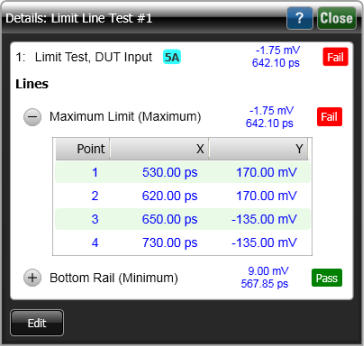
In the dialog, the limit line status indicators show the  or
or  condition for each individual limit line. For a
condition for each individual limit line. For a  limit line test, the displayed test margin identifies the data point that occurs nearest to the limit line. For a
limit line test, the displayed test margin identifies the data point that occurs nearest to the limit line. For a  limit line test, the displayed test margin identifies the data point that is the greatest distance into the limit line's failure region.
limit line test, the displayed test margin identifies the data point that is the greatest distance into the limit line's failure region.
Click the  and
and  buttons to display or hide a table of X and Y coordinates for each point that is defined in each limit line.
buttons to display or hide a table of X and Y coordinates for each point that is defined in each limit line.
Clicking the  button on a limit line that is comprised of a large number of points may cause a delay between the time when the button is clicked and the time when the table is shown.
button on a limit line that is comprised of a large number of points may cause a delay between the time when the button is clicked and the time when the table is shown.
Editing Limit Lines
Clicking the Edit button adds the ability to modify or delete existing lines or to add additional lines.
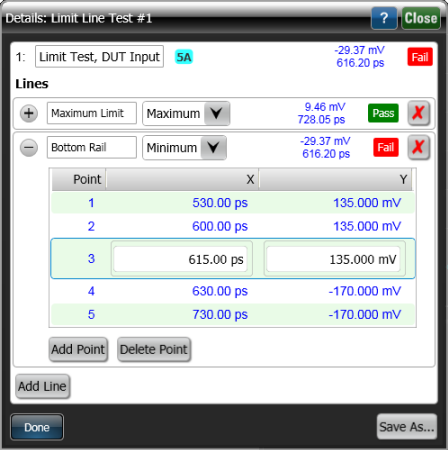
| Tool | Description |
|---|---|

|
Select an individual limit line to define the Maximum or Minimum boundaries for the waveform. |

|
Add an additional line to the limit line test. |

|
Adds a new limit-line point after the selected point. |

|
Delets the currently selected limit-line point. |

|
Delete the indicated limit line. |

|
Saves the limit line definition with your edits to a new limit line file. Or, can be used to overwrite the file from which the limit line definition was imported.
Clicking Save As is the only method way to permanently save the displayed limit-line definitions. |

|
Clicking Done allows you to view and use your edits on the currently displayed limit line test.
Clicking Done will not save the data to a file. |
 To open this dialog, click the Test Details button at the bottom of the
To open this dialog, click the Test Details button at the bottom of the