Limit Lines
Limit lines are displayed boundaries used for pass/fail testing in Oscilloscope and TDR/TDT instrument modes. Limit lines cannot be used in Eye/Mask.
| Limit Lines in Oscilloscope Mode |
Limit Lines in TDR/TDT Mode |
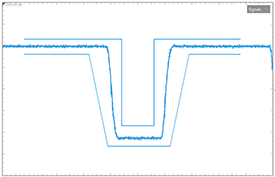
|
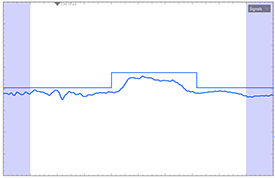
|
Use the Limit Line Test Editor dialog to create and run a limit-line test.
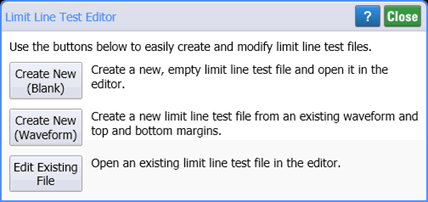
Create New (Blank)
Click to open the Details dialog with a new empty limit line. Use this dialog to create a limit-lines test by individually defining points while viewing the limit line on the display. You can save your new limit-line definition to a file.
Create New (Waveform)
Click to automatically create complex limit lines based on a displayed waveform using the Create Limit Line Test from Waveform dialog. After creating your limit-line test, the Details dialog is displayed which allows you to edit the limit line if needed. This is the quickest and easiest method to create a limit-line test.
Edit Existing File
Click to open and edit an existing limit-line definition file in the Details dialog.
Using an ASCII editor to create and edit limit-line files
Because limit-line files are XML files (.lltx), click here to learn how to manually create or edit a limit-line file using any ASCII text editor.
<CLimitLineTestData Name="Upper Limit Line"> <CLimitLine Name="top rail" IsMaxLine="True"> <!-- Define Upper Limit Line --> <CLimitLinePoint X="0" Y="150e-03" /> <!-- Define one point of the line --> <CLimitLinePoint X="500e-12" Y="150e-03" /> <!-- Define second point --> </CLimitLine> </CLimitLineTestData>
Up to 64 Limit Line Test files can be loaded and running at the same time. If more than one waveform is displayed, loading the file causes the Select Source Waveform dialog to open. Limit lines are displayed in the same color as the associated waveform. Multiple limit-line tests can be assigned to the same waveform.
Limit Lines Panel
The Limit Lines panel shows the test status:  or
or  . For each loaded Limit Line Test file, there exists an entry in the Limit Lines panel. In the following picture, three Limit Line Tests have been loaded.
. For each loaded Limit Line Test file, there exists an entry in the Limit Lines panel. In the following picture, three Limit Line Tests have been loaded.
Click on this picture to learn more!

Overlap?. If the margin value is replaced by the text Overlap?, none of the input waveform's data points overlap in time with any portion of the limit line. The entire limit line is positioned horizontally off the display.
Limit Lines and Data Points
Any data point that occurs above an upper limit line or below a lower limit line causes a failed condition. A failed portion of a waveform that is beyond the limit line boundary is displayed in red as shown in the following picture. The two limit lines in this picture were defined in one Limit Line Test file. One limit line is defined as a maximum limit line and the other limit line is a minimum limit line. Limit lines are defined by points (X,Y) and can be straight mathematical lines or include any combination of horizontal, sloped, and vertical portions. Although individual limit lines can never have a "gap" along the X axis, you can create multiple limit lines in a single file which can have gaps between them. Limit lines are not required to extend across the entire display.
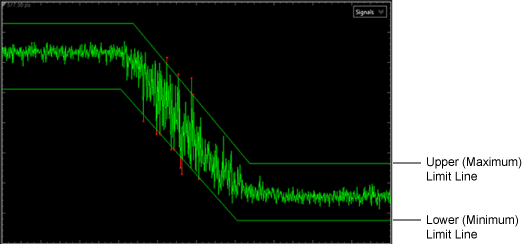
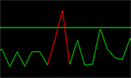
Any portion of a waveform that is shown between adjacent "fail" and "pass" data points is always shown in red, the failure color. On close inspection, you may notice that this line extends into the limit line's "pass" region. This may be more noticeable if the number of acquisition points per waveform has been decreased and the waveform has been zoomed in on as shown in this picture. Here, only 17 data points are shown with one data point in the limit line's "fail" region. This representaion of a failed data point is normal and does not indicate a problem. If you turn Command Waveform Points off in the Display Setup dialog, the line between the point are not displayed and so only the failed data point is shown in red.
Limit Lines Versus Masks in Eye Mask Mode
Limit lines are similar to masks in Eye/Mask mode, however limit lines are applied to single-valued waveforms while masks are applied to eye diagrams. Limit lines (and masks) always display the pass / fail status which indicates if any data points have occurred outside of the boundaries (lines). You can apply limit testing to limit lines (and masks). Limit testing stops data acquisition based on broad range of acquisition, measurement, or data point conditions.
| Instrument Modes Supported | ||||
|---|---|---|---|---|
| Oscilloscope | TDR/TDT | Eye/Mask | Jitter | |
| Limit Lines | ♦ | ♦ | ||
| Masks | ♦ | |||
| Available Limit Testing | ||||
| Limit-Line Test Limits |
Mask-Test Limits |
Acquisition Limits |
Measurement Limits |
|
| Limit Lines | ♦ | ♦ | ♦ | |
| Masks | ♦ | ♦ | ♦ | |
| FlexDCA Mode | Valid Waveforms | |
|---|---|---|
| Oscilloscope | Electrical and optical channel waveforms | Memory waveforms |
| TDR/TDT | T-Parameter waveforms | |
| S-Parameter waveforms | ||
| S-Parameter memory waveforms |
Remote Commands
Use the bananaLLINe subsystem remote programming commands to load limit lines, select the source waveform, and apply horizontal offset. There are no commands for creating limit lines.

