2-port DUT De-embedding Operator Example
 Studying this example provides the easiest way to learn how to use the DeEmbedding operator. After learning about this simple case, you should be able to progress to more advanced models. These steps show how to remove the insertion loss of a cable. If we cannot connect the N1000A directly to the DUT (Device-Under-Test), we must connect a cable between the N1000A and the DUT. We actually end up measuring what the signal looks like at the connection of the cable to the N1000A after the signal has passed through the cable. Removing the cable's insertion loss simulates the measurement at the DUT. Let us assume we measured the cable's S-parameters using an N1000A with a 54754A TDR/TDT module and that they are saved to a file (.s2p). The S-parameters are saved to a file.
Studying this example provides the easiest way to learn how to use the DeEmbedding operator. After learning about this simple case, you should be able to progress to more advanced models. These steps show how to remove the insertion loss of a cable. If we cannot connect the N1000A directly to the DUT (Device-Under-Test), we must connect a cable between the N1000A and the DUT. We actually end up measuring what the signal looks like at the connection of the cable to the N1000A after the signal has passed through the cable. Removing the cable's insertion loss simulates the measurement at the DUT. Let us assume we measured the cable's S-parameters using an N1000A with a 54754A TDR/TDT module and that they are saved to a file (.s2p). The S-parameters are saved to a file.
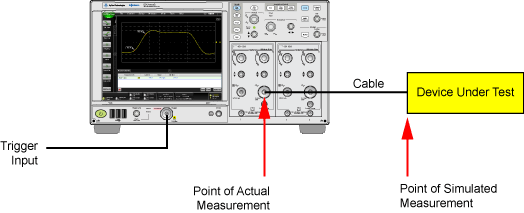
- Drag the DeEmbedding operator into the construction area. If the symbol for the input channel is not located on the operator's input, drag the channel symbol from the Inputs panel to the operator's input.
- Click on the operator to open the DeEmbedding Setup dialog.
- Click Create a New Network and the De-Embedding Network Setup dialog opens as shown in the following figure. In this dialog, the values highlighted in blue define the measurement circuit and node while the values in bronze define the simulation circuit and node. Notice the Transmitter, Channel, and Scope blocks in this interactive diagram. Later in this procedure you will click on these components to configure them.
- From the Preset Configuration drop-down list, select Remove insertion loss of a fixture or cable from the following choices:
- Remove insertion loss of a fixture or cable
- Add insertion loss of a fixture or cable
- Remove scope input relection
- Remove all effects of a fixture or cable
- Add all effects of a fixture or cable
- Replace one channel element with another
- Relocate the observation node of a measurement
- Remove all effects of a probe
- Remove loading effects of a probe
- Relocate the observation node of a probed measurement
- General purpose probe
- General purpose 6- and 9- block topologies with user defined measurement and simulation points.
- Click the Transmitter block to open the Transmitter Impedance Setup dialog. Enter the impedance values for both Measurement and Simulation circuits and close the dialog. The default value is 50 ohms.
- Click the Scope block to open the Receiver Impedance Setup dialog. Enter the impedance values for both Measurement and Simulation circuits and close the dialog. The default value is 50 ohms.
-
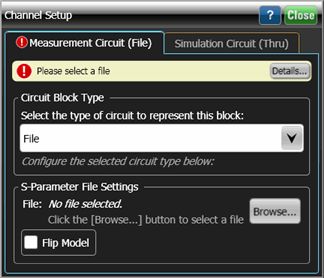 Click the Channel block to open the Channel Setup dialog. From the drop-down list, select the Circuit Block Type. For this example, in the Simulation Circuit tab confirm that Thru is selected.
Click the Channel block to open the Channel Setup dialog. From the drop-down list, select the Circuit Block Type. For this example, in the Simulation Circuit tab confirm that Thru is selected. - In the Measurement Circuit tab, select File. Click Browse and import the S-parameter file for the cable.
- Close the Channel Setup dialog.
- In the De-Embedding Network Setup dialog, click Save As to save the network setup as a transfer function file (*.tf2).
- Close the dialog.
- The application automatically sets the bandwidth limit. You can manually set the bandwidth limiting to minimize effects caused by noise that occurs above the frequency where the signal is mostly attenuated.
- Measurements are now simulated at the input to the DUT.
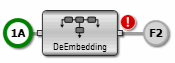
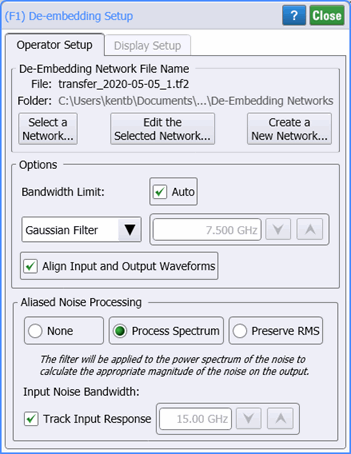
![]() "Please select a file" message. This note (at the top of the dialog) alerts you that you have previously defined your setup in a transfer function file (*.tf2), you can click Select a Network to open your file. In this example, the remaining steps will create the transfer function file.
"Please select a file" message. This note (at the top of the dialog) alerts you that you have previously defined your setup in a transfer function file (*.tf2), you can click Select a Network to open your file. In this example, the remaining steps will create the transfer function file.
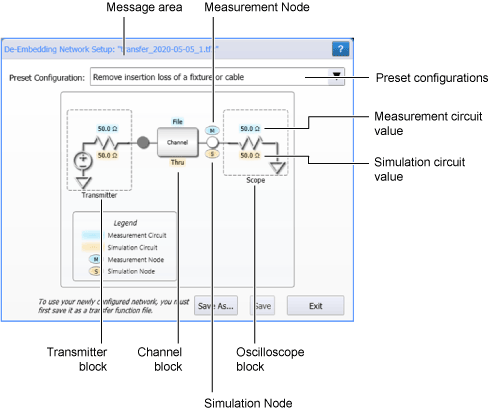
![]() Please select a file message. This note alerts you that the Channel block is currently defined by a file. This will be addressed later in this procedure.
Please select a file message. This note alerts you that the Channel block is currently defined by a file. This will be addressed later in this procedure.
Refer to Transform Function Messages if a warning message is displayed while creating a new network.
With the General purpose 6- and 9- block topologies, each block can be defined as having a combination of up to three elements in cascade, series, or parallel arrangements giving you 27 total possible circuit elements to define for the most sophisticated scenarios. For SMA differential probe usage, the general purpose 6- block model will find use in the majority of cases. For those very sophisticated applications (for example, using both high impedance probes and differential SMA probe heads) the general purpose model can be used to describe these complex cases.
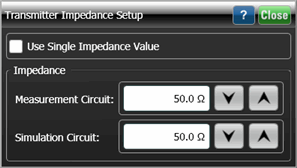
For the simulation we want to perform, the block needs to be defined as a Thru, meaning that the block acts as though it is not there. Remember in the measurement circuit that we had the signal exiting the DUT, passing through the cable, and entering the oscilloscope. We could only measure it at the front end of the oscilloscope. We actually wished we could have measured the signal before it entered the cable so we could remove any loss induced by the cable.
Since the S-parameters represent a cable, S21 = S12, selecting Flip Model will have no effect.
When creating detailed setups, click Save As when you begin creating your setup and click Save often as you progress. This will protect you from accidental data loss in case of a problem.
You must save your setup to a file before it can be used.

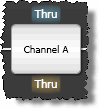 In the preset configuration network diagram, the various blocks model components such as cable loss, probe loading, or a fixture. The default name (for example, the Channel A block shown here) indicate a typical use depending upon the chosen preset. This is a convenience for referring to blocks and an example of how the block may be used. However, you can define them any way you like. While these blocks represent different parts of the circuit, they have the exact same definition selection to choose from. Their names simply help you understand what they might represent in your circuit.
In the preset configuration network diagram, the various blocks model components such as cable loss, probe loading, or a fixture. The default name (for example, the Channel A block shown here) indicate a typical use depending upon the chosen preset. This is a convenience for referring to blocks and an example of how the block may be used. However, you can define them any way you like. While these blocks represent different parts of the circuit, they have the exact same definition selection to choose from. Their names simply help you understand what they might represent in your circuit.