DeEmbedding Operator
 The De-Embedding operator provides the most precision for removing or inserting test-setup elements. Click on these operator to create a network that describes the full system of transmitter, receiver, and channel blocks. For each block, both measurement and simulation electrical circuits are defined. The measurement circuit models the actual physical electrical circuit that produced the measured waveform. The simulation circuit models a hypothetical electrical circuit that exhibits the characteristics that you want to measure.
The De-Embedding operator provides the most precision for removing or inserting test-setup elements. Click on these operator to create a network that describes the full system of transmitter, receiver, and channel blocks. For each block, both measurement and simulation electrical circuits are defined. The measurement circuit models the actual physical electrical circuit that produced the measured waveform. The simulation circuit models a hypothetical electrical circuit that exhibits the characteristics that you want to measure.
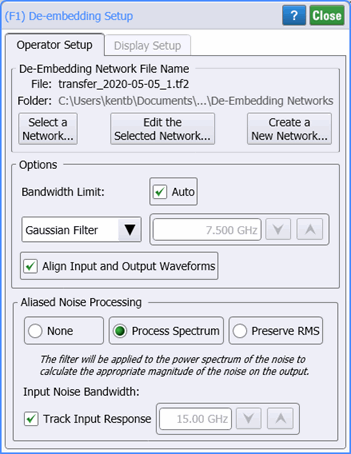
De-Embedding Network File
 Click to Create a New Network to define your de-embedding network. Your network setups are saved in files.
Click to Create a New Network to define your de-embedding network. Your network setups are saved in files.
 Click if you have already configured and saved a network file. The selected network file is loaded for use. After opening a network file, click Edit the Selected Network to change the network's configuration.
Click if you have already configured and saved a network file. The selected network file is loaded for use. After opening a network file, click Edit the Selected Network to change the network's configuration.
In your definitions, you can enable the most complete waveform rendering by including the reflective S-parameter elements in the mathematical calculation of the correction transfer function file which is used to transfer data from the measurement to the simulated (displayed) measurement.
The default user data folder for de-embedding network files is \De-Embedding Networks.
Operator Output
This field is only displayed for the Select the Operator Output to be: Differential, Common Mode, or Single-Ended.
Options
Use the Filter field to select a Gaussian Filter, Sinc Filter, or None for no filtering.
If needed, use the Bandwidth field to minimize effects caused by noise that occurs above the frequency where the signal is mostly attenuated. Normally the FlexDCA automatically sets the bandwidth limit. Or, manually enter a bandwidth from 10 MHz to 1 THz with a default value of 7.5 GHz.
You can set the operators Maximum Gain in the range of 0 dB to 100 dB. The default value is 20 dB.
Clear the Align Input and Output Waveforms field to view the delay introduced by your device. By default, this field is normally selected and the input and output waveforms are aligned.
Noise Processing
None Selection
The option
Process Spectrum Selection
The option
The default behavior of the Process Spectrum noise processing option is to use the noise power spectrum of the input signal. If the input signal is a sampling scope channel with SIRC active, this spectrum will be established by the measured hardware response of the channel. For other channels, the response will be assumed Gaussian with a 3 dB frequency corresponding to the nominal channel bandwidth. This behavior can be overridden by clearing the Track Input Response checkbox and manually entering a bandwidth. If this option is utilized the response will be presumed Gaussian with the selected 3 dB bandwidth.
Preserve RMS Selection
The option
By tracking the accumulated effects of the filtering operations, accurate noise processing can be done even when chaining operations as illustrated in the following figure. In addition to the sampled waveform, information about the acquisition channel and noise power spectrum are maintained in each signal and appropriately processed by each filter. The complete set of auxiliary information is also included when storing FlexDCA waveforms in the *.wfmx file format.
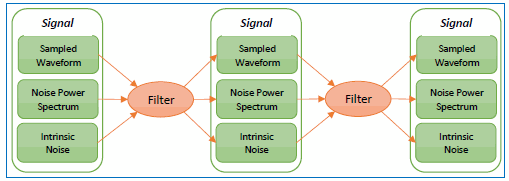
The noise processing feature was added in FlexDCA version A.06.60 and above.
These operators are not available in TDR/TDT mode.
These operators requires a single-valued waveform, as opposed to an eye diagram. Be sure that your trigger setup results in a single-valued waveform at the input to this operator. This can be acheived using an external pattern trigger or by using pattern lock. If you are using an external pattern trigger, you may ignore this note.
The convolution process used by this operator requires that the measurement circuit and the simulation circuit be linear and time-invariant (small-signal analysis requirements).
The operator's Display Setup configures the manner in which the resulting waveform is displayed including both vertical and horizontal scaling. Track selection to allows the output waveform to track changes to the scaling of the input waveform. Track is the default setting. In addition, you can turn the waveform's display off or on and select the color of the trace.
Use the Name button to give the displayed waveform a custom identifying name which is show in the Signals area on the display graticule and in the Signals palette. Custom names are very helpful for screen captures or when multiple waveforms are displayed.
The Graph Window is available when multiple waveform content windows are used.
Use the Signal Type's Track selection to allows the waveform type (NRZ or PAM4) to track the input waveform's type. Track is the default setting. If input waveform's type cannot be automatically determined, select Manual to specify the waveform type.